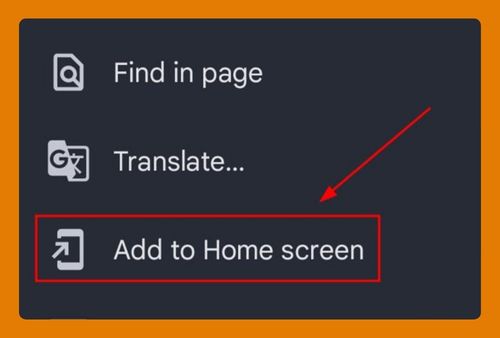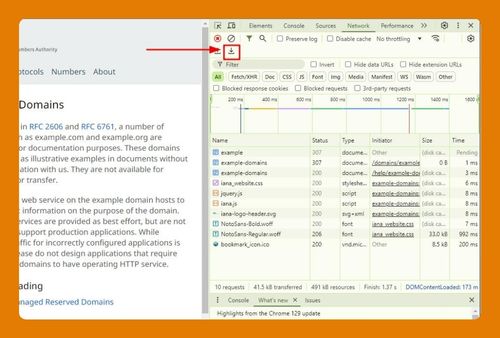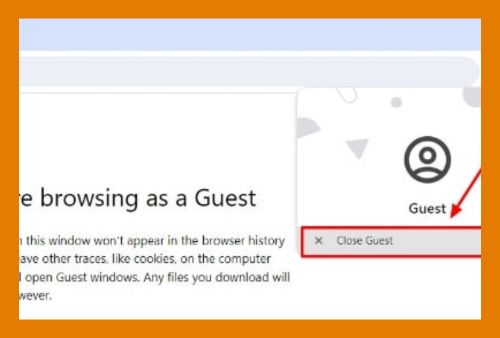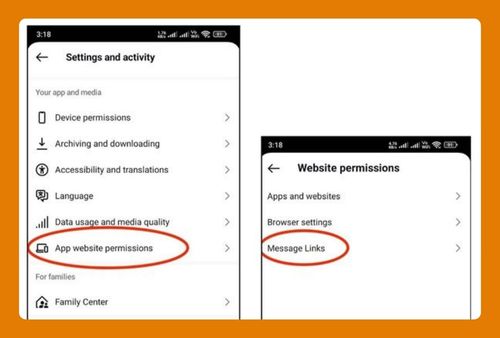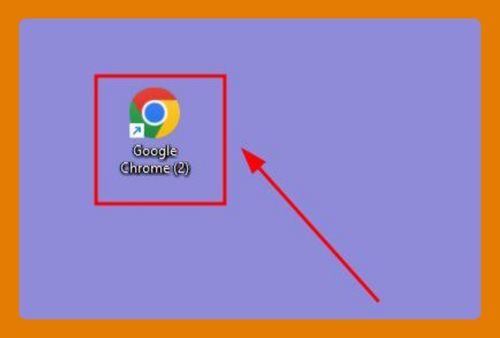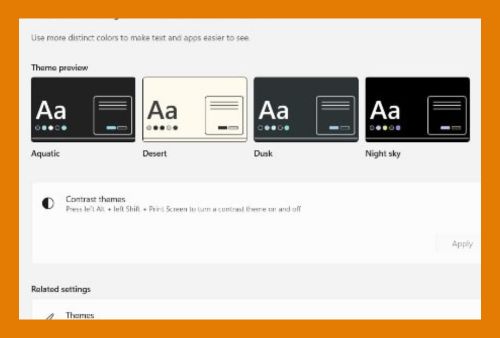Open Google Chrome From the Command Line (2025 Update)
In this tutorial, we will show you exactly how to open Google Chrome from the command line in just a few simple steps. Read on to learn more.
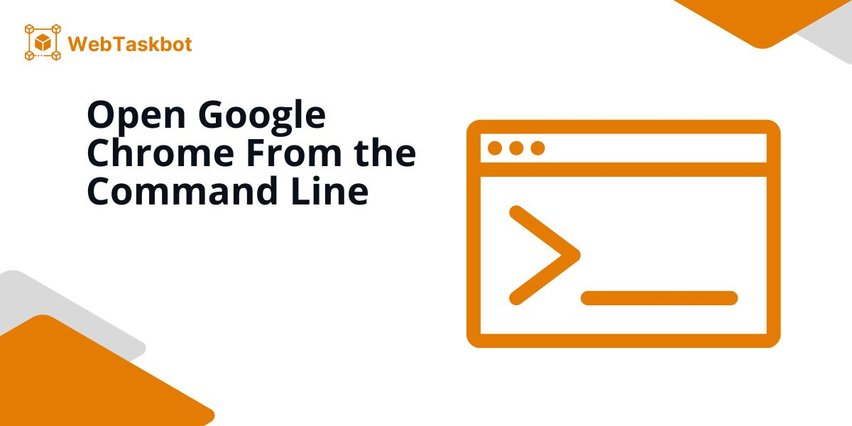
How to Open Google Chrome Using a Command Line
Follow the steps below to use the Command Line Interface to access Google Chrome.
1. Open the Command Prompt on Windows
To start, you need to open the Command Prompt, which is where you will type the commands to run Google Chrome. Click the “Start” button or press the “Windows Key” on your keyboard.
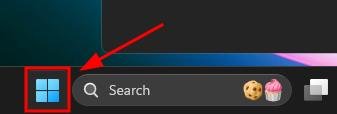
In the search bar that appears, type “cmd” and then press “Enter.” You can also click on “Open” once you see the Command Prompt preview on the right side. This will launch the Command Prompt window.
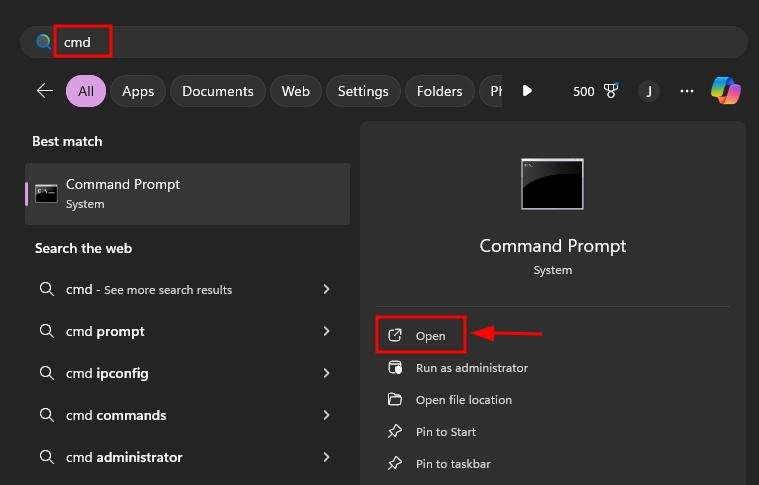
2. Type the Command to Open Google Chrome
Once the Command Prompt is open, you can launch Google Chrome by typing the following command: “start chrome.” After typing this, press Enter to run the command. Google Chrome should open on your system shortly after.
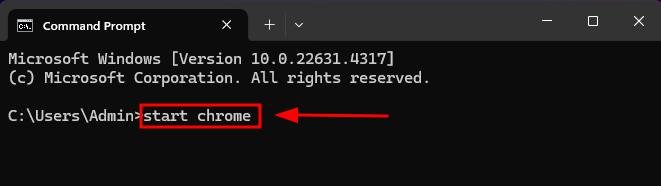
3. Add Optional Flags to Customize Chrome’s Launch
You can customize how Chrome opens by using additional options known as flags. If you want to open Chrome in Incognito mode, type “start chrome –incognito” and press Enter.
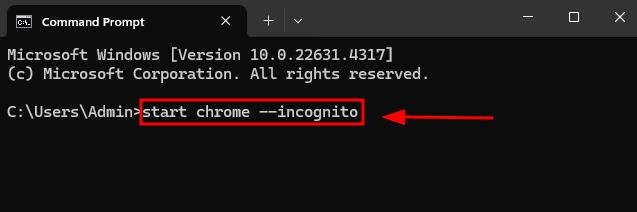
If you want Chrome to open a specific website right away, include the website’s URL in the command, like this: “start chrome www.example.com,” and press Enter.
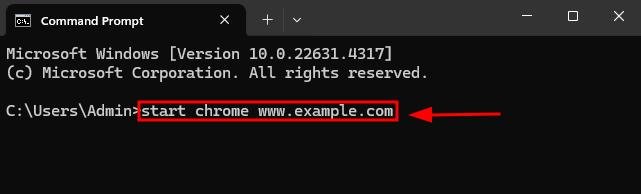
4. Confirm That Google Chrome Has Opened Successfully
After pressing Enter, Google Chrome should automatically open. Check your screen to make sure Chrome has appeared. If you type “start chrome,” the application should start like the image below.
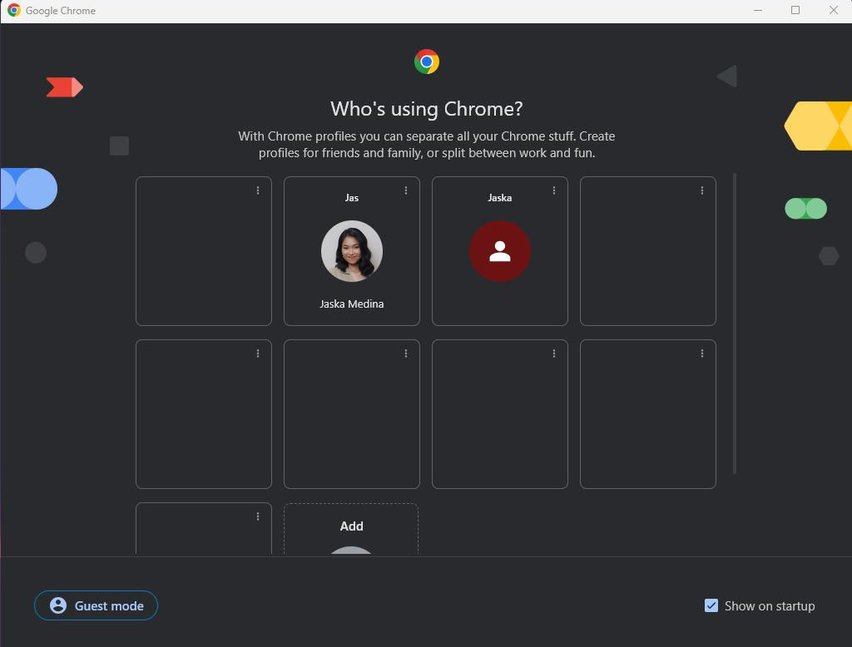
By typing “start chrome –incognito,” the application will launch, as shown in the image below.
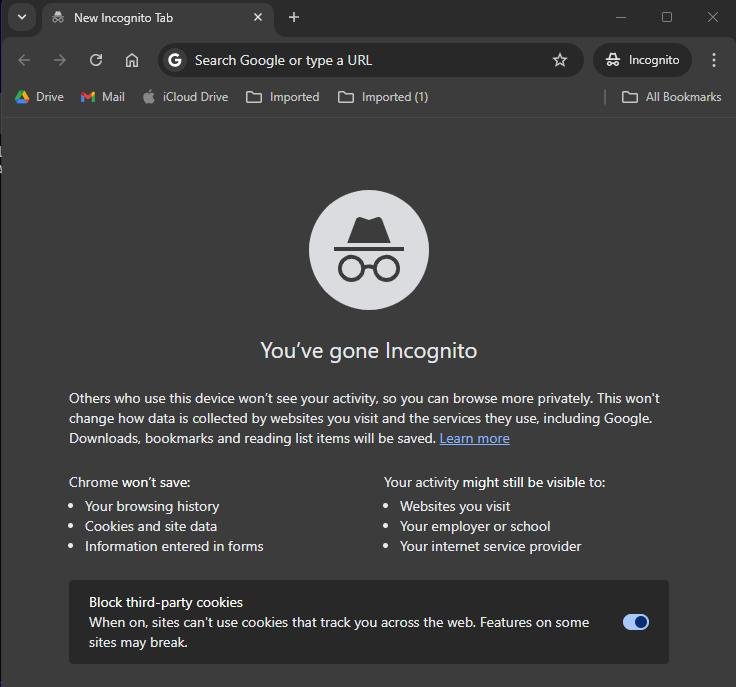
If you typed “start chrome www.example.com,” the application should start like the image below.
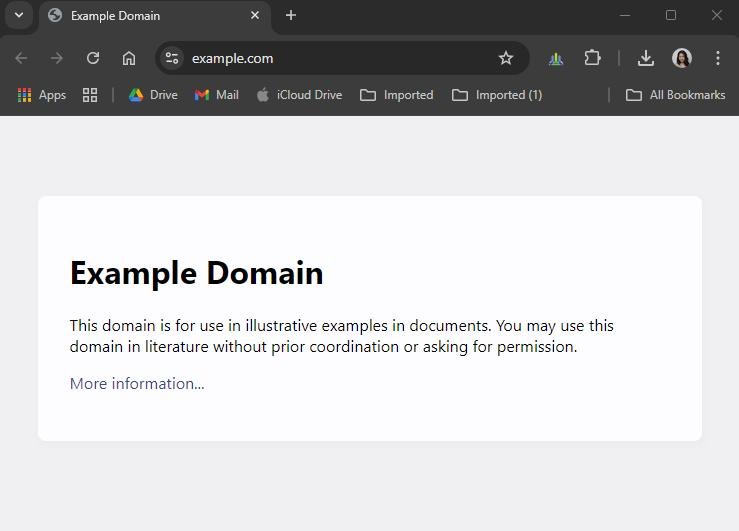
We hope that you now have a better understanding of how to use the command line to open Google Chrome. If you enjoyed this article, you might want to check our articles on how to open an Incognito tab in Chrome on iPhone and how to make Discord links open in Chrome.