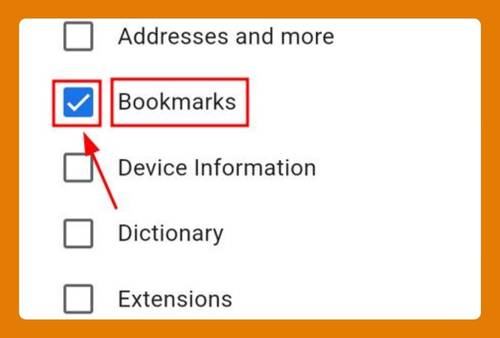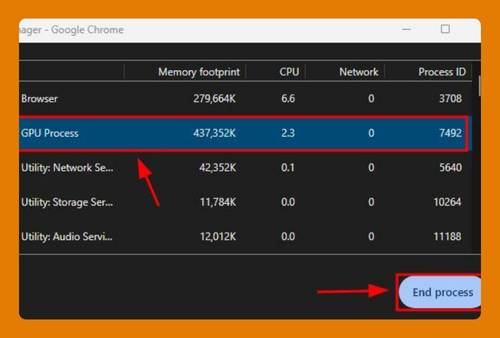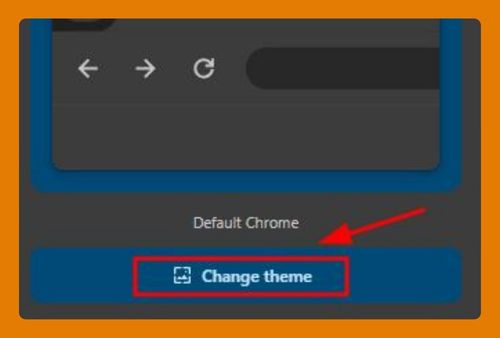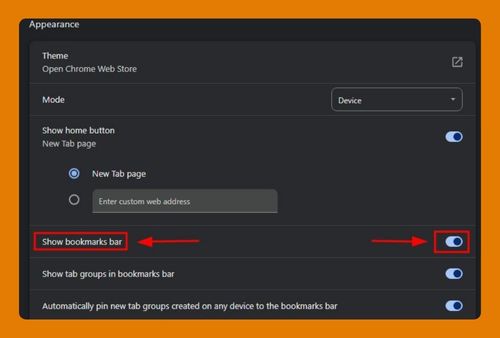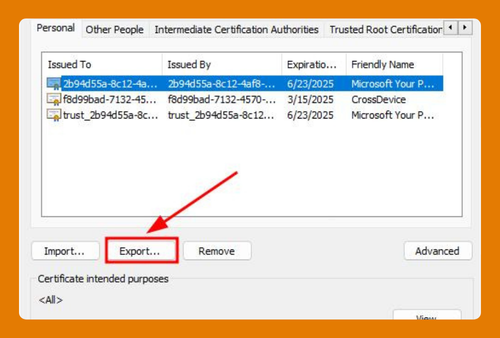Google Chrome Video Player Settings (How to Find It in 2025)
In this tutorial, we will show you exactly how to find Google Chrome’s video player settings in just a few simple steps. Read on to learn more.
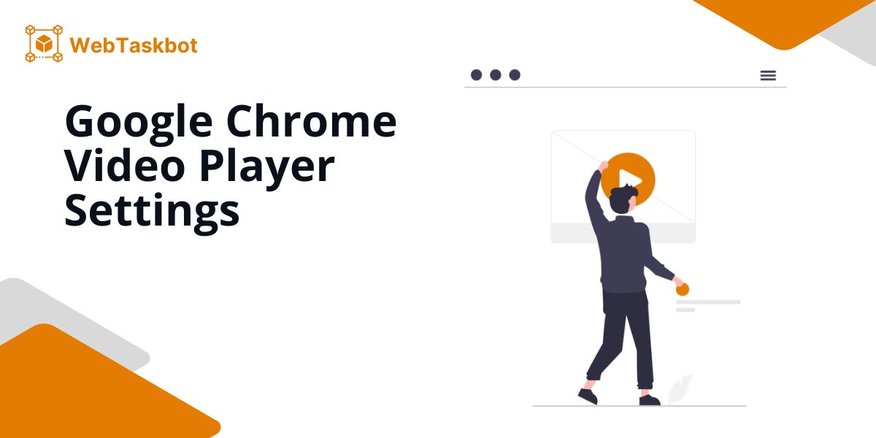
Video Player Settings in Google Chrome
Follow the steps below to access the video player settings on Google Chrome.
1. Start Playing Media in Chrome
Open a website that plays media, such as YouTube or Spotify, and start playing any video or audio.
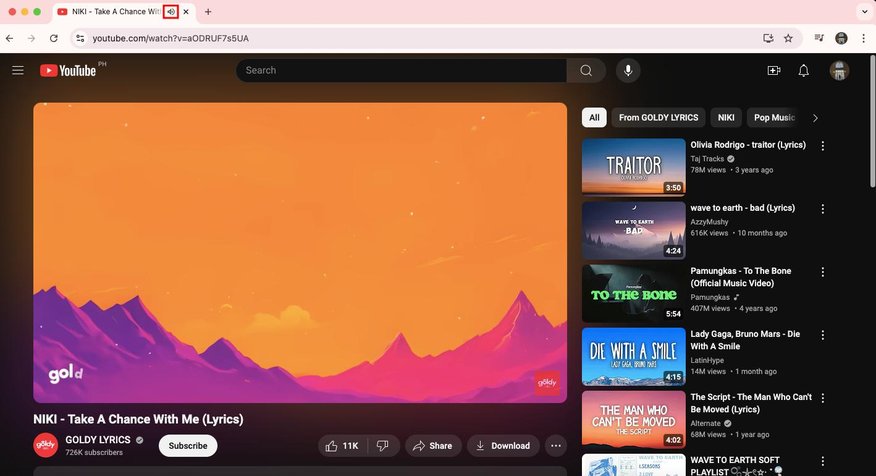
2. Access Media Controls in Chrome
Click on the media control icon located in the upper right corner of the Chrome browser to manage playing media. This icon appears when media is playing and can be accessed whether it’s in the same tab or another.
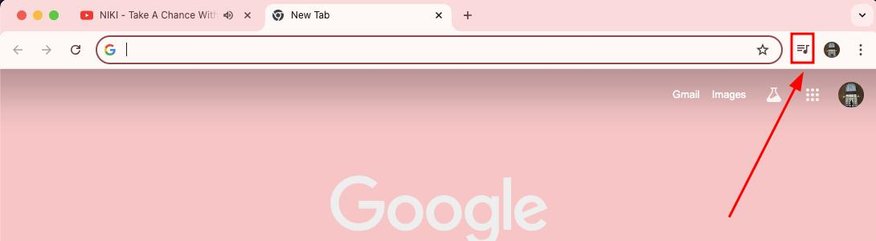
3. Toggle Play/Pause with One Click
Click the ‘play/pause’ button within the media control dialog to seamlessly switch between playing and pausing the media.
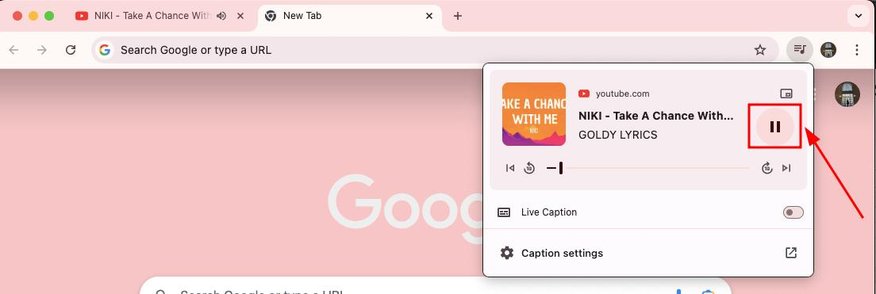
4. Adjust Playback Position Easily
Drag along the ‘track bar’ in the media control dialog to skip to a specific part of the video or audio.
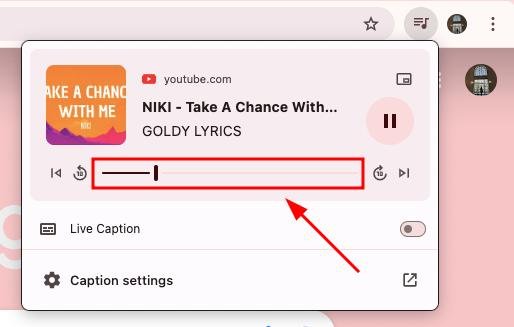
5. Quickly Replay or Skip Ahead
Click the ‘left icon’ on the track line to replay the last ten seconds or the ‘right icon’ to skip forward ten seconds.
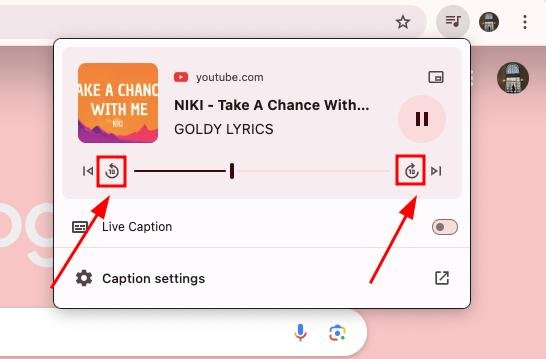
6. Navigate Between Tracks
Use the left and right arrow icons to switch to the previous or next track respectively.
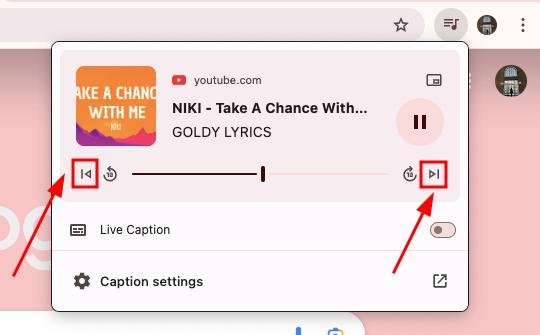
7. Enable Picture-in-Picture Mode
Activate picture-in-picture mode by clicking the corresponding icon in the top right of the media control box, allowing you to browse while watching.
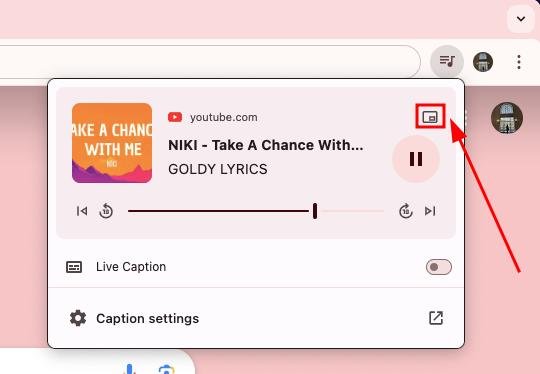
8. Locate Picture-in-Picture Video on Screen
Look for the small floating video window in the bottom right of your screen after activating picture-in-picture mode.
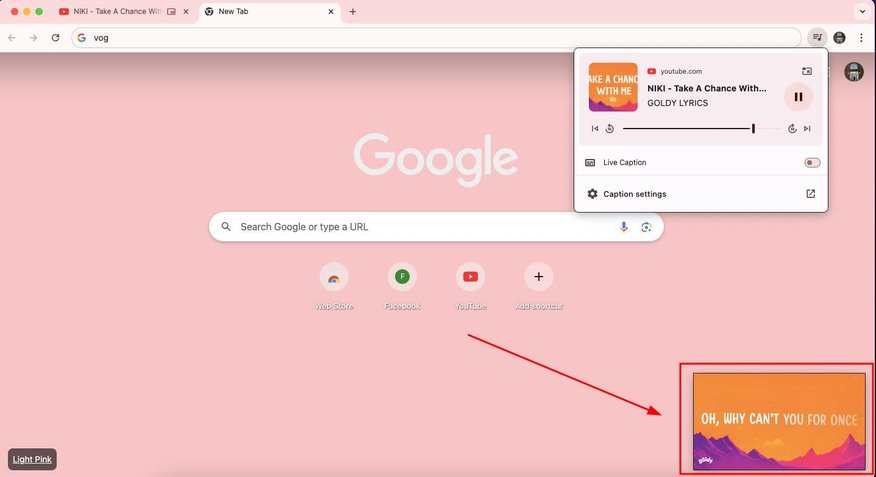
9. Turn On Live Captions for Videos
Enable ‘Live Caption – English’ from the media control settings to display captions on videos in real-time.
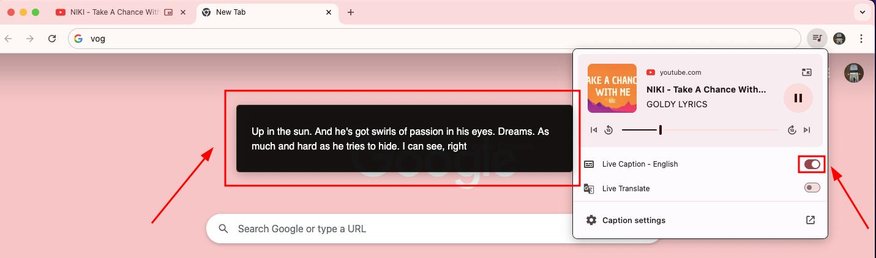
10. Activate Live Translate
Enable ‘Live Translate’ to have captions translated into your chosen language. Select your preferred language from the options provided and watch the captions translate in real time.
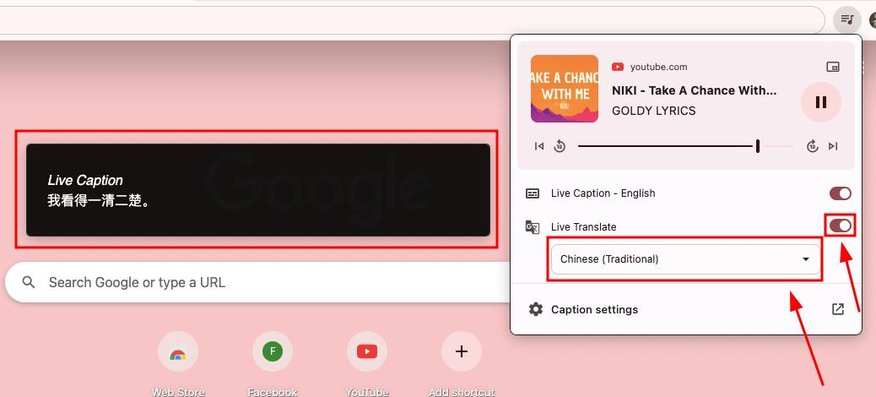
We hope you now have a better understanding of finding the settings for video player in Google Chrome. If you enjoyed this article, you might also like our articles on how to find DRM settings in Chrome and how to access Google Chrome’s autofill settings in Android.