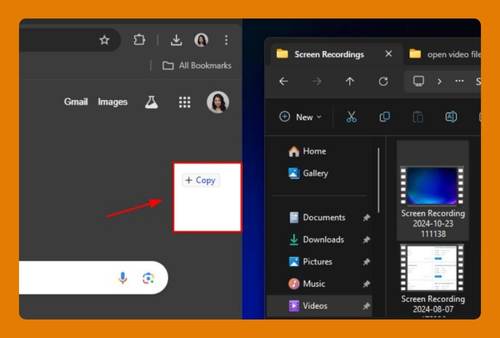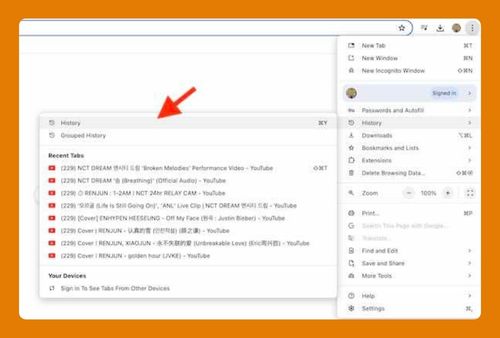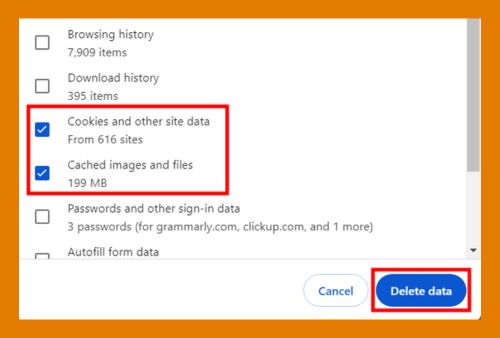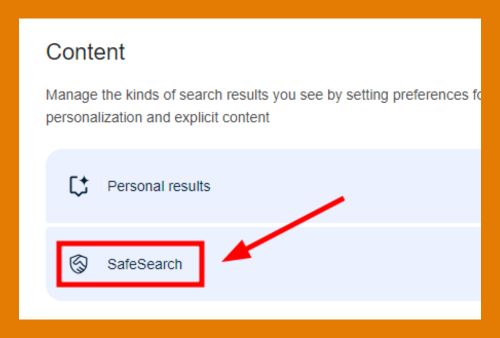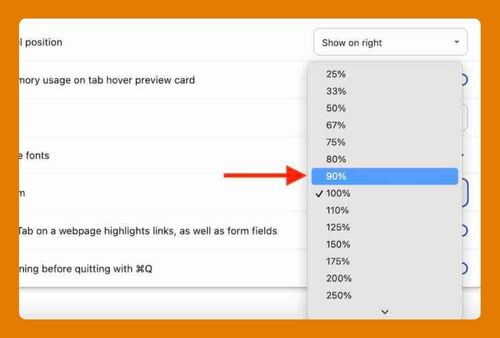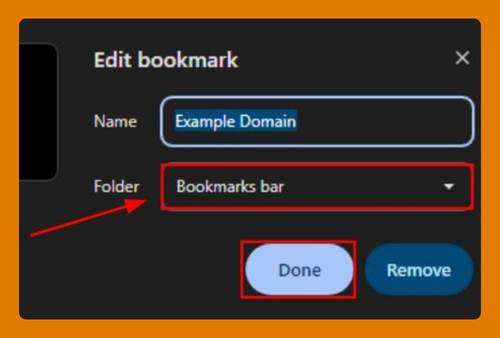Google Chrome Hidden Settings URL (How to Find It in 2025)
In this tutorial, we will show you exactly how to find Google Chrome’s hidden settings URL in just a few simple steps. Simply follow the steps below.
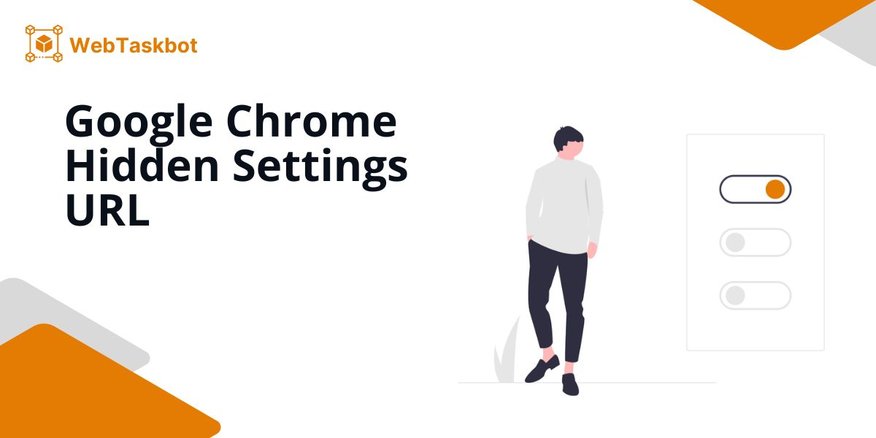
Hidden Settings URL on Google Chrome
Here’s how to find the hidden settings in Google Chrome.
1. Open Google Chrome and Find the Address Bar
Open your Google Chrome browser and locate the address bar at the top where URLs are entered.
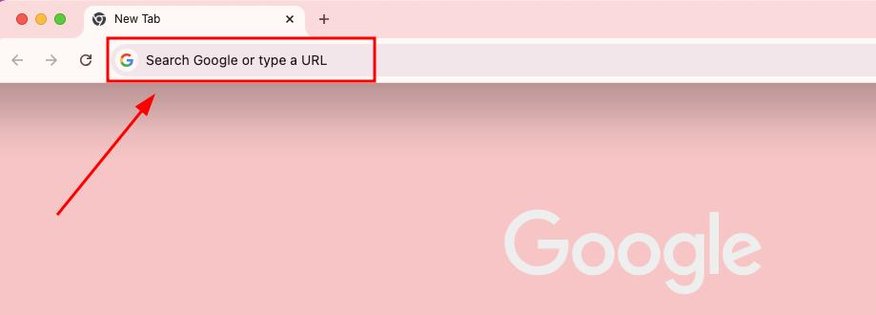
2. Enter the URL for Chrome’s Hidden Settings
Type “chrome://flags” into the address bar and press Enter to navigate to Chrome’s experimental features page.
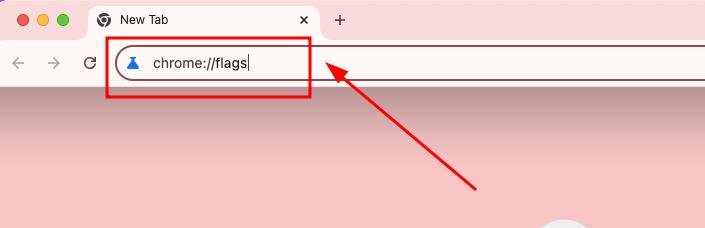
Alternatively, you can enter “about:flags” which will also take you to the same page.
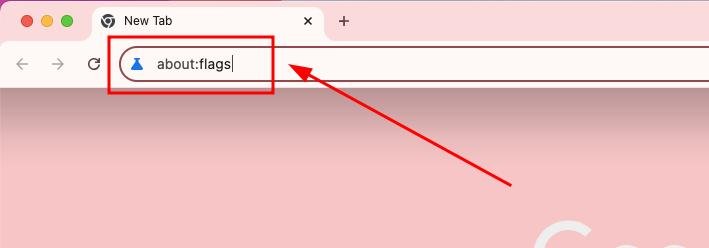
3. Wait for the Hidden Settings Page to Load
Once you have entered the URL, wait a moment for the Chrome flags page to fully load.
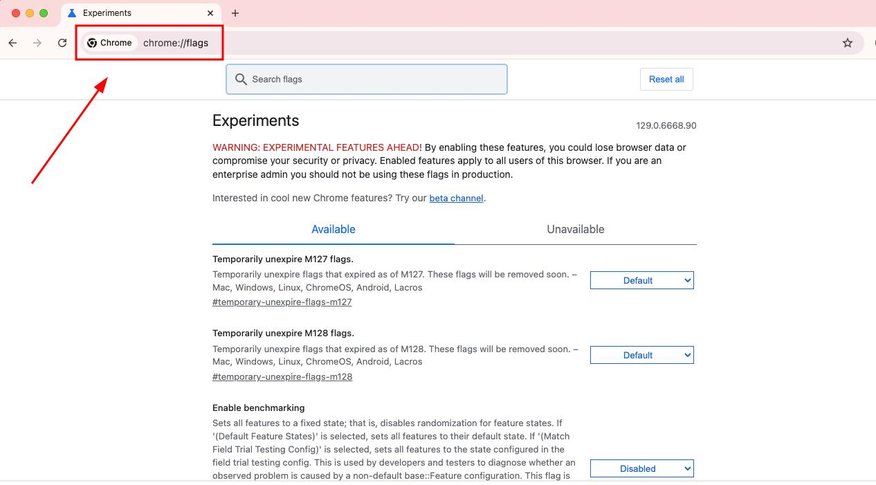
4. Explore the Settings in the Available Tab
Scroll through the list of experimental features listed under the available tab on the Chrome flags page.
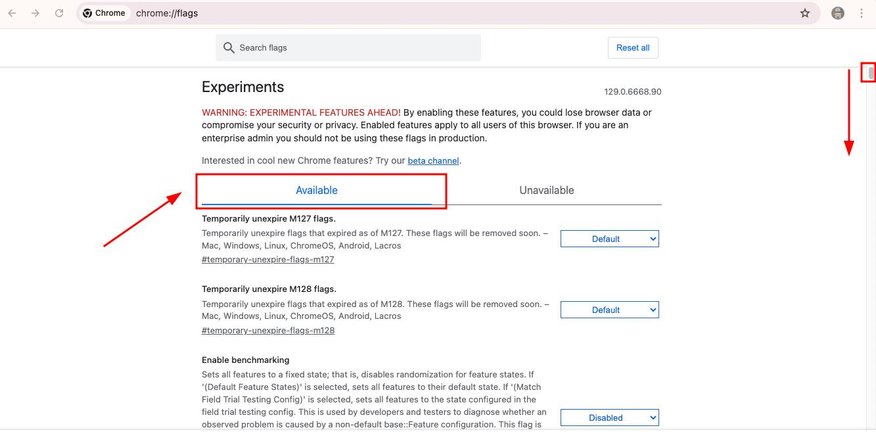
5. Search for a Specific Experimental Setting
Use the search bar at the top of the flags page to find a specific setting you’re interested in modifying.
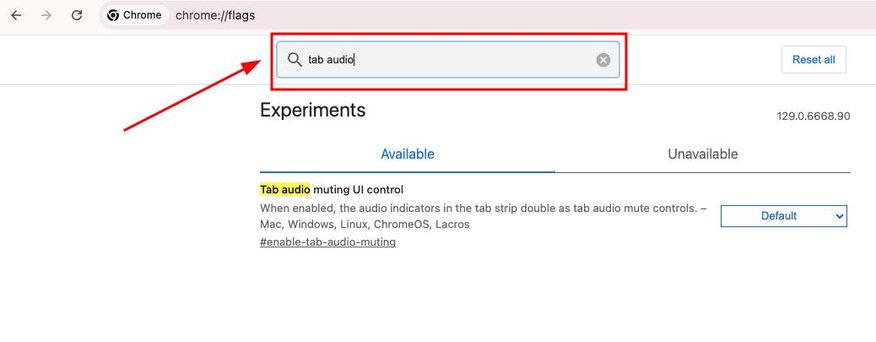
6. Find an Experimental Setting
As an example, find the “Tab audio muting UI control” setting and click on the “Default” dropdown menu to view and select from more options.
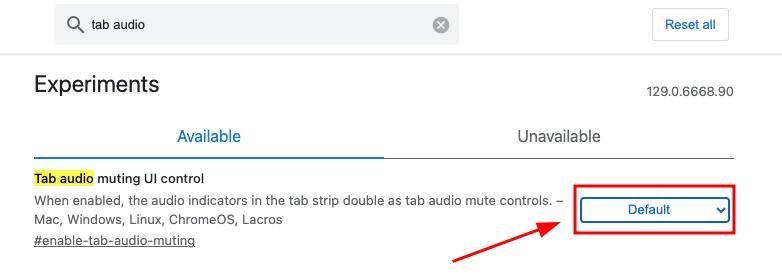
7. Enable the Experimental Setting
From the dropdown options, select “Enabled” to activate the experimental feature.
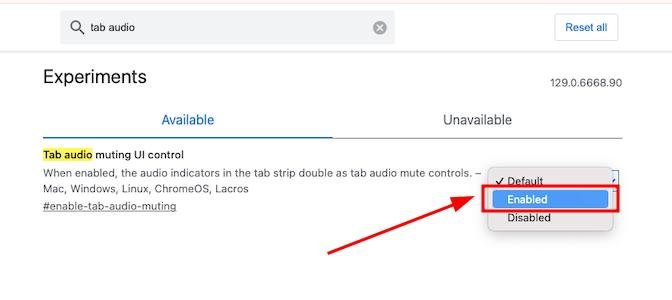
8. Relaunch Google Chrome to Apply Changes
Click the “Relaunch” button that appears at the bottom of the page to restart Chrome and apply your changes.
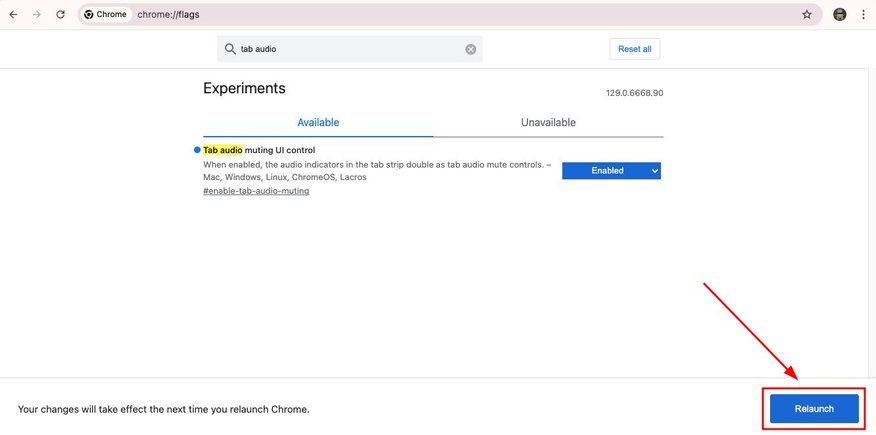
9. Wait for Chrome to Relaunch and Confirm the New Setting is Active
Allow some time for Google Chrome to close and reopen as it applies the new settings. Once Chrome has relaunched, test the new setting by muting a tab. Click the speaker icon on any tab where audio is playing to verify that the “Tab audio muting UI control” is working correctly.
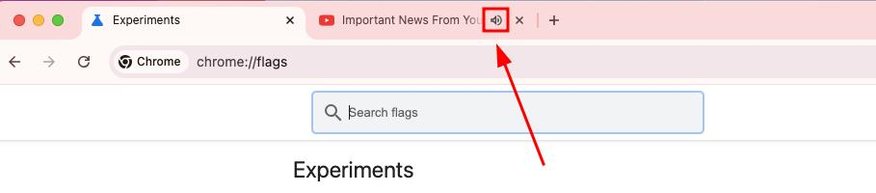
This step ensures the changes take effect and confirms the functionality of the newly enabled feature, allowing you to control audio playback directly from the tab itself.

We hope you now have a better understanding of finding the hidden settings in Google Chrome. If you enjoyed this article, you might also like our articles on setting up personalized settings for Google Chrome and how to find Google Chrome’s DRM settings.