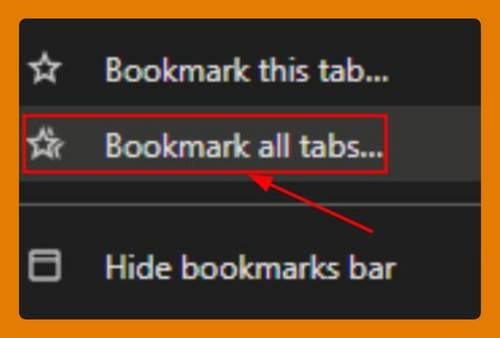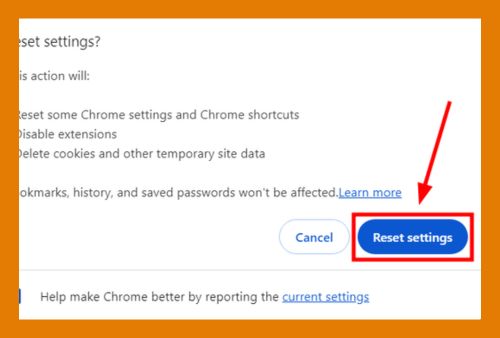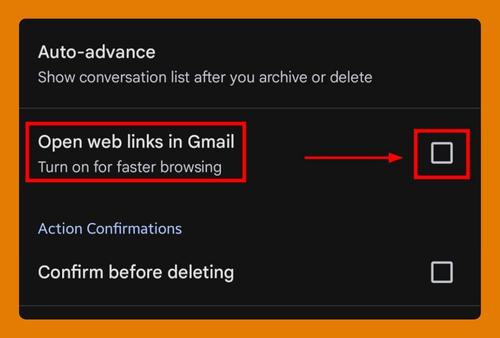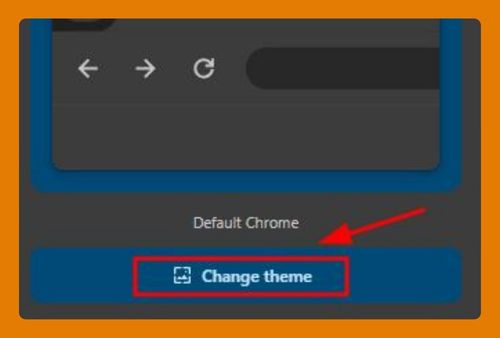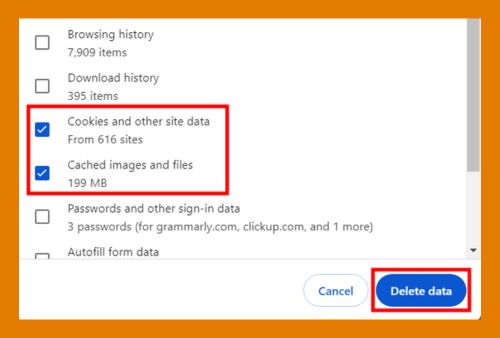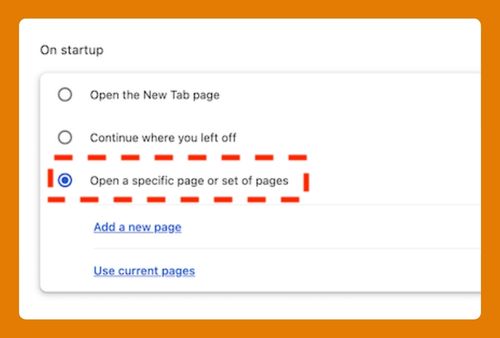Google Chrome EXE Location (How to Find it in 2025)
In this tutorial, we will show you exactly how to find the EXE location in Google Chrome in just a few simple steps. Read on to learn more.
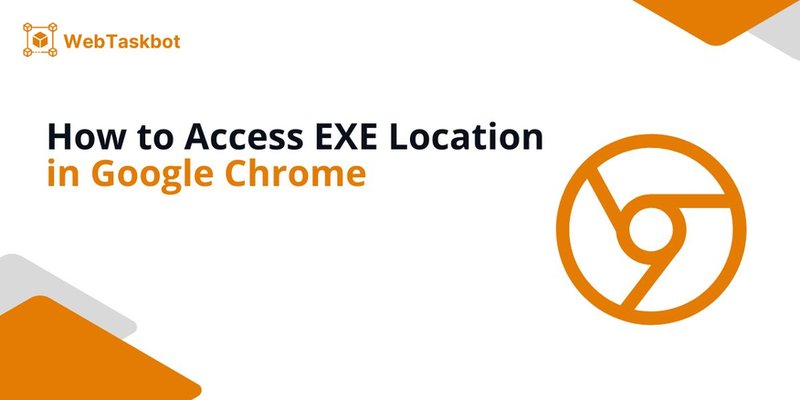
EXE Location in Google Chrome
Follow the steps below to access the location of EXE in Google Chrome.
1. Access Task Manager
Press “Ctrl+Shift+Esc” on your keyboard to open the Task Manager. This application provides information about the programs and processes running on your computer.
2. Locate Google Chrome
Scroll through the Task Manager to find Google Chrome listed either under “Apps” or “Background processes“. This depends on whether the browser is active or running in the background.
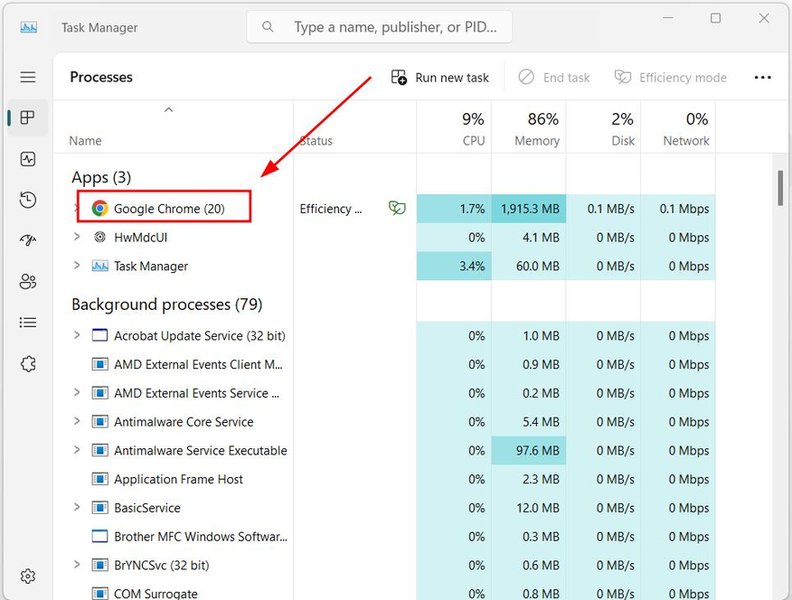
3. Open Chrome’s File Location
Right-click on the Google Chrome entry in the Task Manager. Choose “Open file location” from the dropdown menu. This will bring you to the directory where the Chrome executable is stored.
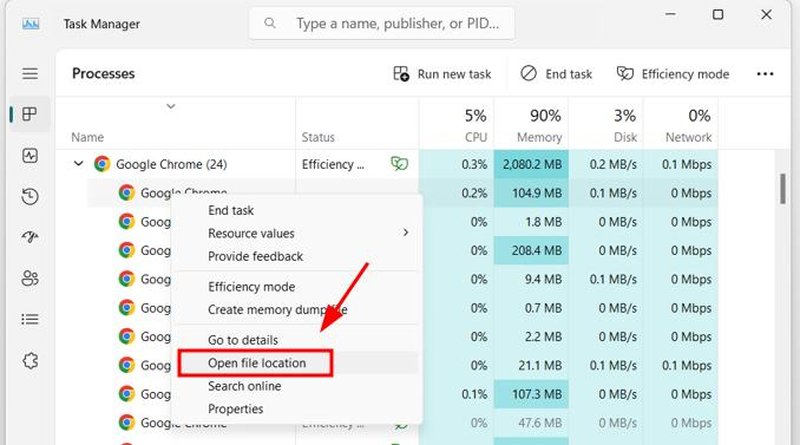
4. Observe the File Path
In the file explorer window that opens, look at the address bar to see the full path to the Chrome executable file. This path shows the exact folder where the EXE file is located on your drive.
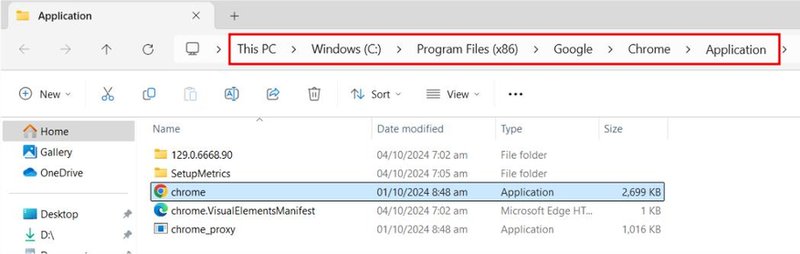
We hope you now have a better understanding of how you can access the location of EXE in Google Chrome. If you enjoyed this article, you might also like our articles on how to turn off location on Google Chrome and how to access favorites location in Google Chrome.