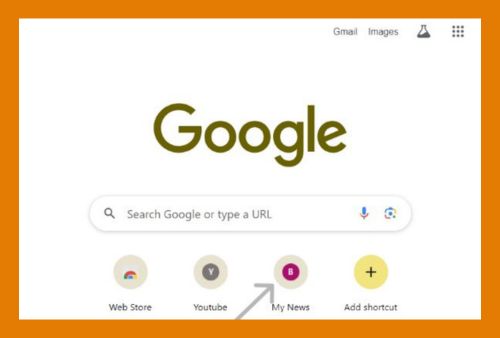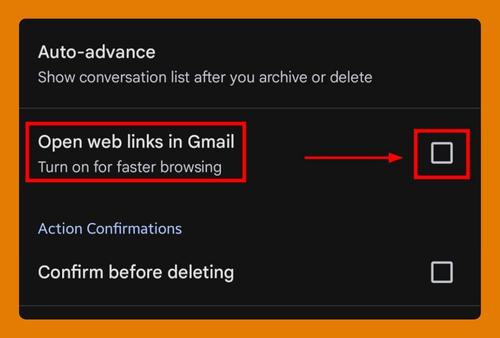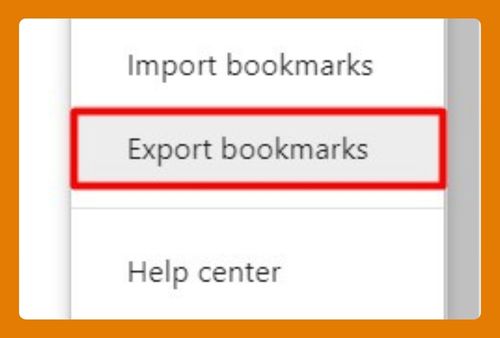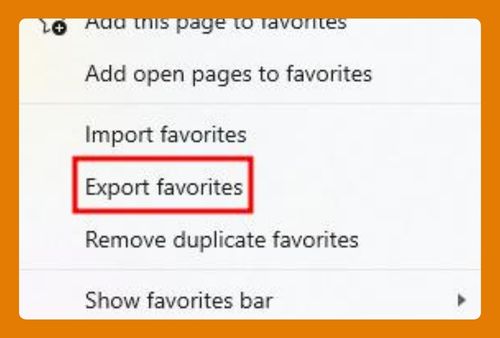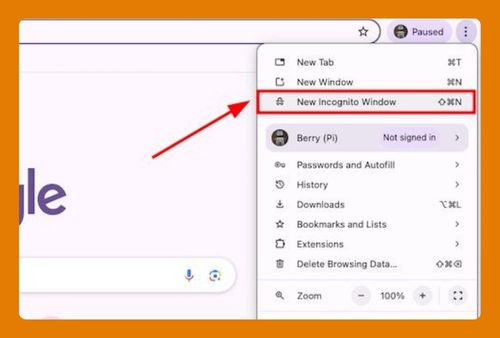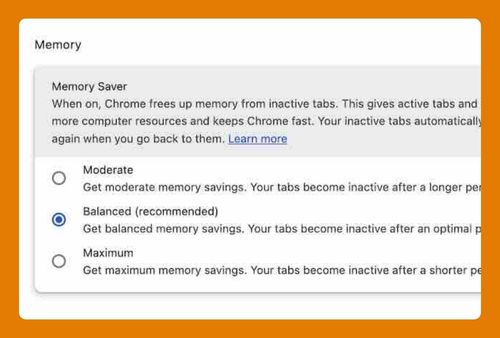Google Chrome Cookies Settings on Android (2025 Update)
In this tutorial, we will show you exactly how to access Chrome cookies settings on Android in just a few simple steps. Read on to learn more.
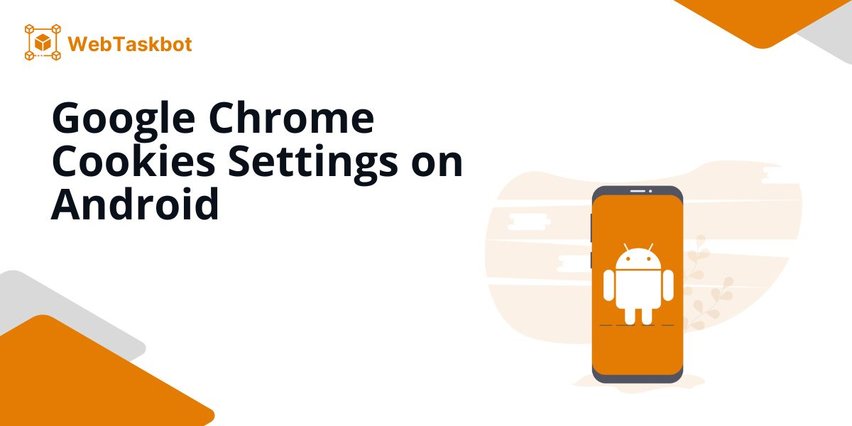
Check Chrome Cookies Settings on Android
Follow the steps below to adjust cookies settings in Chrome on Android.
1. Tap the Three Dots in Chrome’s Top-Right Corner
To access settings, tap the three vertical dots in the top-right corner of the Chrome app screen. This will open a drop-down menu with various options.
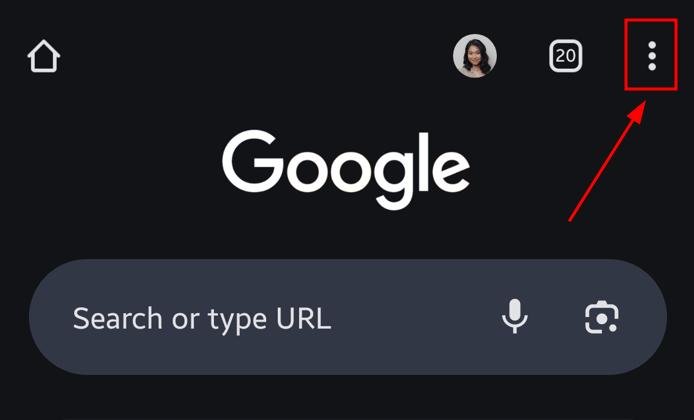
2. Select “Settings” from the Drop-Down Menu
From the drop-down menu, scroll down and tap on “Settings.” This will take you to the area where you can configure how Chrome behaves.
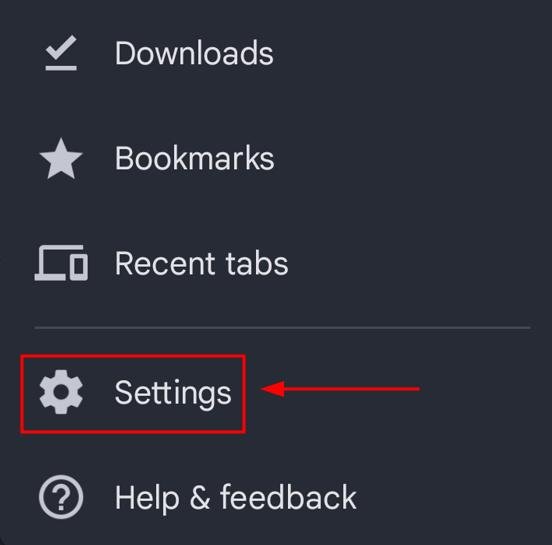
3. Scroll Down and Tap on “Site Settings”
In the Settings menu, scroll down until you find “Site Settings” under the Advanced section and tap it. This option lets you control how websites interact with your browser, including cookies.
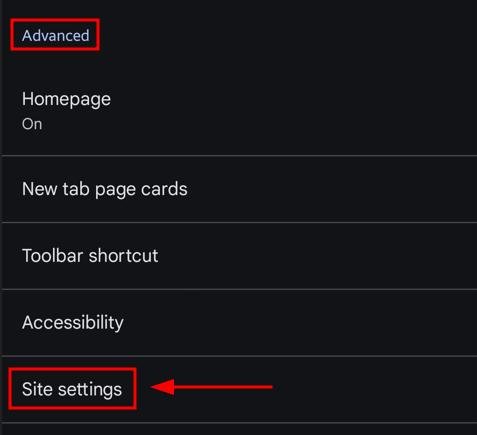
4. Tap on “Cookies” in the Site Settings Menu
Inside Site Settings, look for and tap on the “Third-party cookies” option under the Content section. This is where you can manage how cookies are stored or blocked while using Chrome.
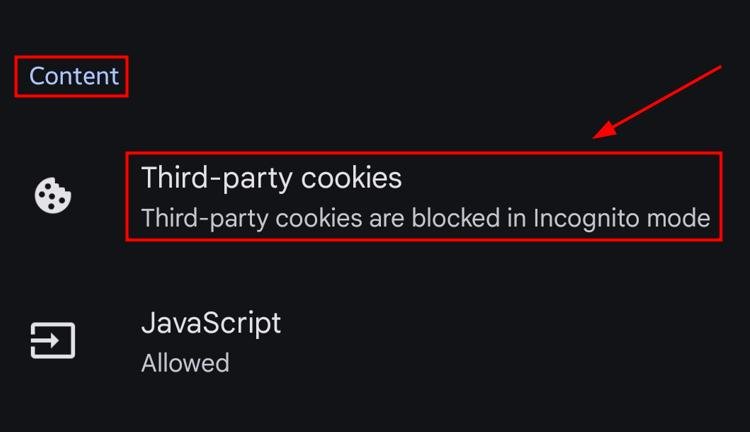
5. Choose How Chrome Should Handle Cookies
In the Cookies settings, select from the available options: “Allow third-party cookies,” “Block third-party cookies in Incognito mode,” or “Block third-party cookies.” Choose the setting that best matches your preferences.
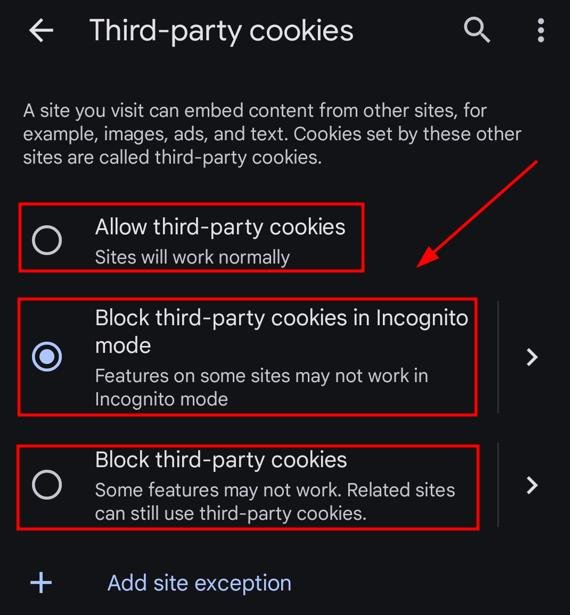
6. Exit Settings to Save Your Cookie Preferences
Once you’ve selected your cookie settings, press the back arrow or exit the app. Chrome will automatically save your new cookie preferences.
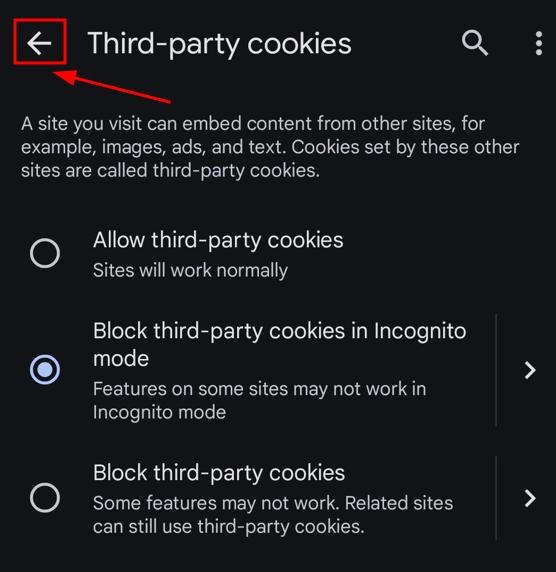
We hope that you now have a better understanding of checking the Chrome cookie settings on Android. If you enjoyed this article, you might want to check our articles on how to access Chrome print settings and how to change Chrome resolution settings.