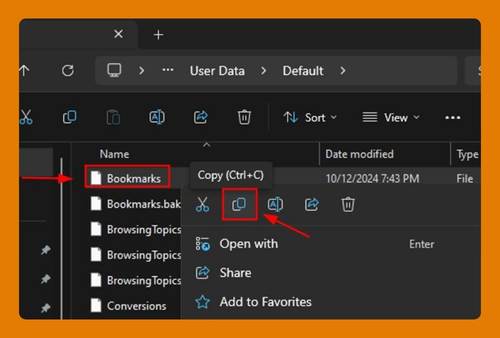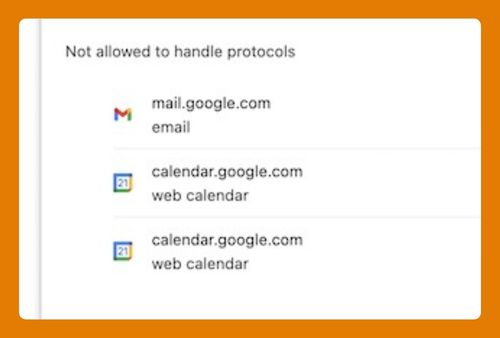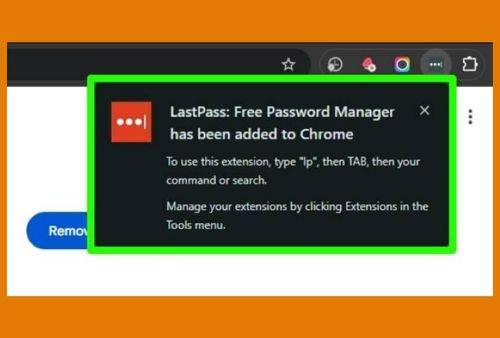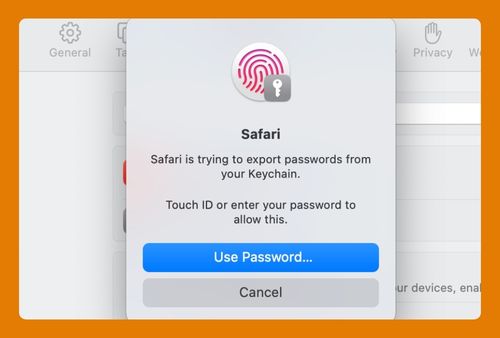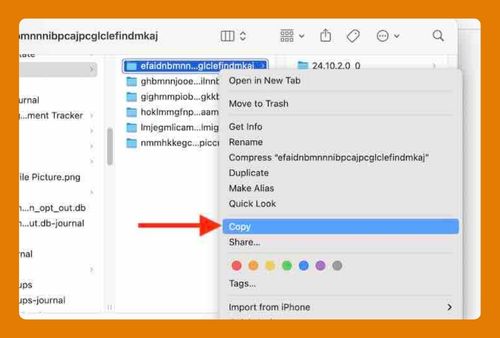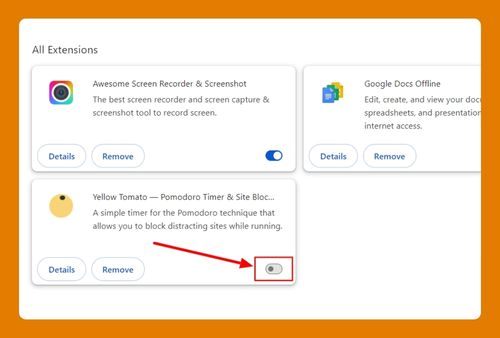How to Save Google Chrome to Desktop (Easiest Way in 2025)
In this tutorial, we will show you exactly how to save Google Chrome to desktop in just a few simple steps. Read on to learn more.
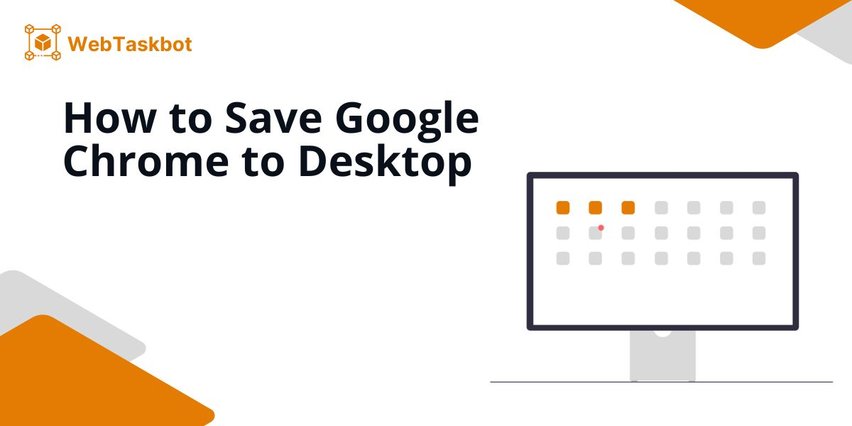
Save a Google Chrome Shortcut to Desktop
Follow the steps below to add a Chrome shortcut to desktop.
1. Locate Google Chrome on Your Computer
Find the Google Chrome icon in your Start menu (Windows) or Applications folder (Mac) to begin creating a desktop shortcut. Press the Windows key to start, then locate Google Chrome.
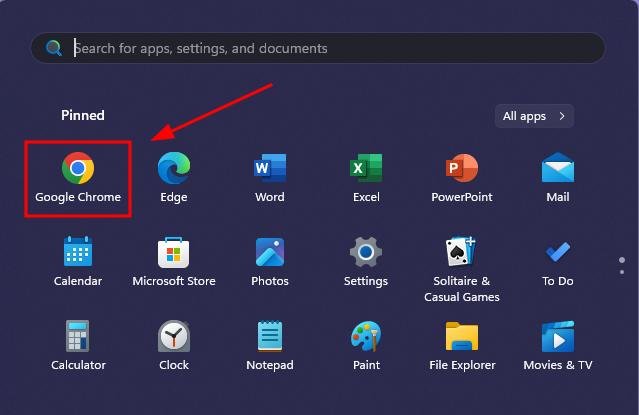
2. Right-Click and Choose “Send to Desktop”
To open the file location, first, use a right-click on the Google Chrome icon and then select “Open file location.“
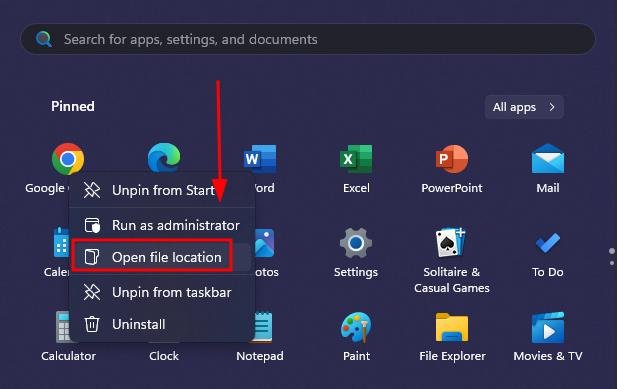
Right-click on the Google Chrome shortcut and click “Show more options.”
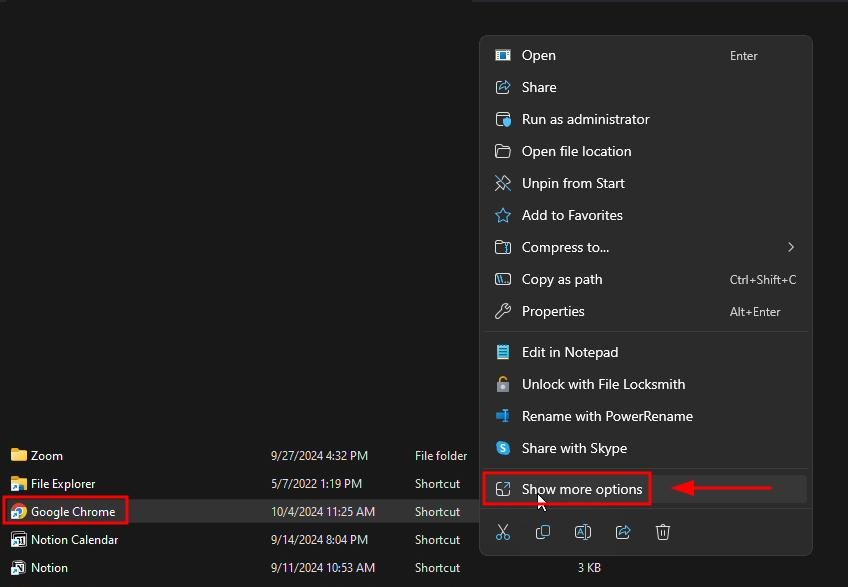
Hover over “Send to,” then select “Desktop (create shortcut)” to create a shortcut on your desktop.
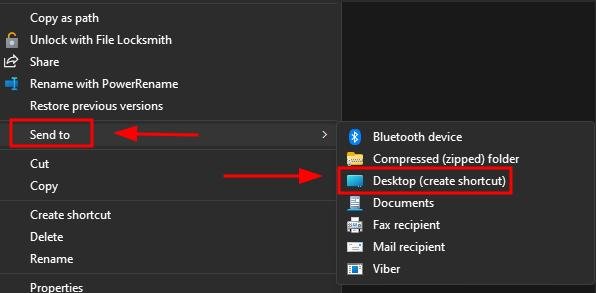
3. Drag Google Chrome Icon to the Desktop (Alternative Method)
If right-click options are unavailable, click and drag the Google Chrome icon from the Start menu. Click on the Windows icon or press the Windows key.
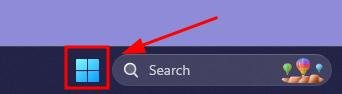
Tap on “All apps” to view the installed applications.
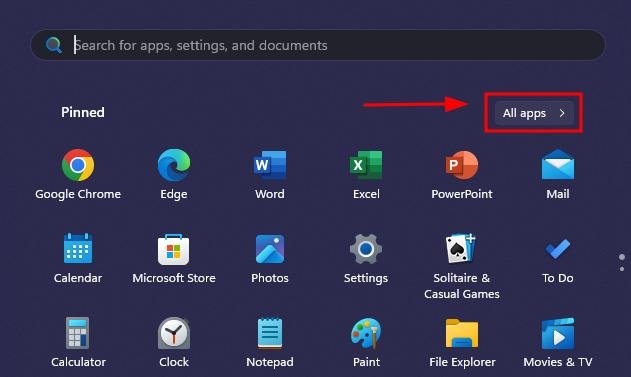
Click and hold “Google Chrome” and place it on your desktop.
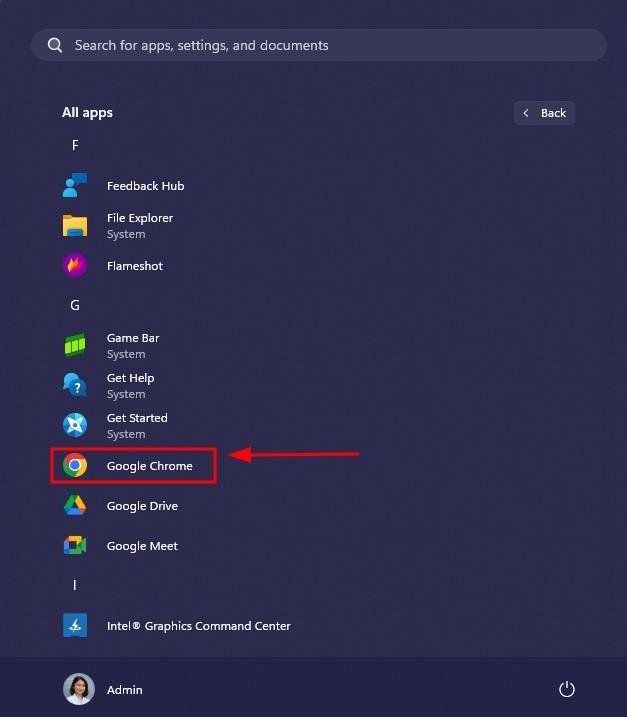
4. Confirm Google Chrome Icon Appears on Desktop
Check your desktop to make sure the Google Chrome shortcut is visible and accessible.
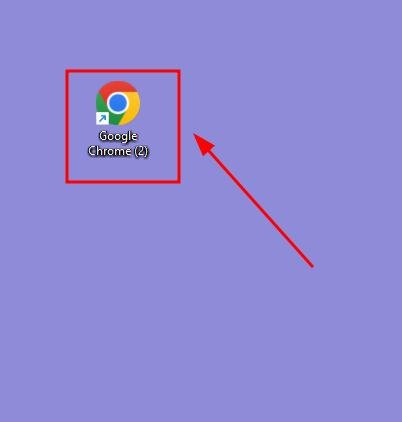
We hope that you now have a better understanding of how to save a Chrome shortcut to desktop. If you enjoyed this article, you might want to check our articles on how to fix the issue of Google Chrome not saving passwords and how to export favorites in Chrome.