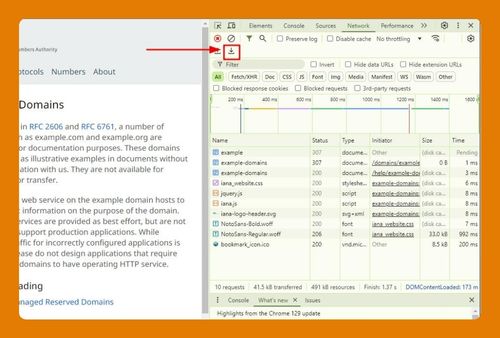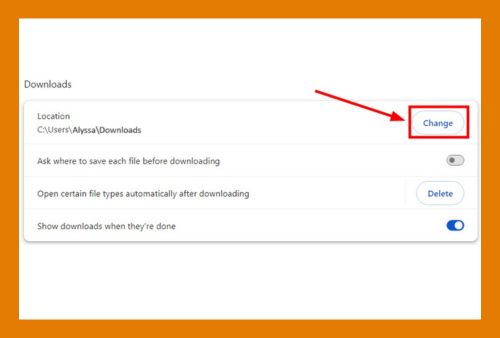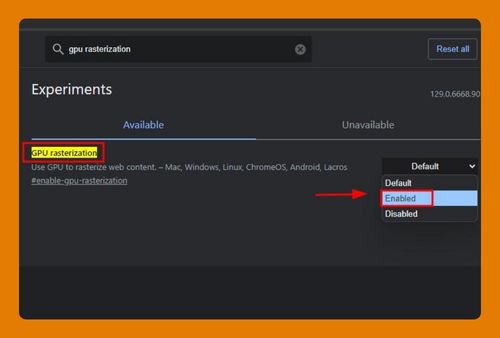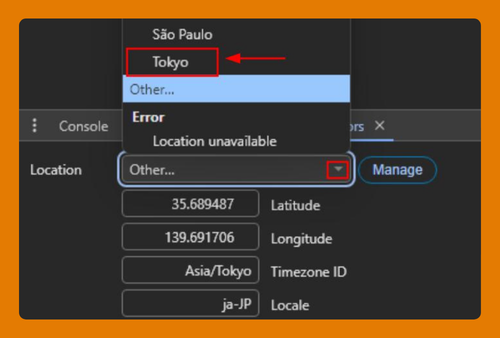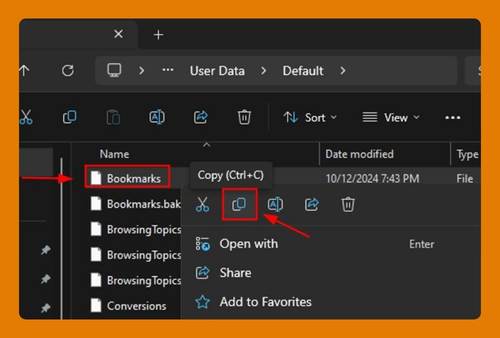Recover All Saved Passwords Lost in Google Chrome in 2025
In this tutorial, we will show you exactly how to recover all saved lost passwords in Google Chrome in just a few simple steps. Read on to learn more.
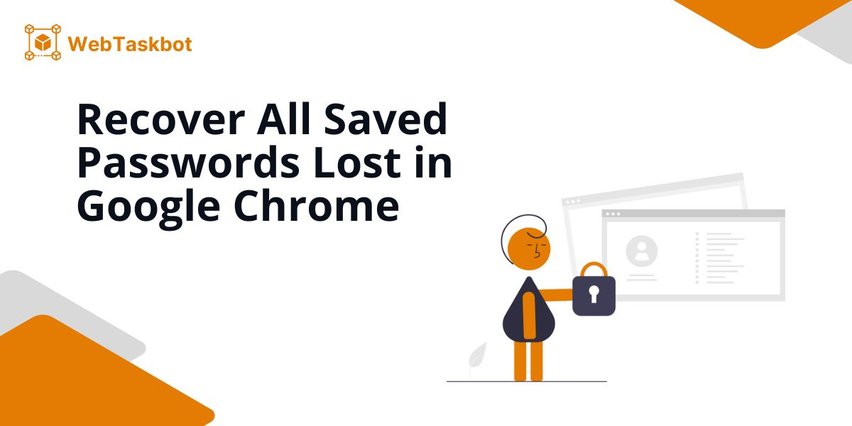
Retrieve Lost Passwords in Chrome
Follow the steps below to restore all lost saved passwords in Google Chrome.
1. Ensure You’re Signed In to Your Google Account
Sign in to your Google account in Chrome to check if your passwords are synced, which might help recover them. Click on the profile icon in the top right corner to verify.
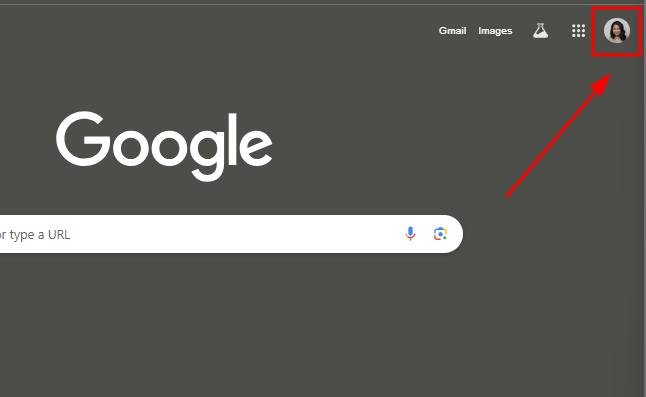
Click on the profile to switch if the passwords are saved under a different account.
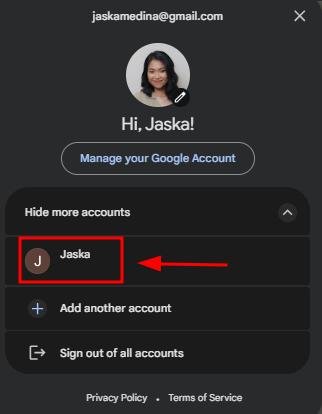
2. Access Google Account Password Manager
Go to Google Password Manager by entering passwords.google.com on the search bar using any browser.
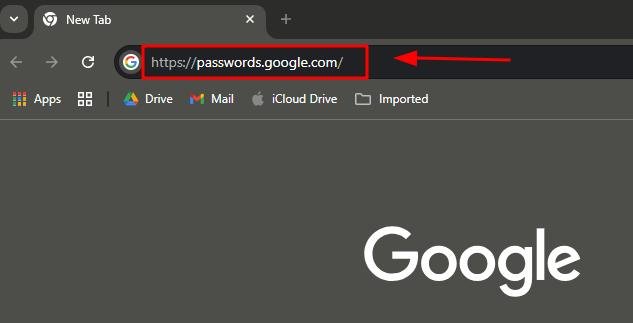
3. Check the Password List
In Google Password Manager, browse the list of saved passwords. These could include passwords you previously saved using Chrome across your devices. You can see the full list by scrolling up to the bottom of this page.
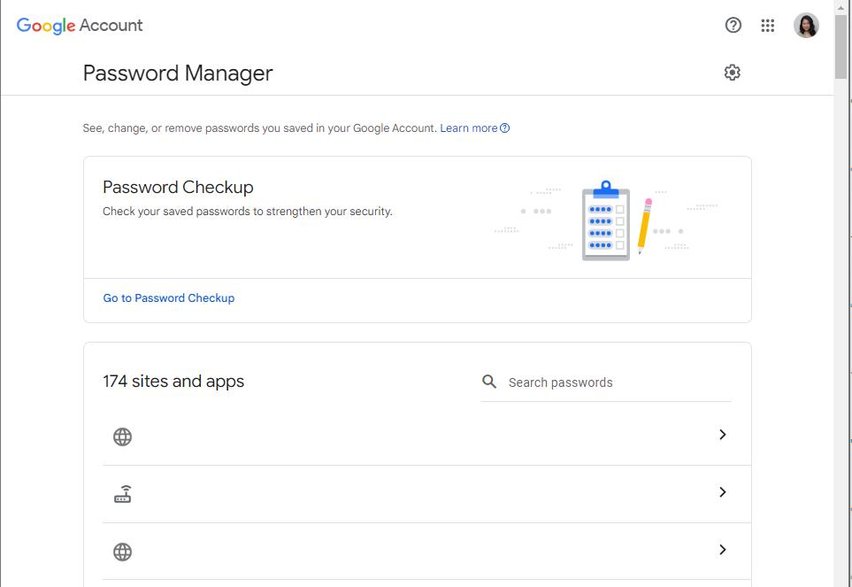
4. Use Chrome’s Sync Feature
If you’re using a new device or reset your Chrome profile, check if you had Chrome Sync enabled. Go to Chrome Settings by clicking the three-dot menu.
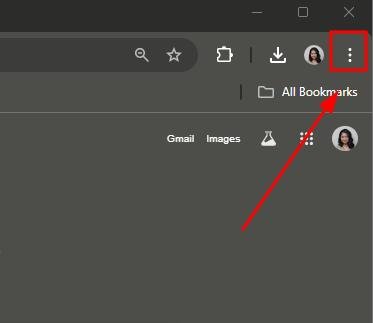
Select “Settings.”
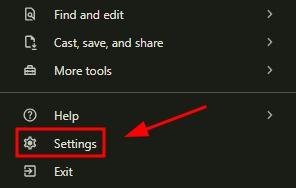
Tap on “You and Google” > “Sync and Google services.”
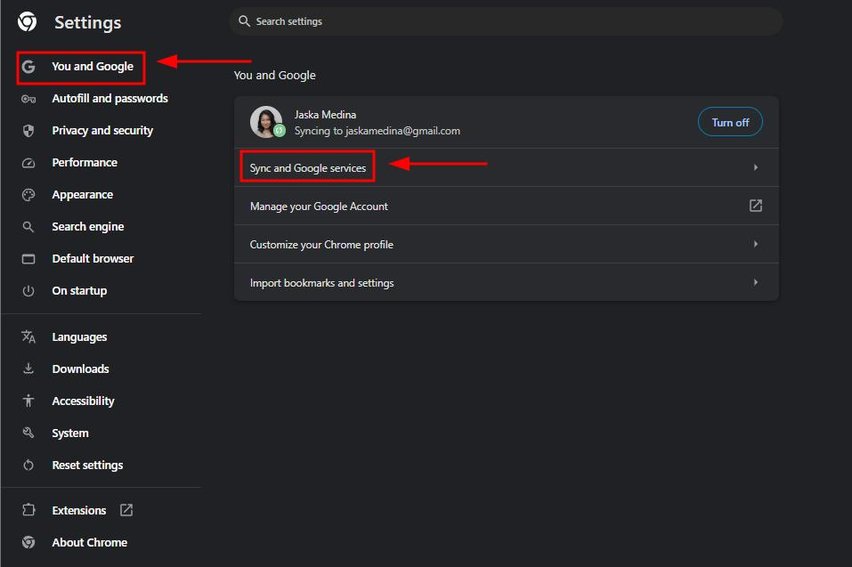
Click on “Manage what you sync.”
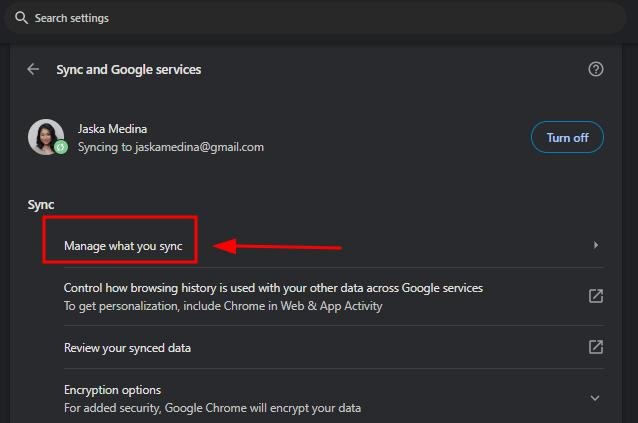
Enable “Passwords and passkeys” under Sync data settings to access saved passwords on any device you’re signed in to.
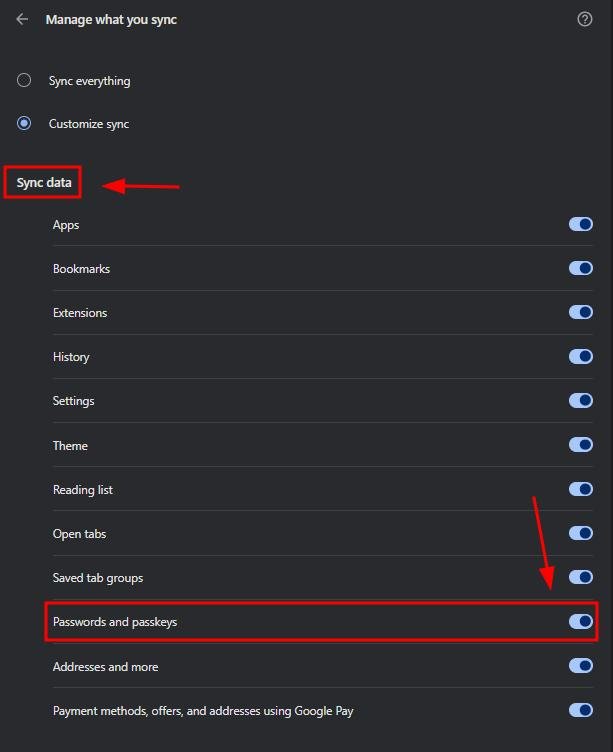
5. Restore From a Backup
If you’ve previously backed up your passwords, import them back into Chrome. On the Settings page, click on “Autofill and passwords,” then select “Google Password Manager.”
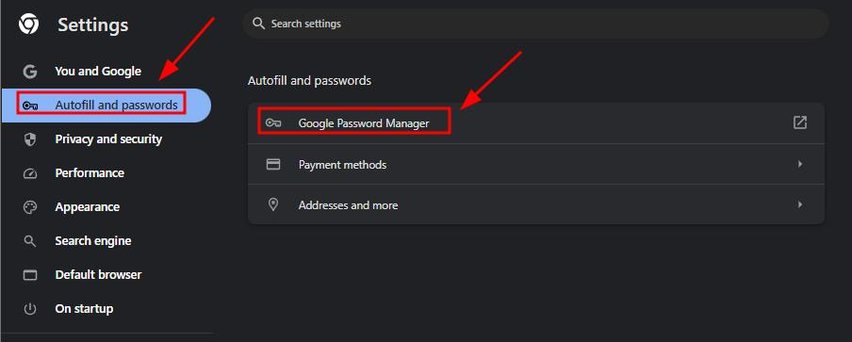
Click on the Settings option, and choose “Select file” to start importing.
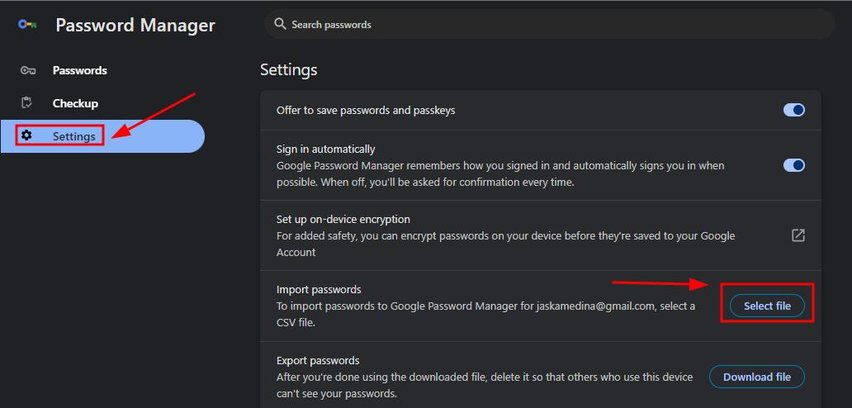
Select your backup CSV file to restore the saved passwords, then click on “Open” to import your passwords.
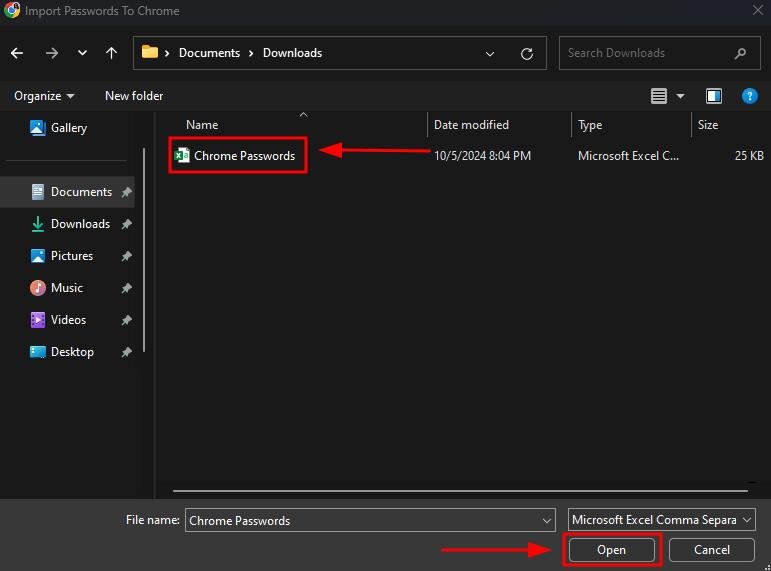
6. Contact Google Support
If none of the above methods work and you suspect there’s an issue with your Google account or Chrome, contact Google support for further assistance.
They may help you troubleshoot syncing issues or other problems. If you need additional help, you can visit support.google.com for further assistance.
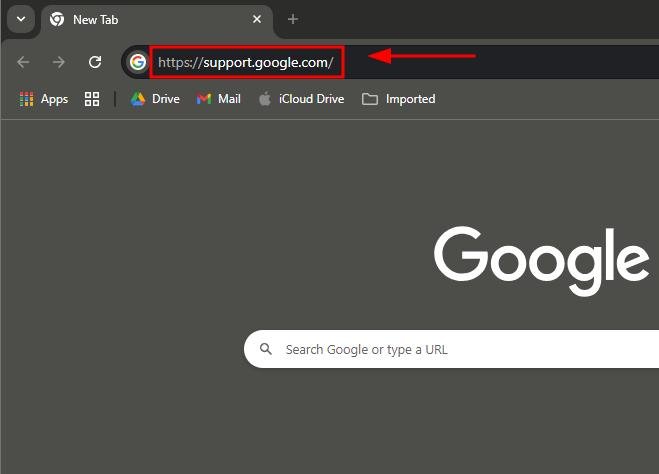
We hope that you now have a better understanding of retrieving lost passwords in Chrome. If you enjoyed this article, you might want to check our articles on how to remove saved addresses from Chrome and how to fix the issue of Google Chrome not saving passwords.