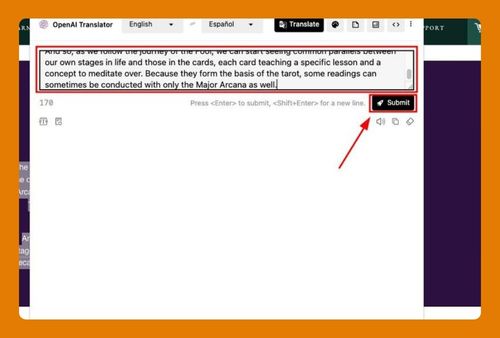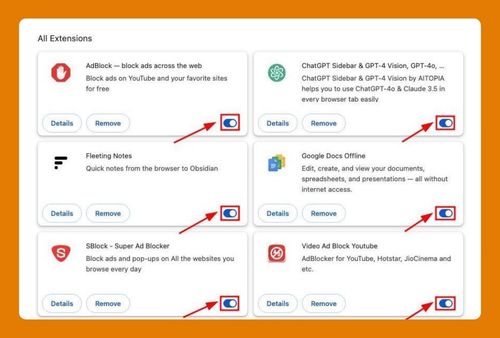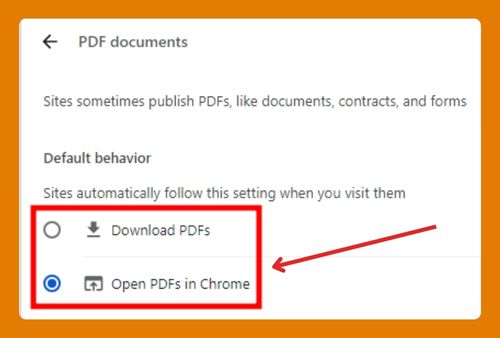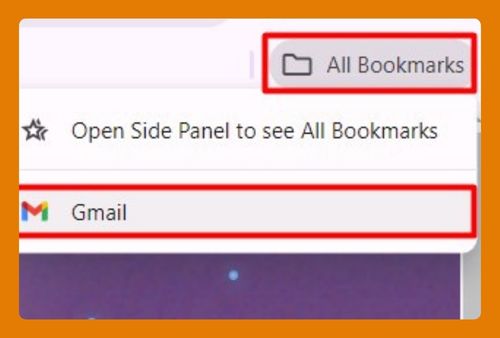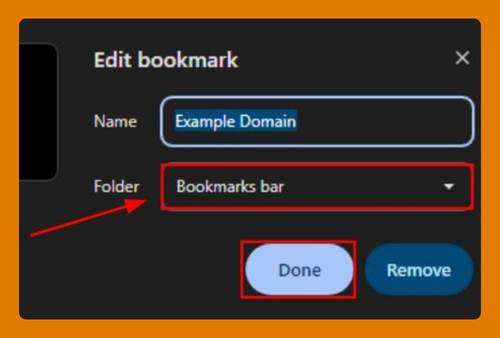Export a Certificate From Google Chrome (Easiest Way in 2025)
In this tutorial, we will show you exactly how to export a certificate from Chrome in just a few simple steps. Read on to learn more.
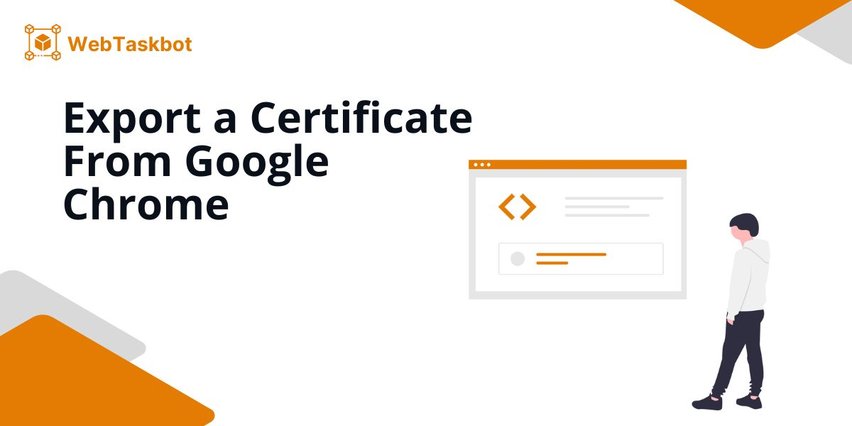
Use Chrome to Export a Certificate
Follow the steps below to export a certificate in Chrome.
1. Open Chrome Settings Menu
Open Google Chrome and click on the three-dot icon in the upper right corner.
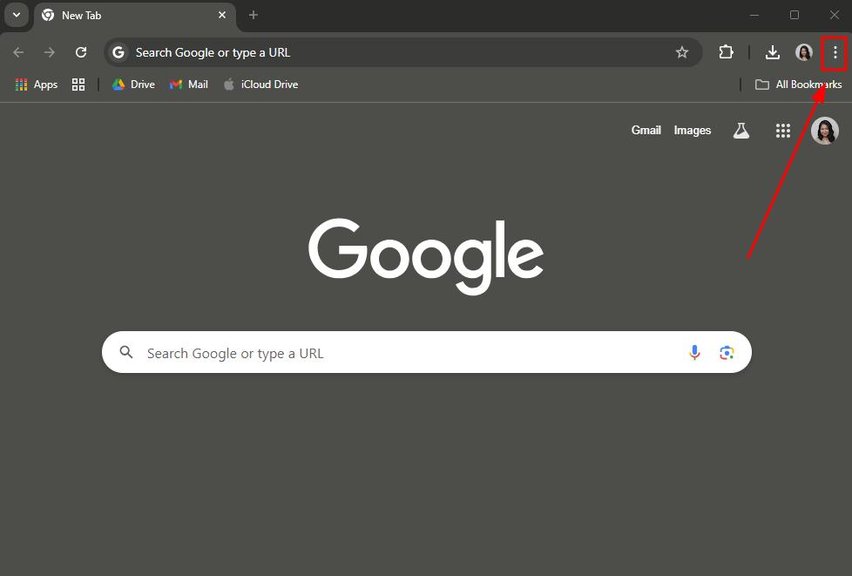
Select “Settings” from the drop-down menu.
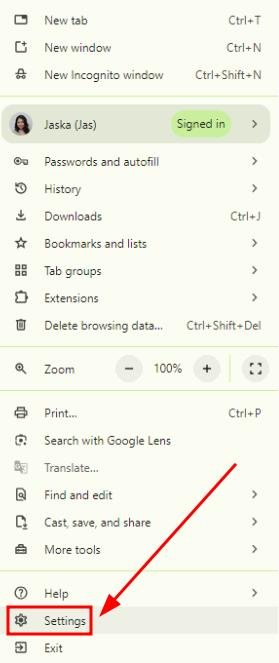
2. Go to Privacy and Security Settings Using Sidebar or Search Bar
In the Settings page, locate the “Privacy and security” section.
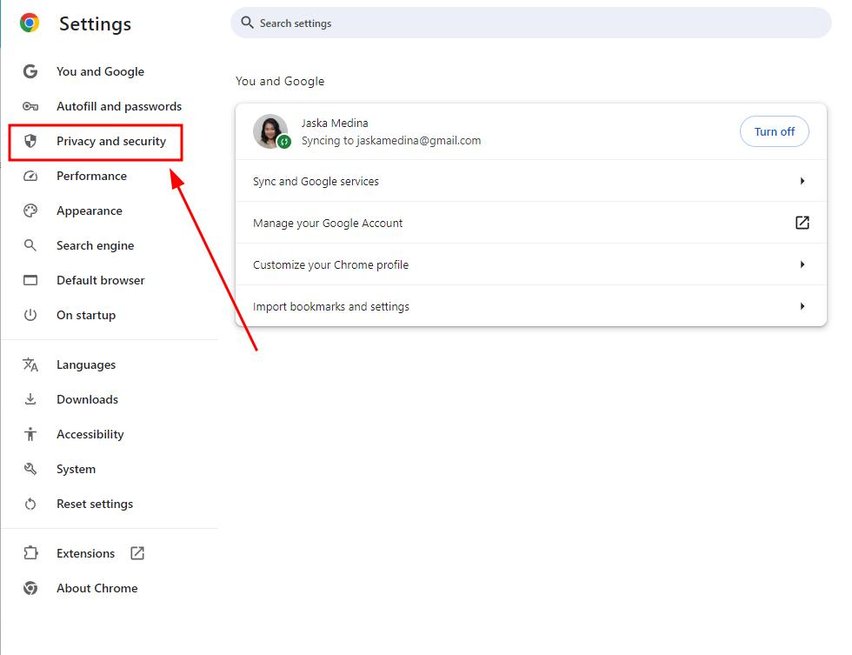
Click on “Security” to proceed.
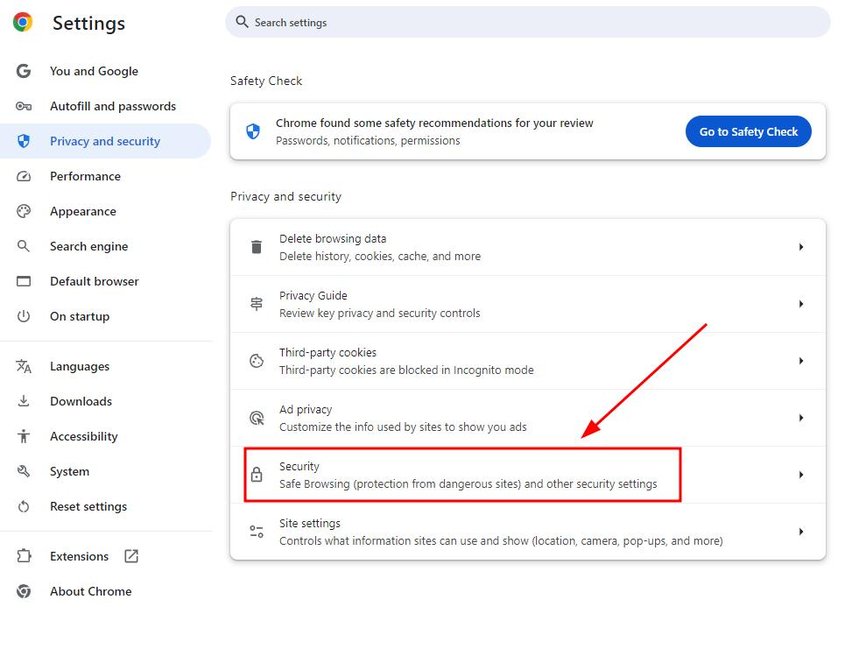
3. Access Certificate Management Options
Scroll to the “Advanced” section and find the “Manage certificates” option. Click on it to open the Certificates Manager.
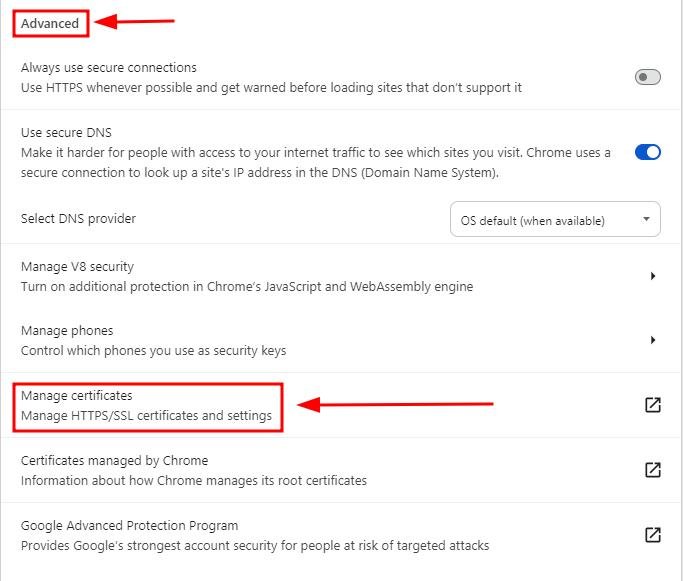
4. Select the Desired Certificate for Export
In the Certificates Manager, go to either the “Personal” or “Intermediate Certification Authorities” tab. Here, let’s choose the first certificate under the Personal tab as an example.
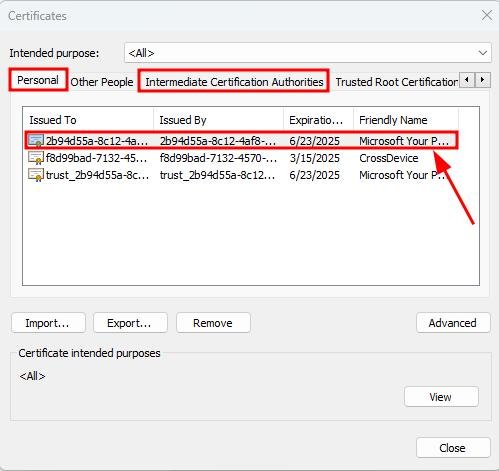
5. Click the Export Button to Start the Export Process
Once the certificate is selected, click the “Export” button to start the certificate export process.
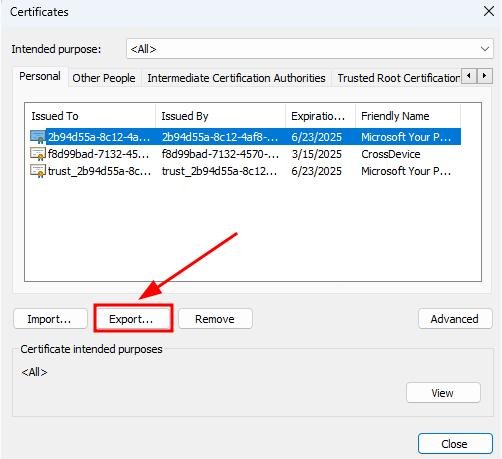
6. Complete Steps in the Certificate Export Wizard
Click “Next” in the Certificate Export Wizard.
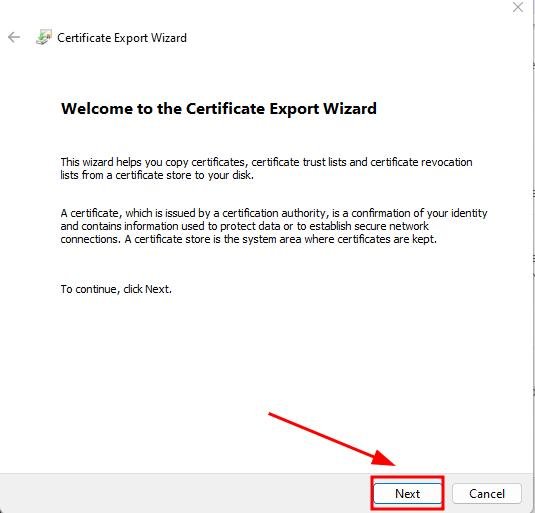
Select “No, do not export the private key,” since in our example, the private key is not exportable. Now, tap “Next” to continue.
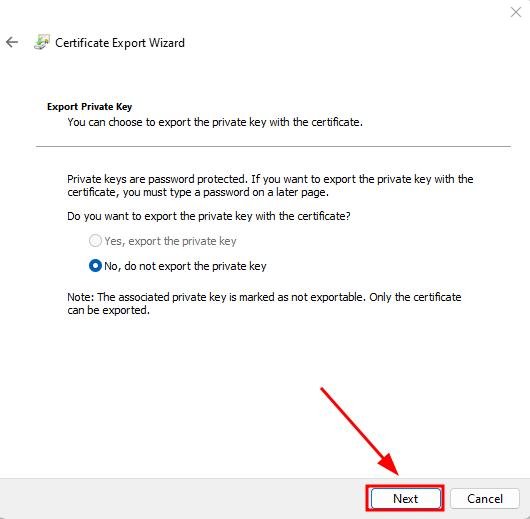
Choose whichever format you prefer. Here, let’s choose “DER encoded binary X.508 (.CER)” then, select “Next” to proceed.
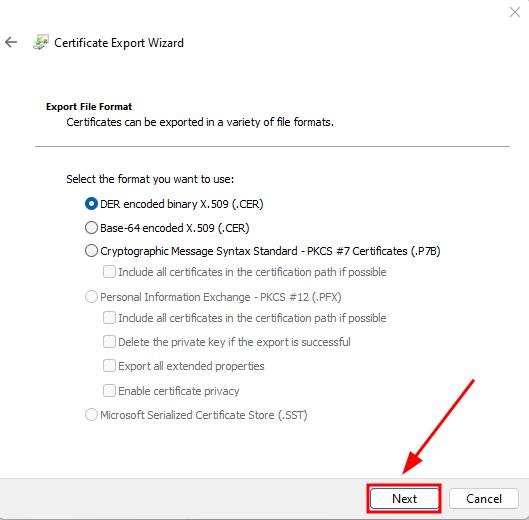
7. Choose File Location and Name for the Exported Certificate
Select a location on your computer to save the certificate. Use the “Browse” button to find a folder.
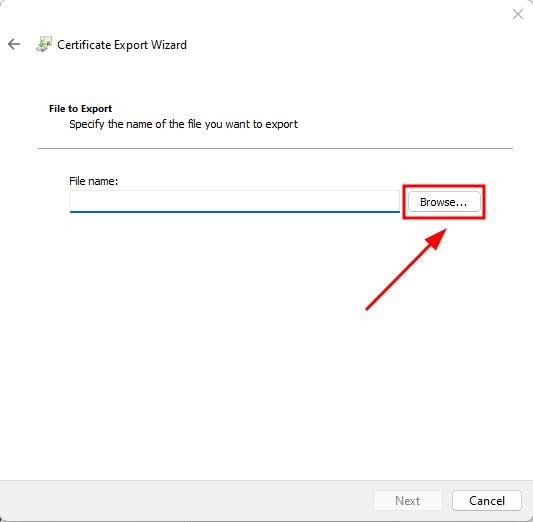
Once done, name your file. Let’s name our example as “Export 1.” Once done, click “Save.”
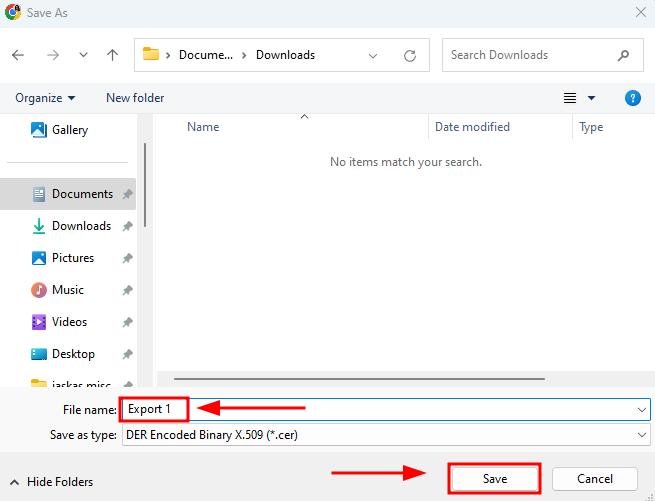
Click “Next” to continue.
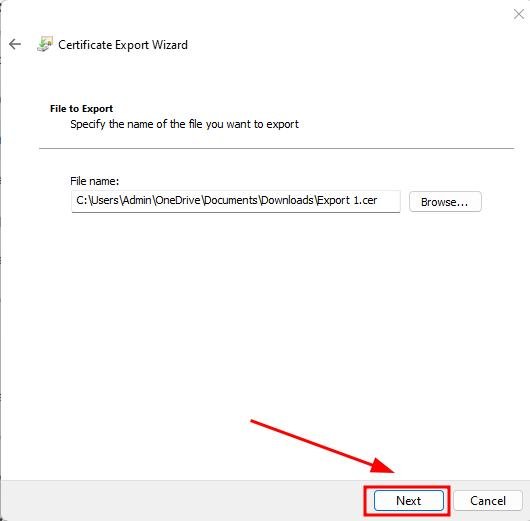
8. Confirm and Finish Certificate Export Process
Click “Finish” to complete the export.
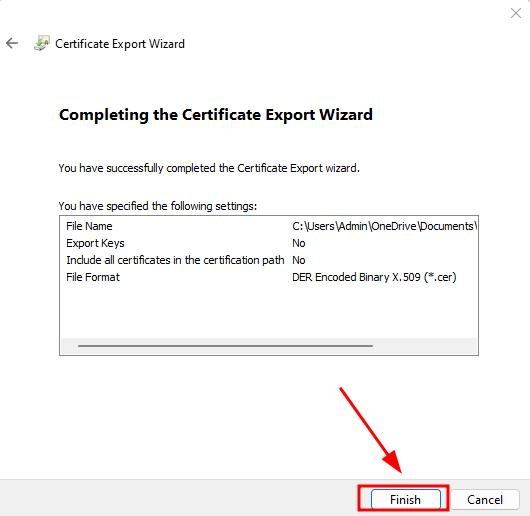
A confirmation message will appear indicating that the export was successful, then select “OK” to exit the window.
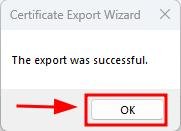
We hope that you now have a better understanding of exporting certificates from Chrome. If you enjoyed this article, you might want to check our articles on how to export a reading list in Chrome and how to export a network log in Chrome.