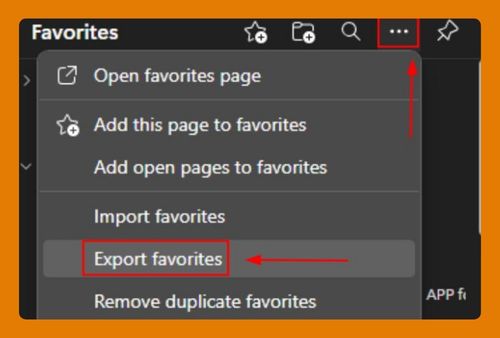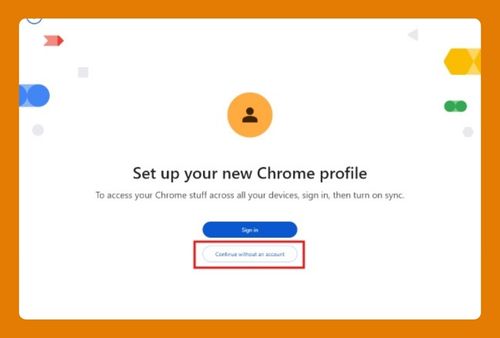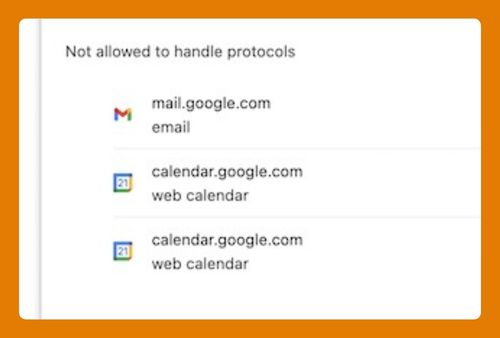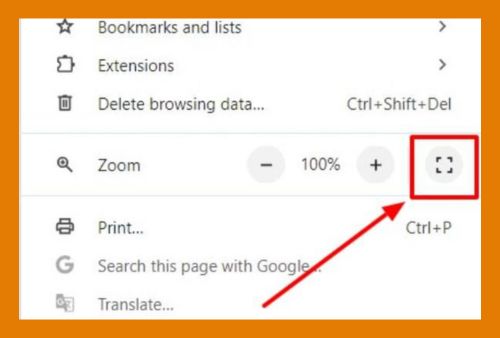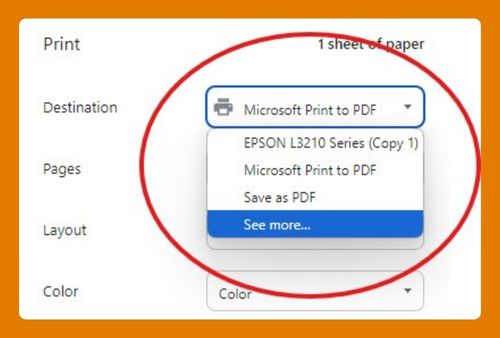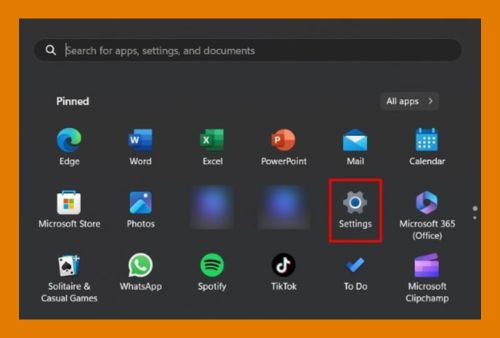How to Add Keeper to Chrome (Easiest Way in 2025)
In this article, we will show you how to add the Keeper extension to Chrome for secure password management. Simply follow the steps below.
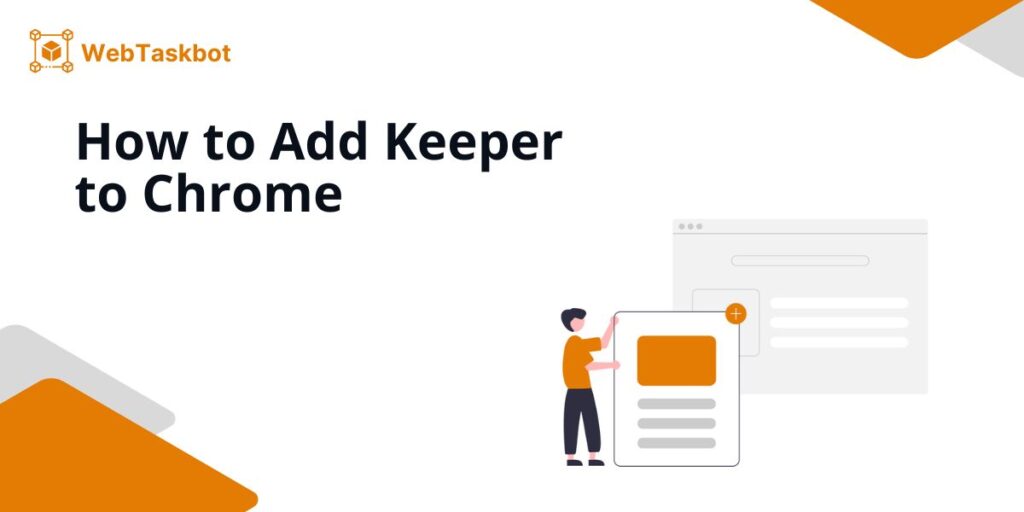
Add Keeper Extension to Chrome
Follow the steps below to easily add the keeper extension to Google Chrome.
1. Open the Chrome Web Store to Find Extensions
Open your browser and enter “chrome.google.com/webstore” in the address bar.

2. Search for “Keeper Password Manager” in the Search Bar
In the search bar at the top left of the Chrome Web Store, enter “Keeper Password Manager” or “Keeper Security.” Press Enter to view the search results for the extension.
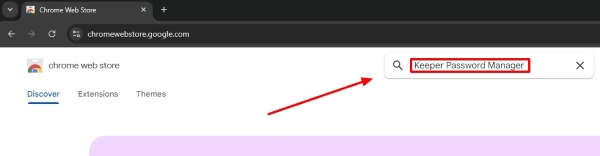
3. Select the Official Keeper Password Manager from the Results
From the search results, locate the official Keeper extension published by Keeper Security, Inc. Verify that it’s the correct extension by reviewing the description and ratings. Click on it to open the extension’s details page.
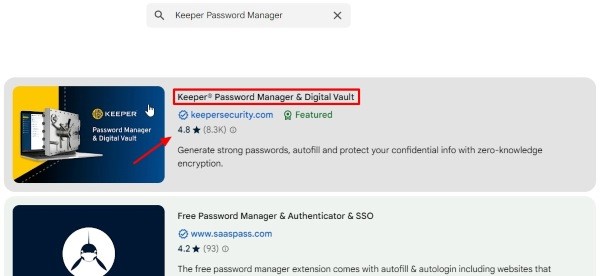
4. Click “Add to Chrome” to Install the Extension
On the Keeper extension page, click the blue “Add to Chrome” button. A confirmation pop-up will appear. Click “Add Extension” to proceed with the installation.

5. Find the Keeper Icon in Chrome and Set Up the Extension
After the installation, the Keeper icon will appear in the top-right corner of your Chrome browser. Click on the icon to log in or create a new Keeper account to begin using the extension.
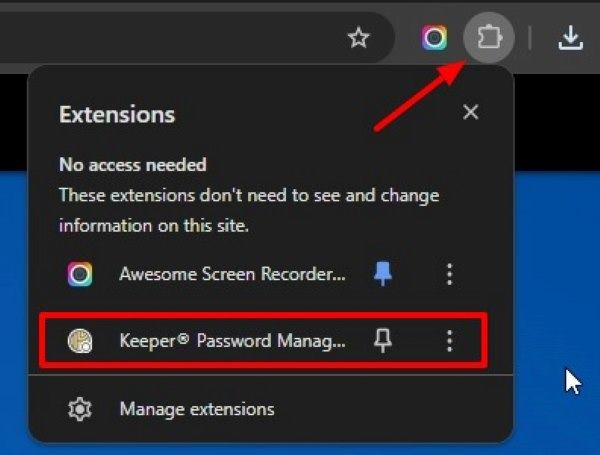
We hope you now have a better understanding of how to add Keeper to Chrome and set it up for secure password management. If you enjoyed this article, you might also like our articles on how to open Chrome in safe mode, or how to add the Rakuten extension to Chrome.