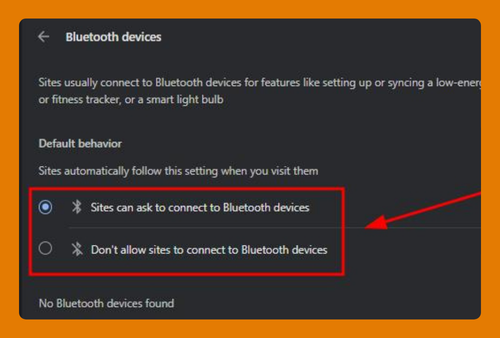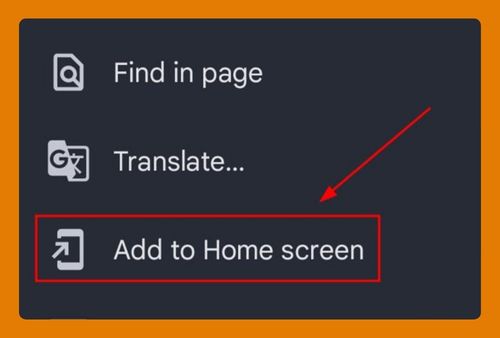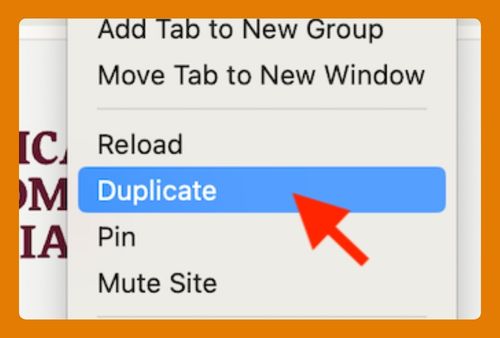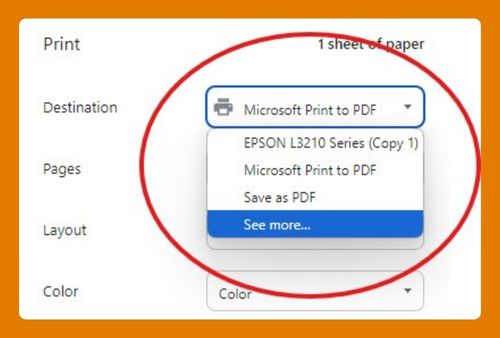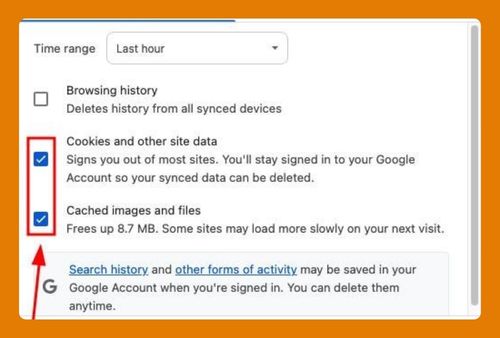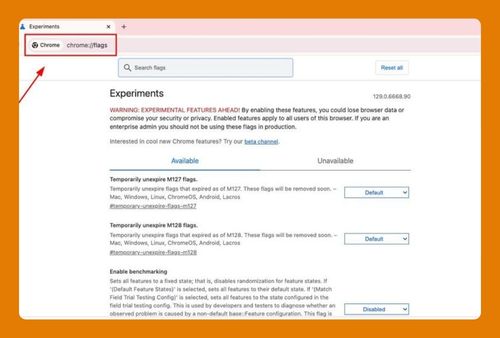How to Add the Chrome Icon to Your Desktop (2025 Update)
In this article, we will show you how to add the Google Chrome icon to your desktop for easier browser access. Simply follow the steps below!
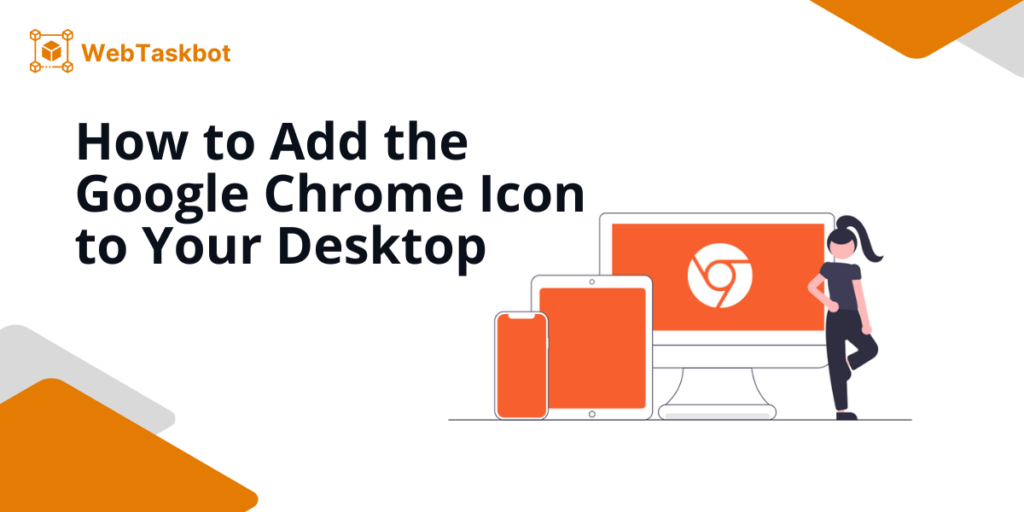
How to Add the Google Chrome Icon to Your Desktop
Here is an easy step-by-step guide to add the Chrome icon to your desktop:
1. Find the Chrome App from the Start Menu
On Windows, press the Windows key or click the Start menu, then type “Chrome” to search for it. For Mac users, open Finder and go to the Applications folder to find Google Chrome.
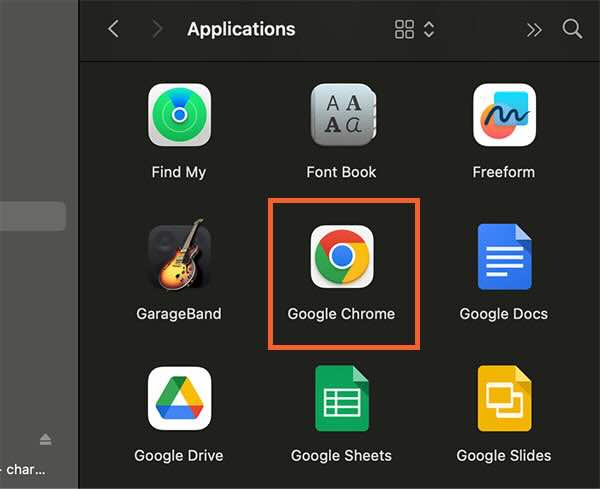
2. Drag and Drop the Chrome Icon to Your Desktop
Drag the Chrome icon and drop it to your desktop for quick access. This works for both Windows and Mac.
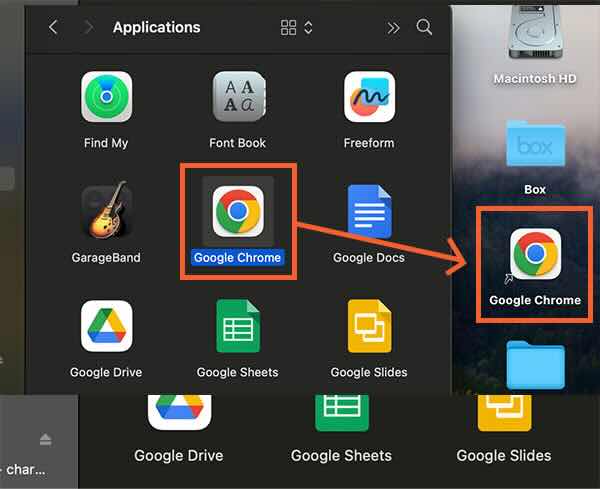
3. Pin the Chrome Icon for Faster Access
For Windows, you can right-click the icon and select “Pin to taskbar” for added access. For Mac, you can drag the icon to your Dock or right-click on the icon while it’s open and select “Keep in Dock.”
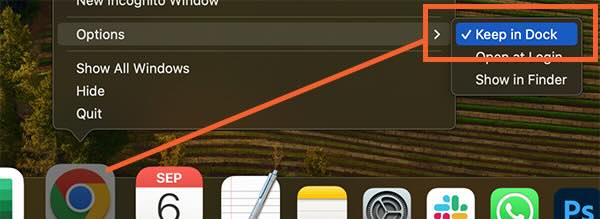
We hope that you now know how to add the Google Chrome icon to your desktop.
If you enjoyed this article, you might also like our articles on how to add an avatar to Google Chrome and how to add to your reading list in Chrome.