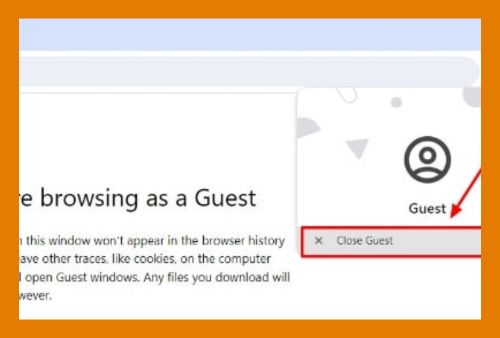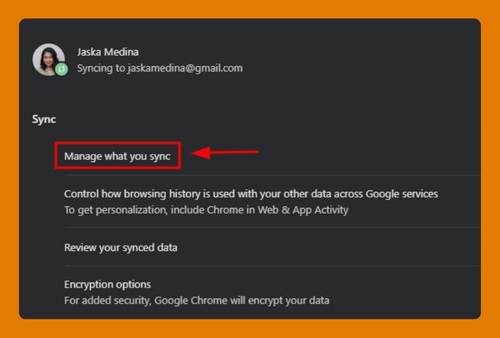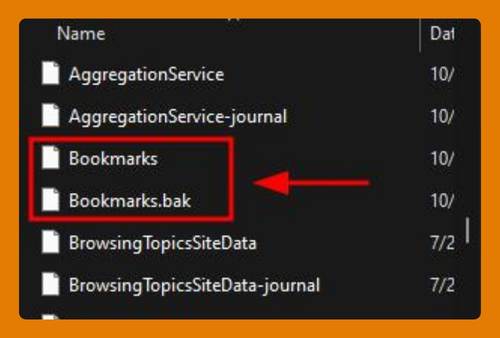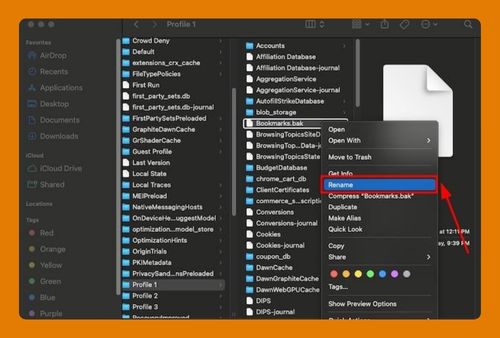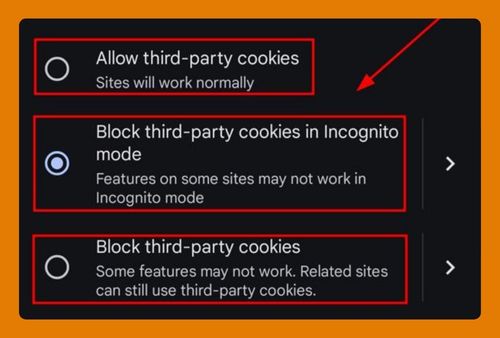How to Reload All Tabs in Chrome (Easiest Way in 2025)
In this article, we will show you how to refresh all tabs in Chrome using simple shortcuts and methods. Simply follow the steps below.
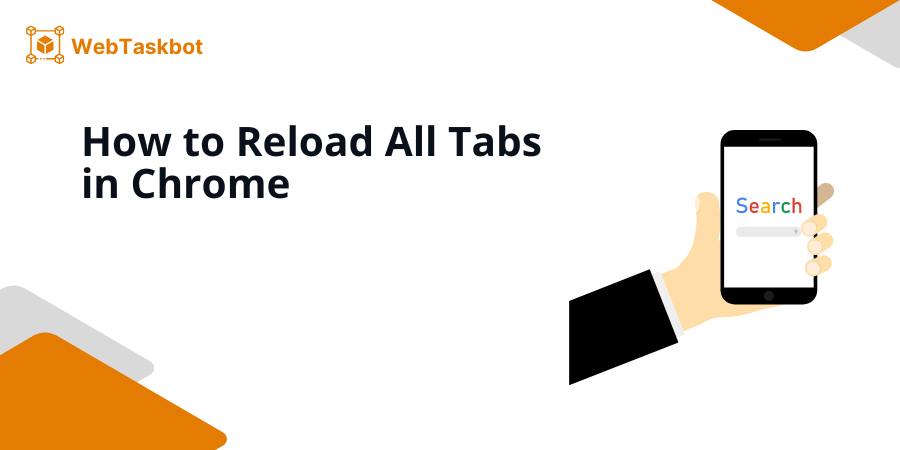
How to Refresh All Tabs in Chrome
There are three ways you can refresh all Chrome tabs easily:
Method 1: Via Keyboard Shortcut
One of the quickest methods to refresh all your Chrome tabs is by using a keyboard shortcut.
1. Press CTRL + Shift on Windows or Cmd + Shift on Mac
While on your first tab, press CTRL + Shift or CMD + Shift depending on your operating system. Thiis combination allows you to select multiple tabs.

2. Right Click on the Last Tab
This action selects all the tabs from the first to the last tab you clicked on.

3. While Still Pressing CTRL + Shift or Cmd + Shift, Press R
The CTRL + Shift + R command refreshes all the selected tabs simultaneously.
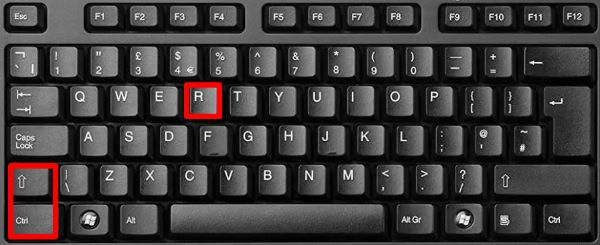
4. This Will Refresh All Your Open Tabs at Once
This completes the process, quickly reloading all tabs without the need for further actions.

Method 2: Using the Right-Click Menu
If you prefer using your mouse, you can refresh all tabs using the right-click menu.
1. Right-Click on Any Open Tab in Your Chrome Browser
After selecting all tabs using CTRL + Shift or CMD + Shift, right-click to open the options menu.
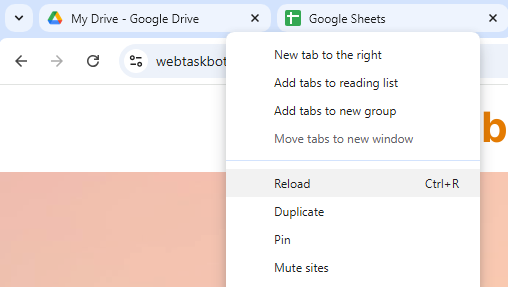
2. From the Dropdown Menu, Click Reload
This option reloads the content of all selected tabs.
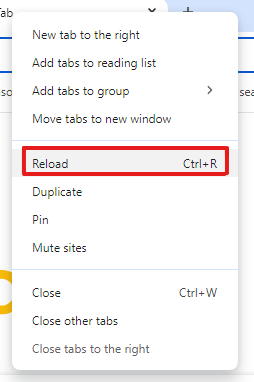
3. This Will Refresh All Your Open Tabs at Once
The reload command is executed, refreshing all tabs.

Method 3: Using a Chrome Extension
For a more automated solution, you can use a Chrome extension to reload all tabs with one click.
1.In Chrome Web Store, Search for the Extension “Reload All Tabs”
Go the to the Chrome Web Store and search for an extension designed to reload multiple tabs, such as “Reload All Tabs.“
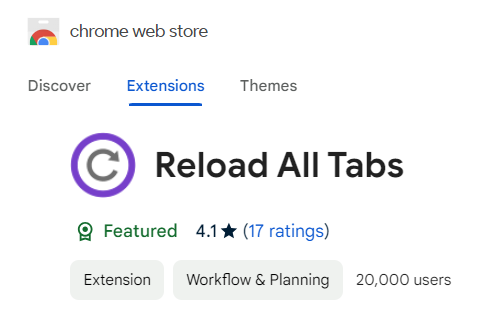
2. Install the Extension
Click “Add to Chrome.” This installs the extension into your browser.
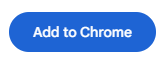
3. Pin the Extension to Your Toolbar
This makes the extension easily accessible from the toolbar.

4. Click the Extension Shortcut to Reload All Tabs
You can now reload all tabs with a single click using the extension shortcut on the upper right side of your chrome window.
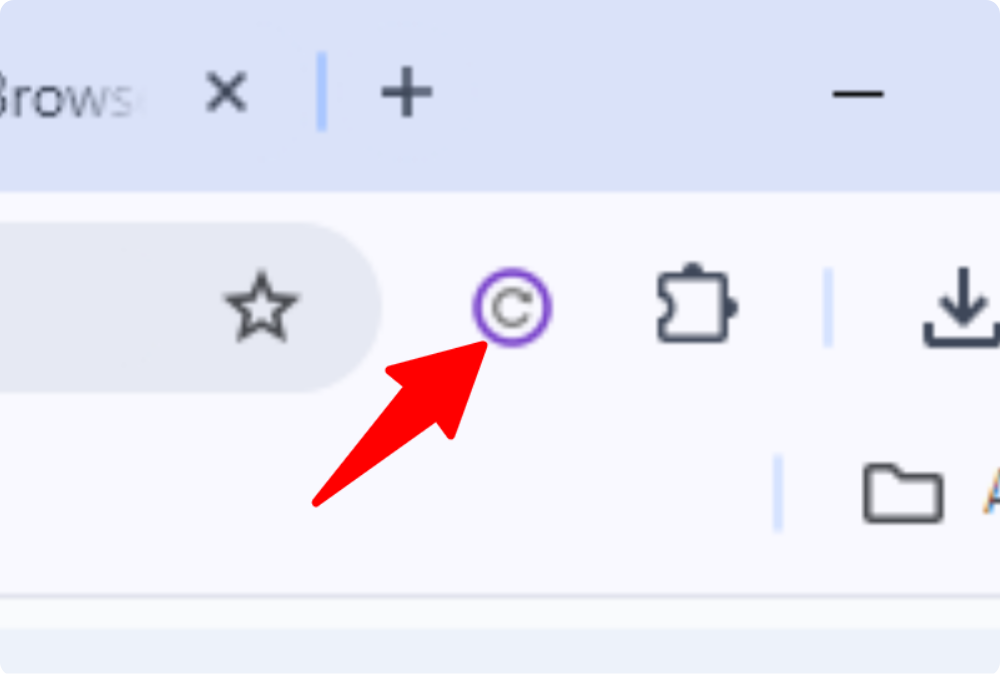
We hope that you now have a better understanding of how to reload all tabs in Chrome. If you enjoyed this article, you might also like our articles on how to add Rakuten to Chrome and how to enter full screen without tabs in Chrome.