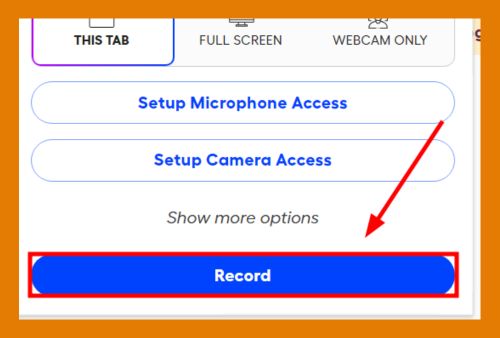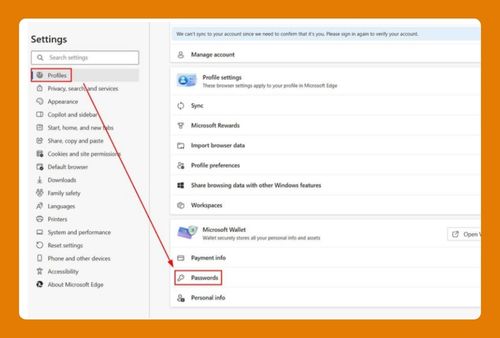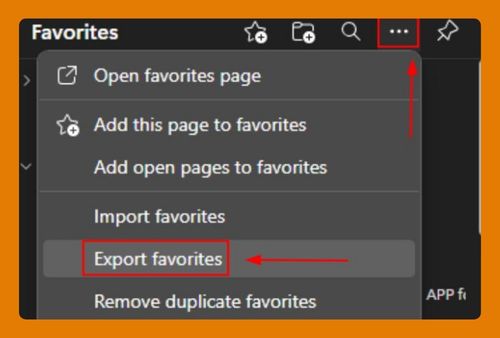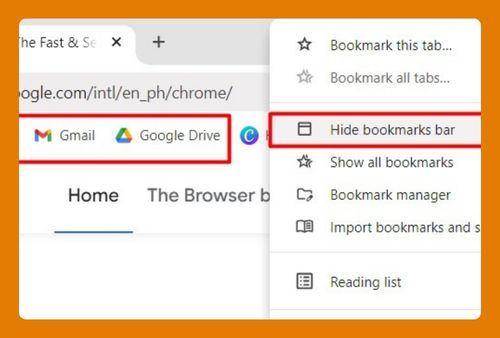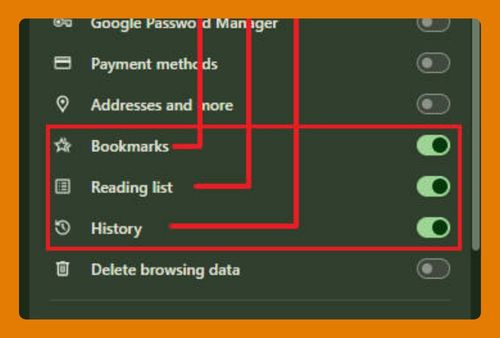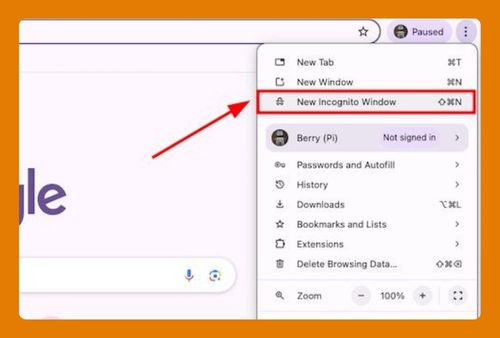Add Avatar to Google Chrome (Easiest Way in 2025)
In this article, we will learn how to add or change your avatar to Google Chrome in just a few clicks. Simply follow the steps below.
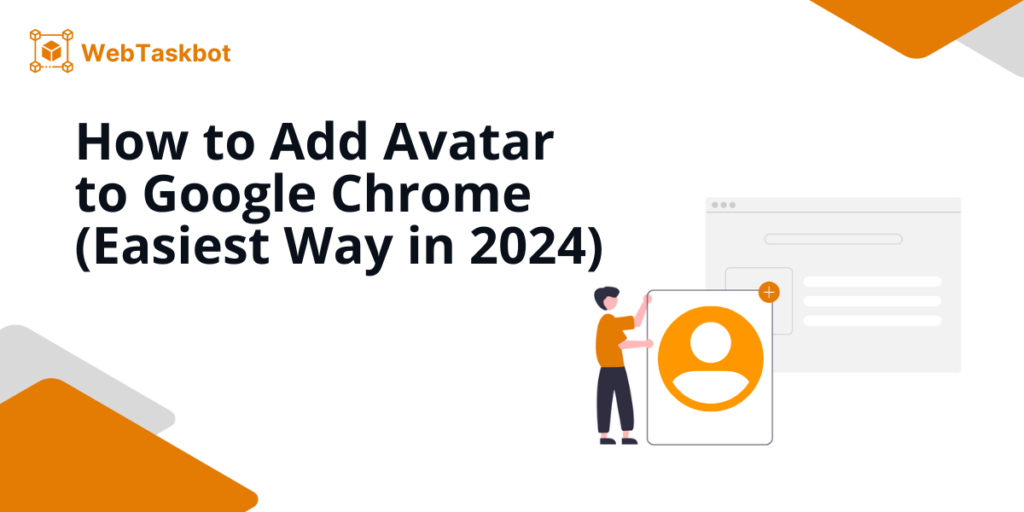
How to Add an Avatar to Google Chrome
Follow these steps to add an avatar to Google Chrome:
1. Click Your Profile Icon
In the top-right corner of the browser, click your current profile icon.
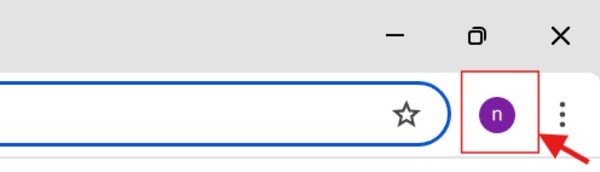
2. Select “Manage your Google Account”
From the dropdown menu, select “Manage your Google Account.” This opens your Google account settings.
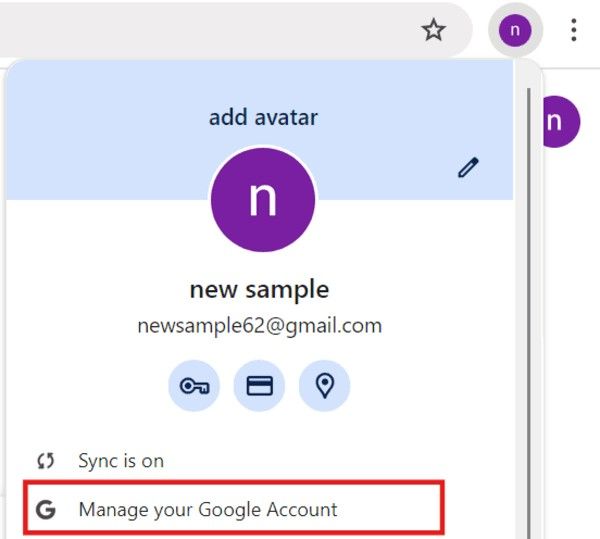
3. Click Your Profile Picture
In the Google Account settings, click your profile picture or the camera icon next to it.
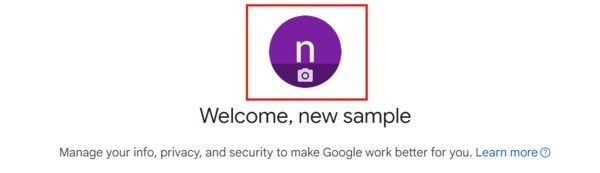
4. Upload a New Avatar
Choose a new image from the provided avatars or you can choose to upload from your computer files.
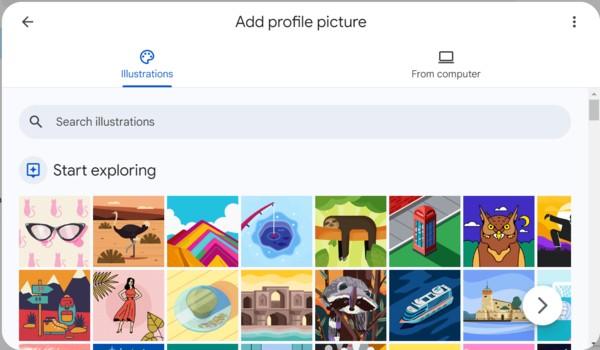
5. Save as Profile Picture
Click “Save as profile picture” to apply the new avatar. It will update in Chrome automatically.
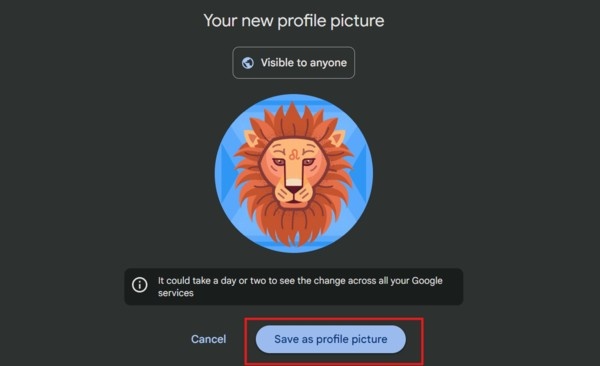
We hope you now have a better understanding of how to add an avatar to Google Chrome. If you enjoyed this article, you might also like our article on how to add your trusted sites in Chrome and how to add the Google Chrome icon to your desktop.