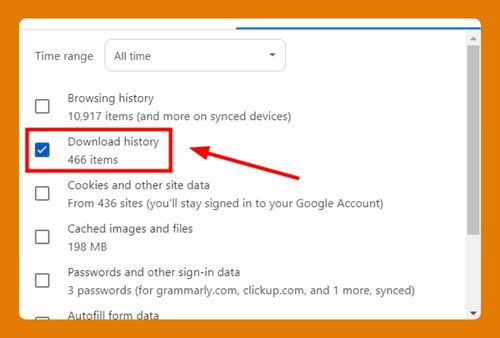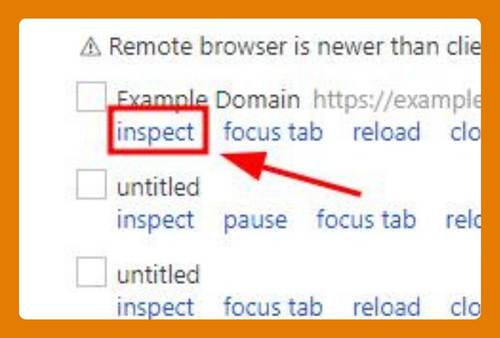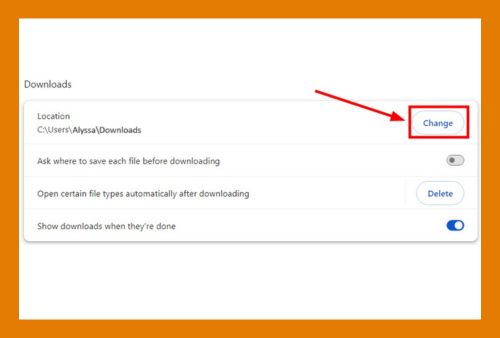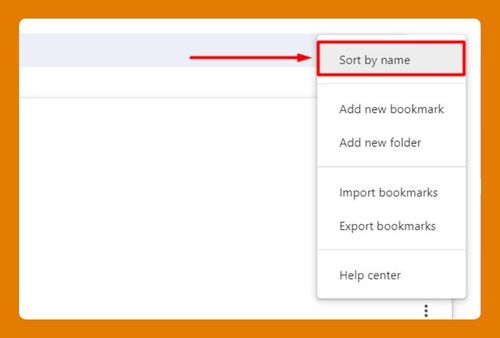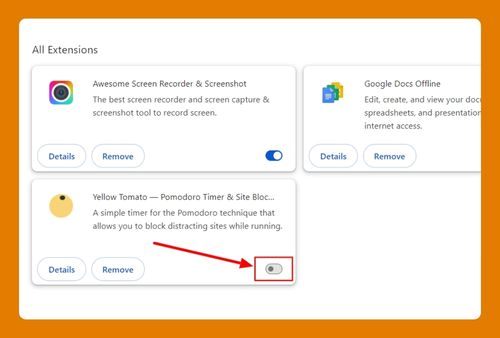How to Add Rakuten to Chrome (Easiest Way in 2025)
In this article, we will show you how to add Rakuten to Chrome. Simply follow the steps below.
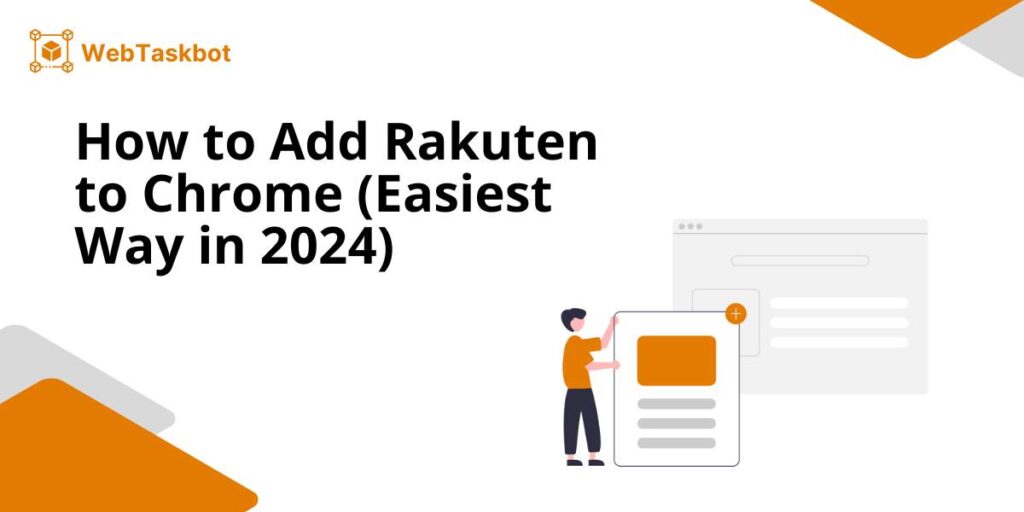
How to Add Rakuten Extension to Chrome
To add Rakuten to Chrome, follow these steps:
1. Visit the Chrome Web Store
In the address bar at the top of Chrome, type “chrome.google.com/webstore” and press Enter. This will take you to the Chrome Web Store, where you can search for extensions like Rakuten.

2. Search for Rakuten in the Chrome Web Store
Once you’re in the Chrome Web Store, locate the search bar at the top left. Type “Rakuten” into the search bar and hit Enter. You should see Rakuten in the list of results.
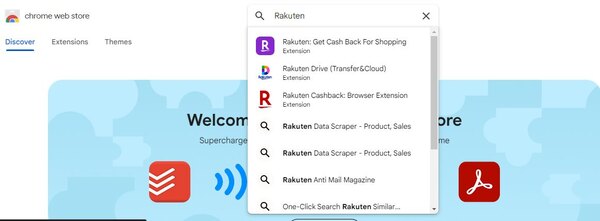
3. Select Rakuten
From the search results, look for the Rakuten extension. It should say “Rakuten: Get Cash Back for Shopping.” Click on the result to go to the extension page.
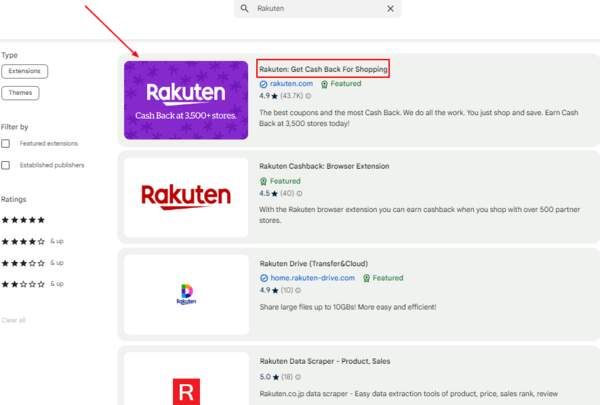
4. Add Rakuten to Chrome
Once on the Rakuten extension page, click the blue button that says “Add to Chrome.” A pop-up window will appear asking for confirmation.

5. Confirm the Installation
In the pop-up window, click “Add Extension.” This confirms that you want to install the Rakuten extension. The extension will then be downloaded and added to your browser.
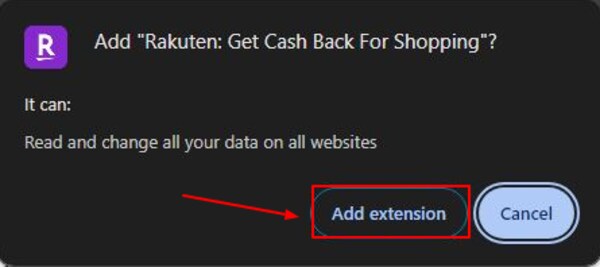
6. Pin the Extension for Easy Access
After installing, you’ll see a puzzle piece icon in the top-right corner of Chrome. Click the puzzle piece, find Rakuten in the list, and click the pin icon to keep it visible in your toolbar.
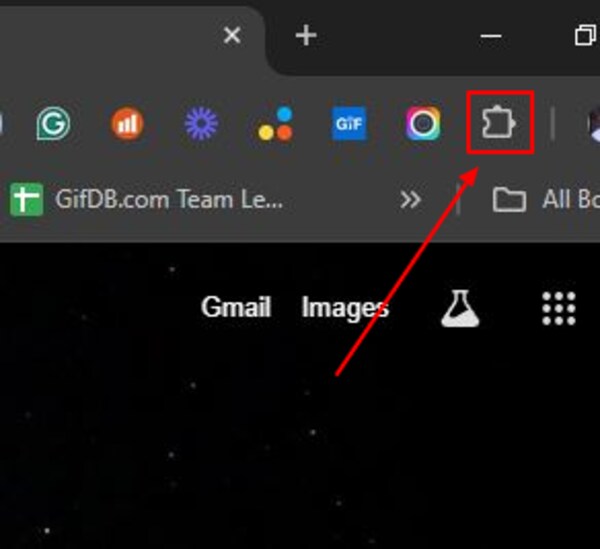
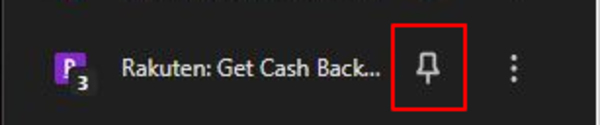
We hope you now have a better understanding of how to add Rakuten to Chrome. If you enjoyed this article, you might also like our article on how to add Keeper to Chrome and how to reload all tabs in Chrome.