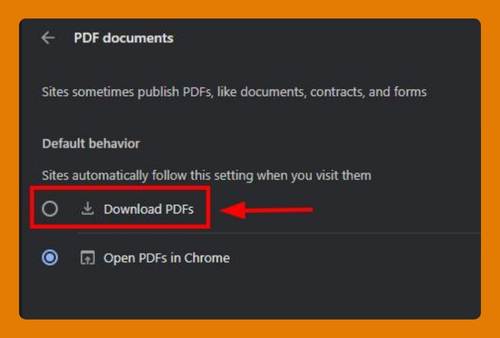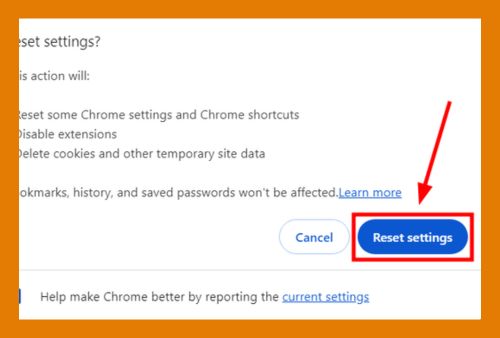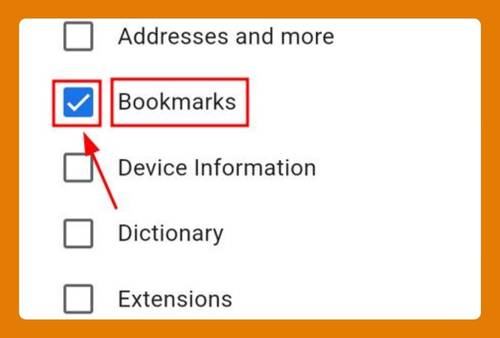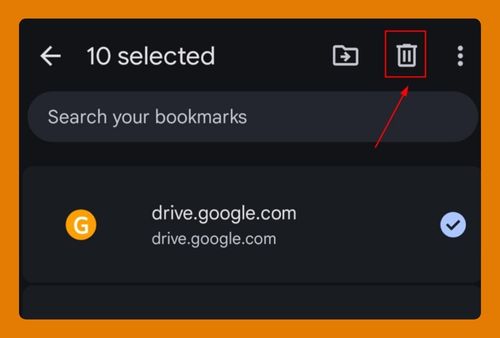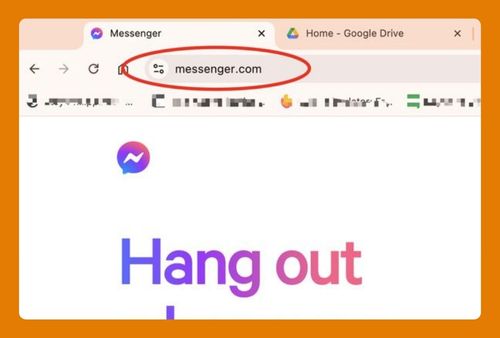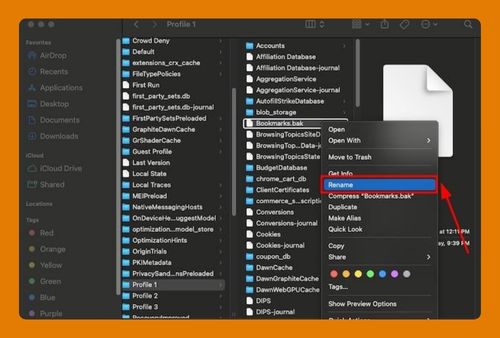How to Add a Website to Chrome Homepage (Easiest Way in 2025)
In this article, you will learn how to add websites to your Chrome homepage. Simply follow the steps below.
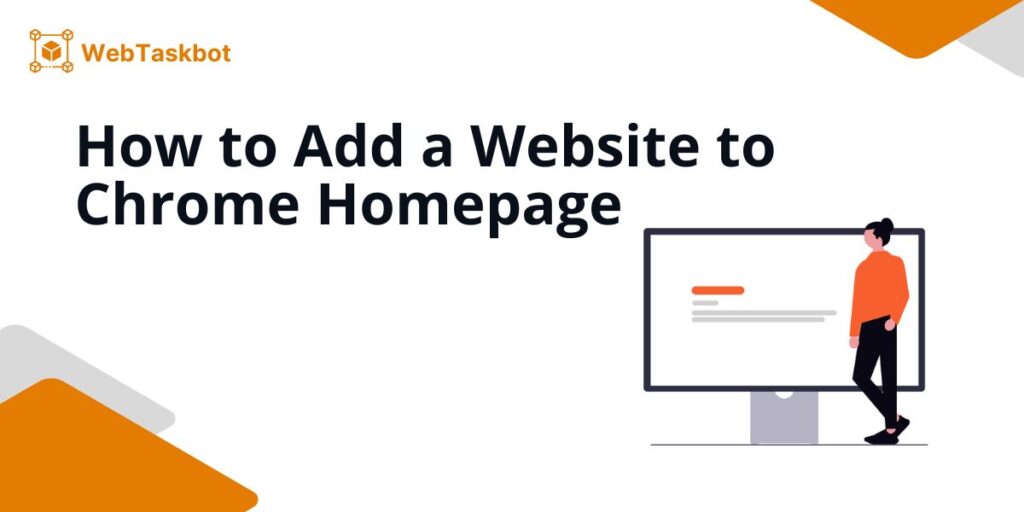
Add a Website to Chrome Homepage
You can add a website to your Chrome homepage by adding a shortcut. Here’s how to do it:
1. Open Chrome and Click on the (+) Sign at the Top of Your Screen
First, open Chrome on your computer. Click the plus (+) sign at the top of your screen. This opens a new blank page.
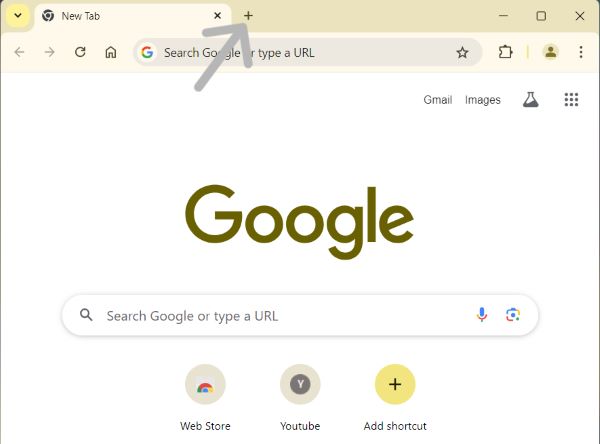
2. Click “Add Shortcut” Below the Search Bar
Next, look below the big search bar on the new blank page. Click “Add shortcut.”
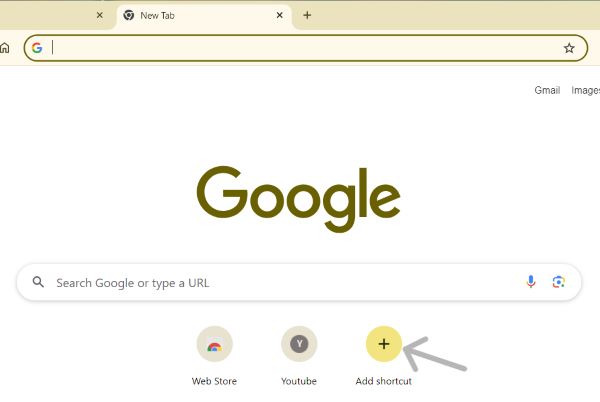
A box will pop up with a bar for a name (what you want to call the website) and another bar for the URL (the address of the website).
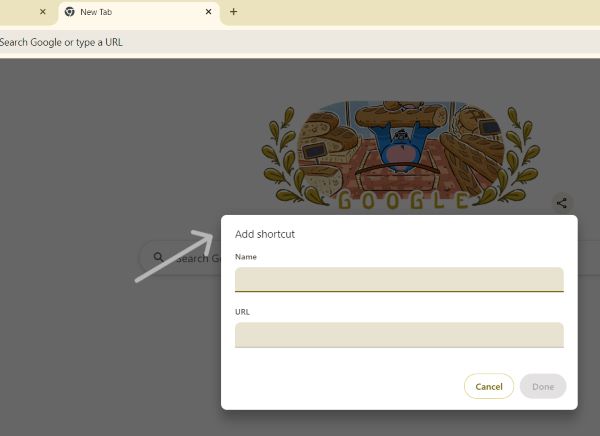
3. Type a Name for the Website and Then the Address of the Website
Then, click on the first bar. Type the name you want for the website, like “My News.”
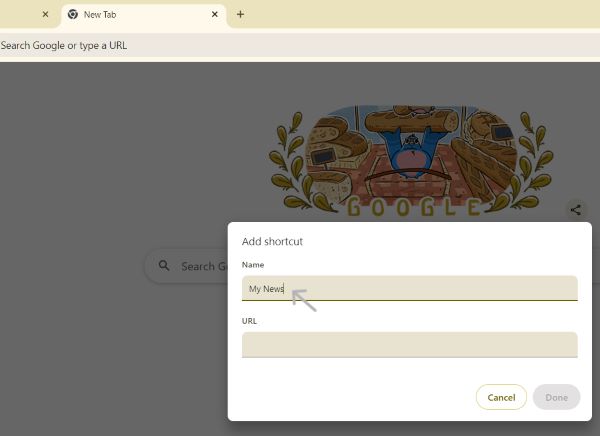
Click on the second bar. Type the address of the website, like “www.bbc.com.”
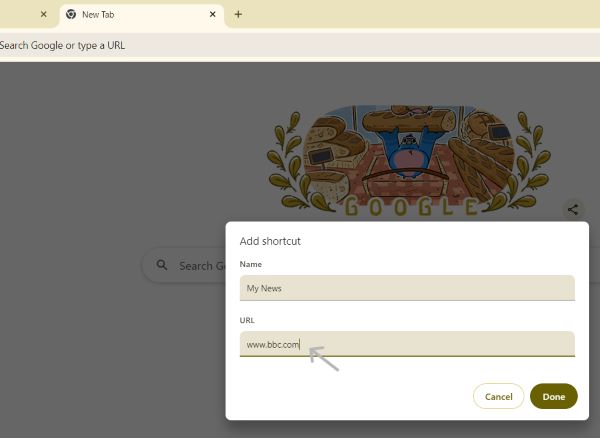
4. Click “Done”
Finally, click “Done” to save the information.
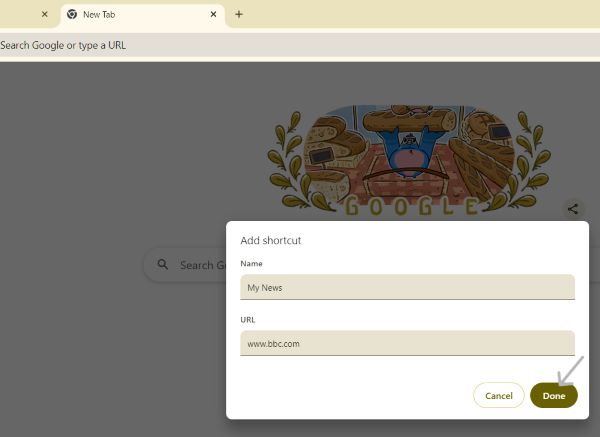
Now, whenever you open your Chrome homepage, you will see the website you added.
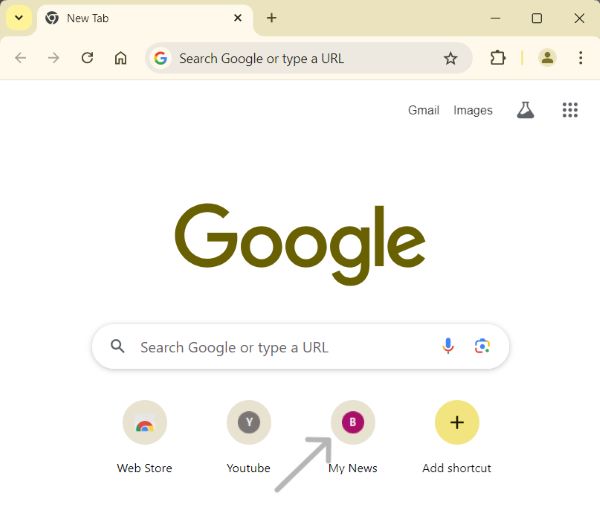
We hope you now have a better understanding of how to add a website to your Chrome homepage. If you enjoyed this article, you might also enjoy our articles on how to add a Chrome profile and how to add a toolbar to Chrome.