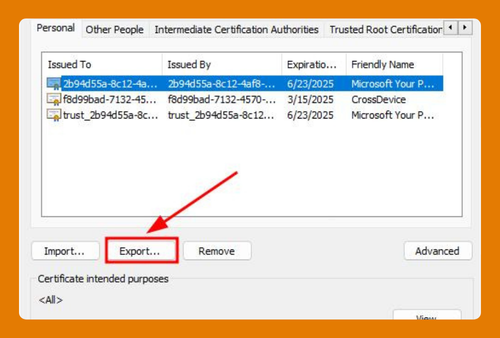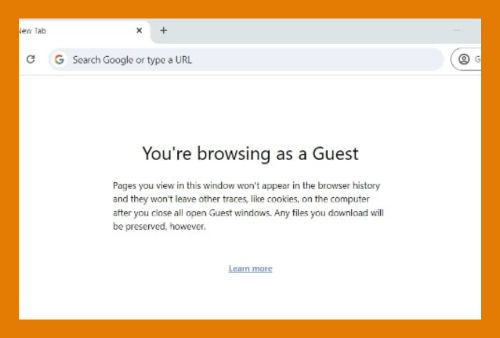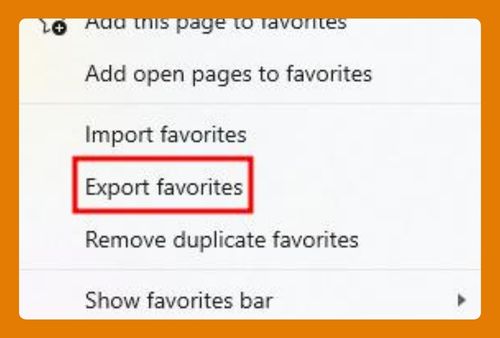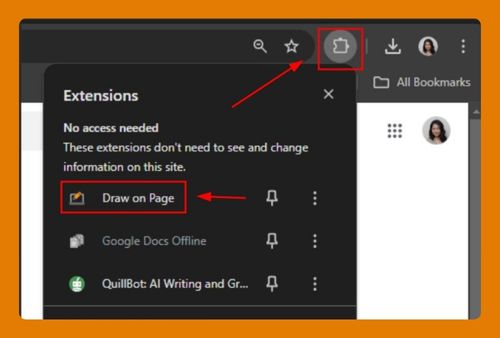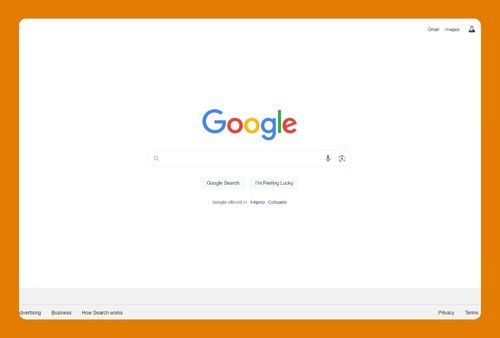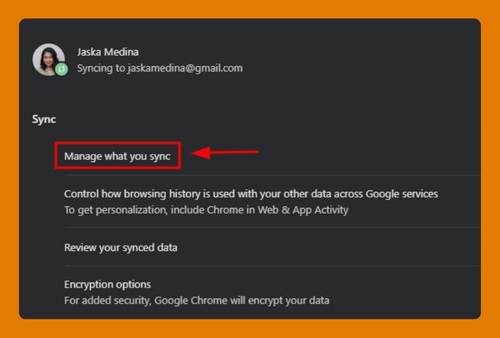How to Add LastPass to Chrome (Easiest Way in 2025)
In this article, we will show you how to add LastPass extension to Chrome browser. Simply follow the steps below.
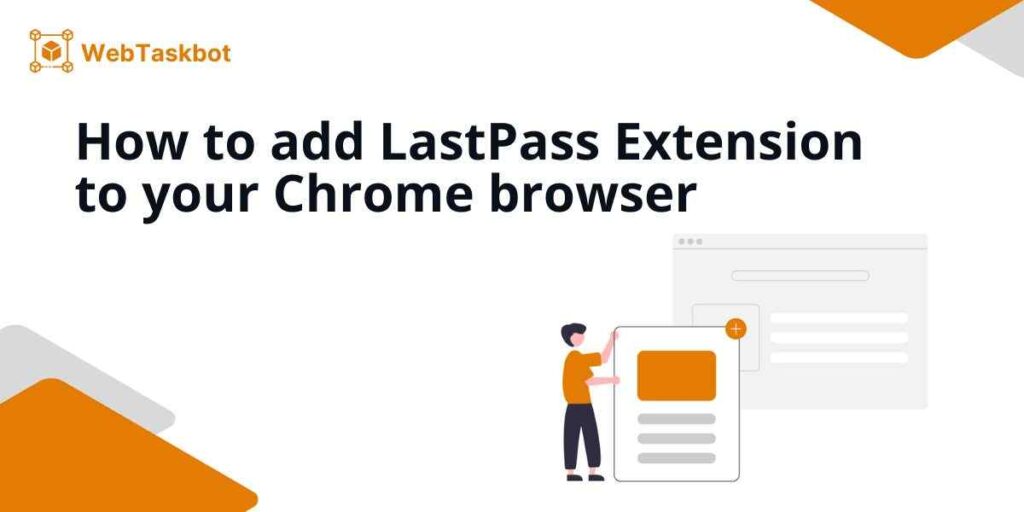
Add LastPass to Chrome
To add LastPass Extension to Chrome, follow the steps below.
1. Access the Chrome Web Store
With Google Chrome open, type “Chrome Web Store“ into the address bar at the top and press Enter. Click the first link that says “Chrome Web Store”.
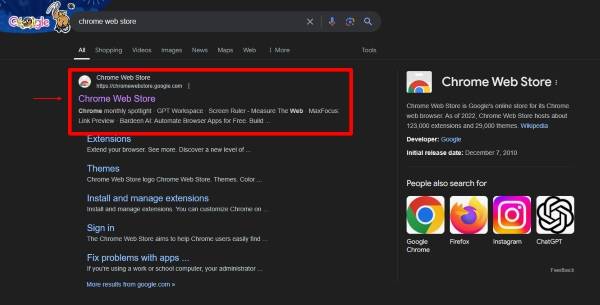
2. Search for LastPass
On the Chrome Web Store page, type “LastPass” into the search bar and press Enter. Locate LastPass: Free Password Manager in the search results and click on it.
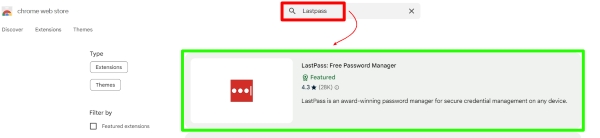
3. Click the “Add to Chrome” Button
On the LastPass page, click the blue “Add to Chrome” button.

4. Confirm the Installation
A small popup will appear asking if you want to add the LastPass extension. Click “Add Extension” to confirm.
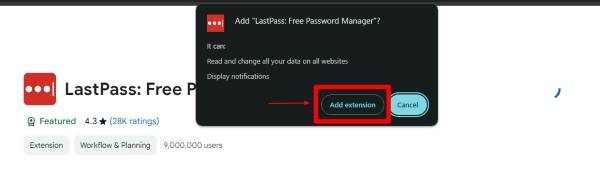
5. Wait for Installation
Chrome will automatically download and install the LastPass extension. Once installation is complete, you’ll see a notification in the top right corner of your browser.
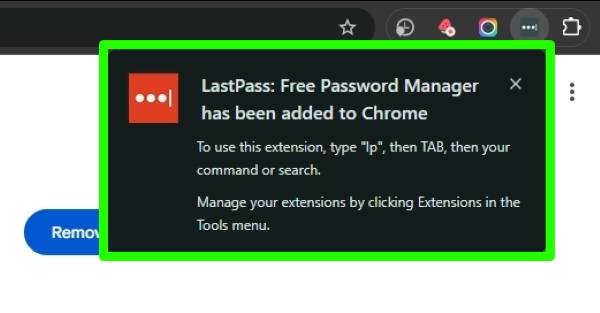
We hope you now have a better understanding of how to add LastPass to Chrome. If you enjoyed this article, you might also like our article on how to disable add ons in Chrome or our article on how to add Adobe extension to Chrome.