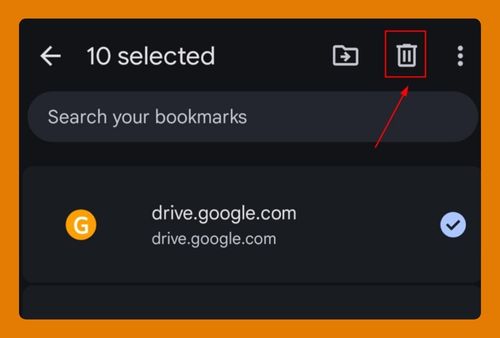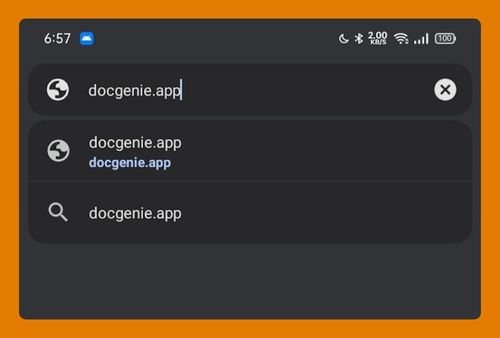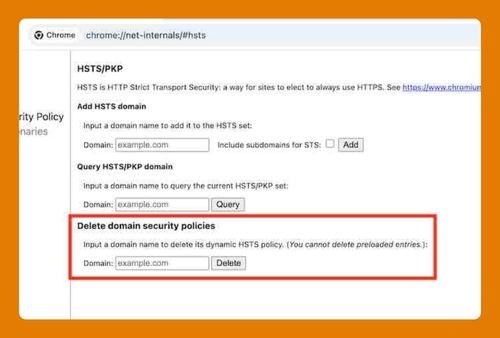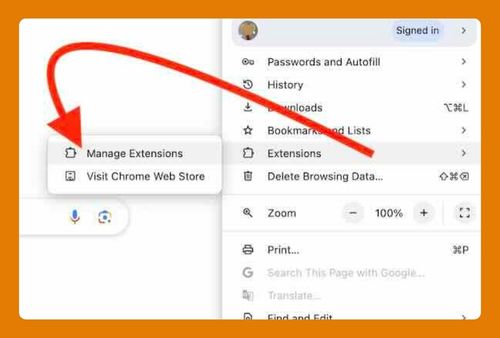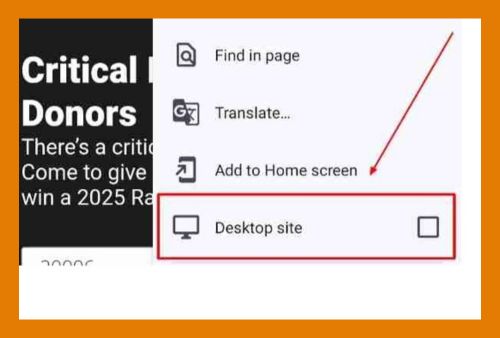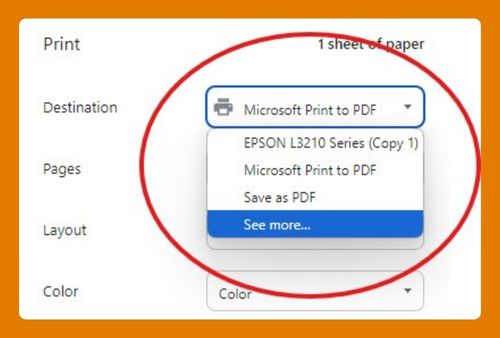How to Permanently Pin Tabs in Chrome (Easiest Way in 2025)
In this article, we will show you how to permanently pin tabs on Chrome. Simply follow the steps below.
Permanently Pin Tabs in Chrome
To permanently pin tabs on Chrome, simply follow the steps below.
1. Open Chrome Settings
Click the three dots in the top right corner of Chrome. From the dropdown menu, select “Settings.”
2. Navigate to “On startup”
In the Settings menu, scroll down to the “On startup” section. Here, you can choose what Chrome does when it starts up.
3. Select “Open a specific page or set of pages”
Choose the “Open a specific page or set of pages” option. This setting allows you to specify which pages open automatically when you start Chrome.
4. Add a Page Link
Click on “Add a new page” and enter the URL of the page you want to open on startup. Repeat this for each page you want to include. You can add your frequently visited or pinned tab URLs to ensure they open automatically.
We hope you now have a better understanding of how to permanently pin tabs on Chrome. If you enjoyed this article, you might also like our article on Chrome split screen tabs or our article on change timezone in Chrome.