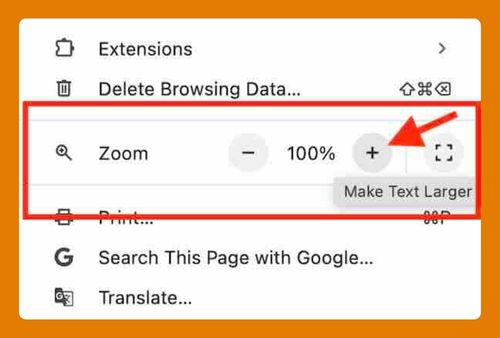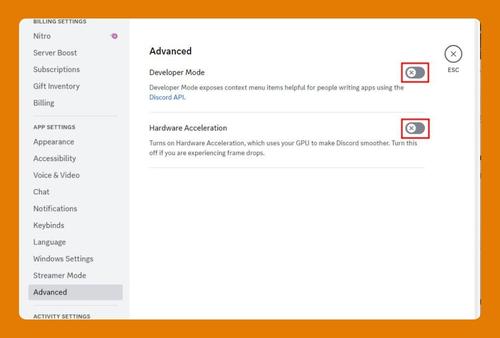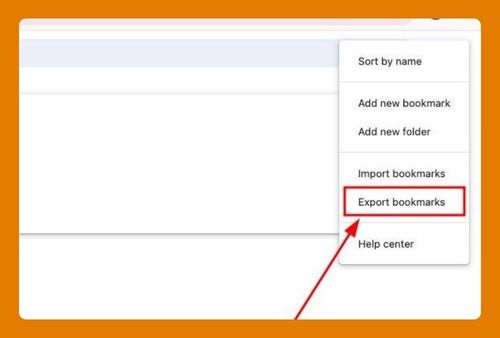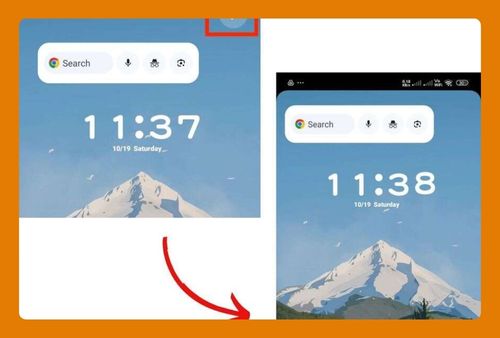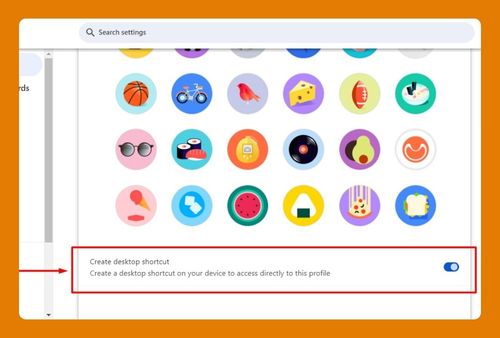How to Duplicate Tabs in Chrome (Easiest Way in 2025)
In this article, we will show you how to duplicate tabs in Chrome. Simply follow the steps below.
Duplicate Tabs in Chrome
To duplicate tabs in Google Chrome, follow the process below.
1. Right-Click on the Tab
To duplicate a tab, first locate the tab you want to copy. Right-click on the tab to open the context menu.
2. Select “Duplicate”
In the context menu, click on “Duplicate.” Chrome will instantly create an identical copy of the tab, including the same webpage and browsing history. The duplicated tab will open next to the original tab.
3. Use Keyboard Shortcut (Alternative Method)
You can also duplicate a tab using a keyboard shortcut. Click the address bar, then press “Alt” + “Enter.” This will open the current URL in a new tab, effectively duplicating it.
We hope you now have a better understanding of how to duplicate tabs in Chrome. If you enjoyed this article, you might also like our article on how to pin tabs in Chrome or our article on save all tabs Chrome extension.