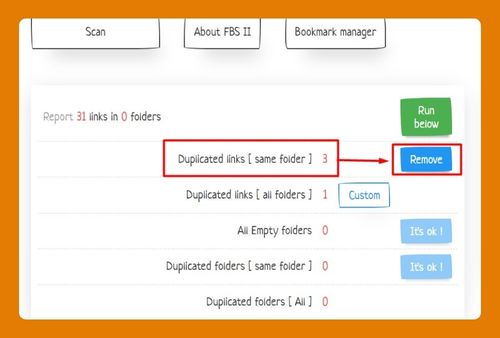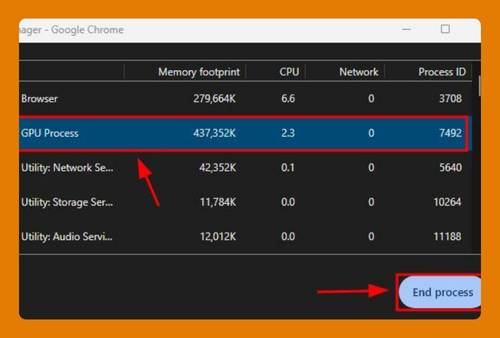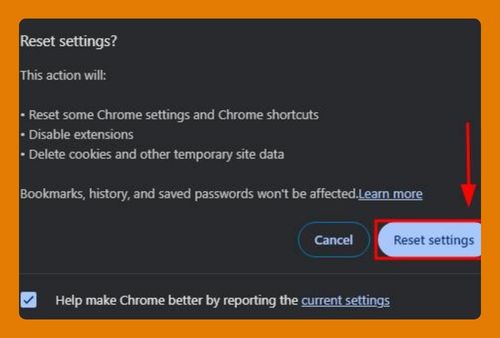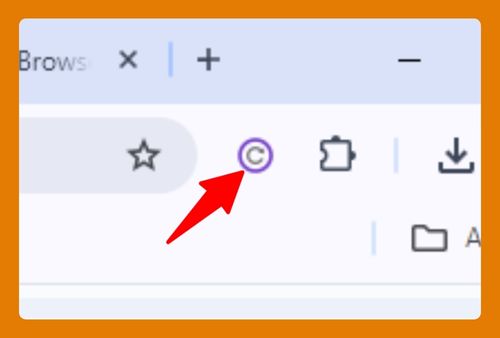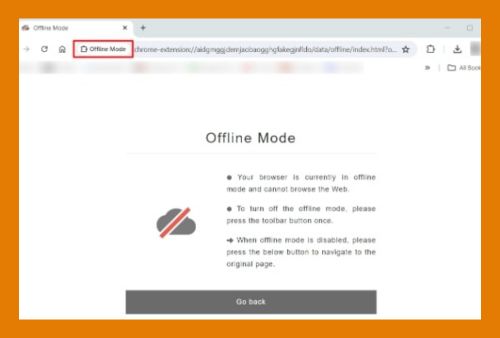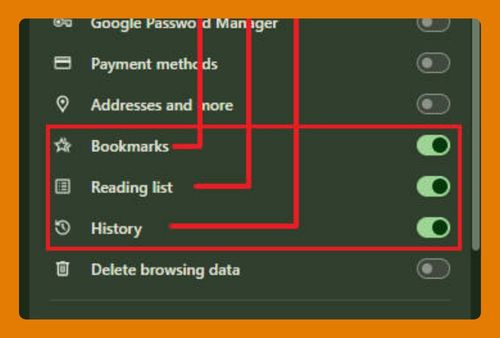Google Chrome Icon Download (Easiest Way in 2025)
In this article, we will show you how to download Google Chrome icons. Simply follow the steps below.
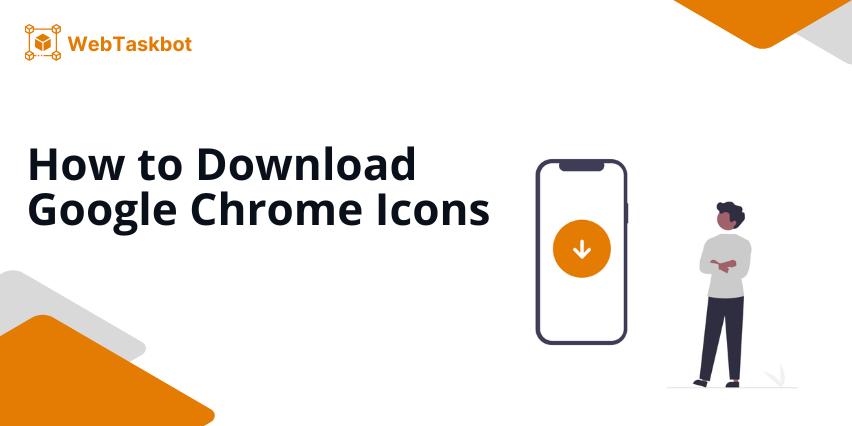
Download Google Chrome Icons
Follow the steps below to download Chrome icons.
1. Navigate to the Desired Website Containing the Google Chrome Icon
Begin by launching your preferred web browser. First, enter the URL of your chosen website into the address bar at the top of your browser and press Enter. In our example, we will choose the iconarchive site.
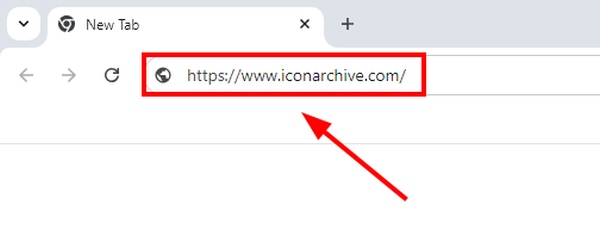
Alternatively, you can simply type keywords related to it, such as “Google Chrome icon,” into a search engine like Google to find a site. Once you press Enter, you’ll find a variety of websites available that offer Google Chrome icons for download.
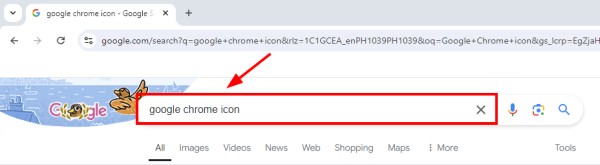
2. Perform a Search for Google Chrome Icons
Once you are on the IconArchive website, locate the search bar, typically found at the top center of the page. Type “Google Chrome” into the search field to initiate your search. Hit the Enter key or click the magnifying glass icon to proceed.
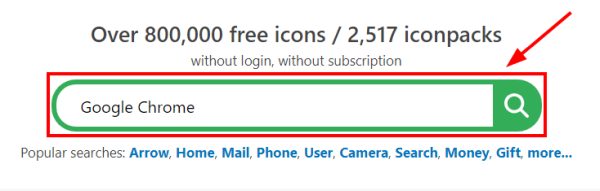
This will display a list of icons related to Google Chrome, showcasing various styles and themes.
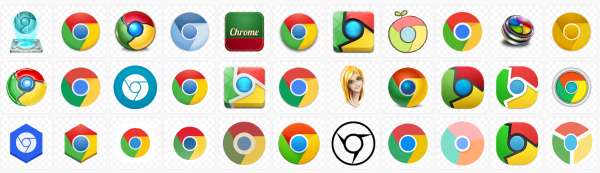
3. Choose the Best Google Chrome Icon from the List
Review the displayed search results carefully. You will see different designs and variations of the Google Chrome icon.
Consider factors like clarity, aesthetics, and relevance to your specific needs as you select the most suitable icon. For example, we will select the classic Google Chrome icon, which features a glossy finish with vibrant segments of red, yellow, green, and a prominent blue center.
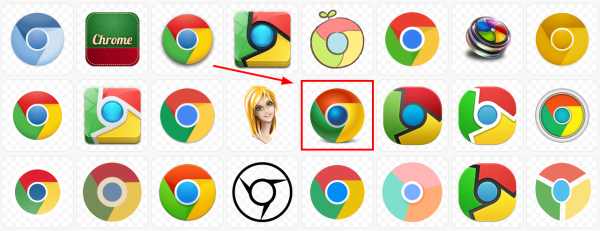
4. Select and Download Your Preferred Icon Format and Size
After selecting an icon, decide which format and size are appropriate for your use case. If the default size of 512px suits your needs, simply click directly on the ‘Download Icon / 512px‘ button. This action will prompt the file to download to your computer, typically saving to your default downloads folder or a location you specify.
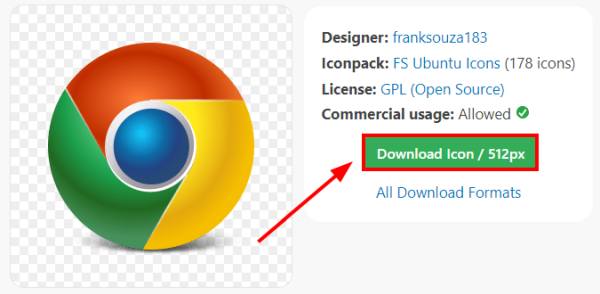
However, if you require a different size or format, click on ‘All Download Formats‘ to explore additional options.
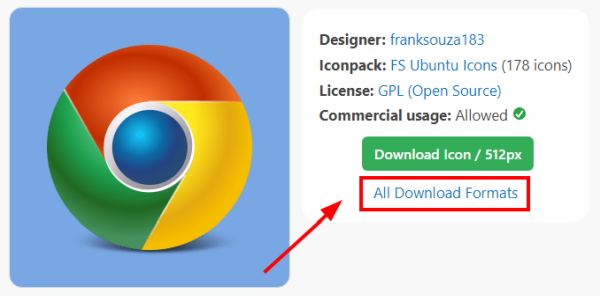
Here, you can choose additional PNG sizes such as 48px, 64px, 72px, 96px, 128px, or 256px. Simply click on the desired size, and the download will start automatically. Your downloaded icon will save directly to your computer.
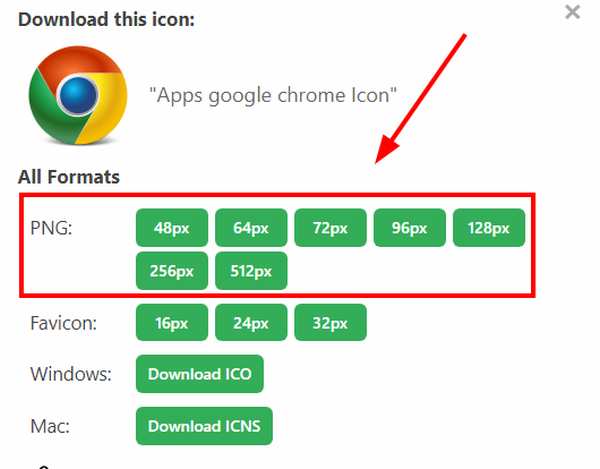
There are also specific options available for Favicons, Windows ICO, and Mac ICNS formats, each ready for direct download by clicking the respective links.
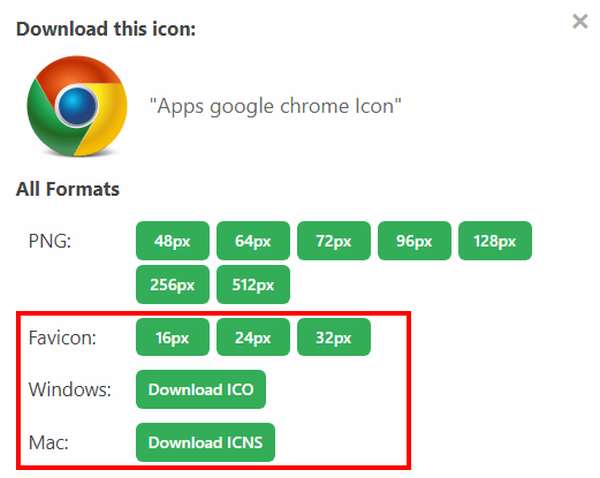
5. Check the Downloaded Icon File
Navigate to your computer’s download folder or wherever your browser is set to save downloaded files. Locate the newly downloaded Google Chrome icon file and double-click on it to open.
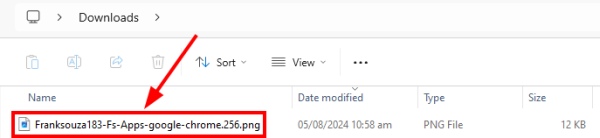
We hope that you now have a better understanding of how you can download the Google Chrome icon. If you enjoyed this article, you might also like our articles on how to fix Chrome failed download error and how to download Chrome profile generator.