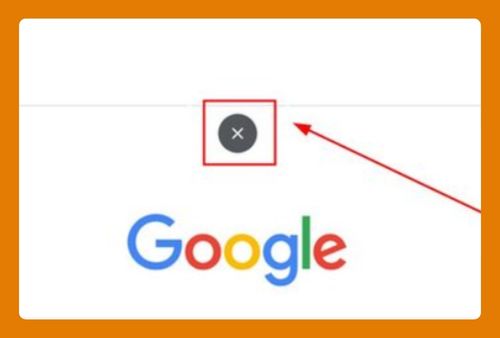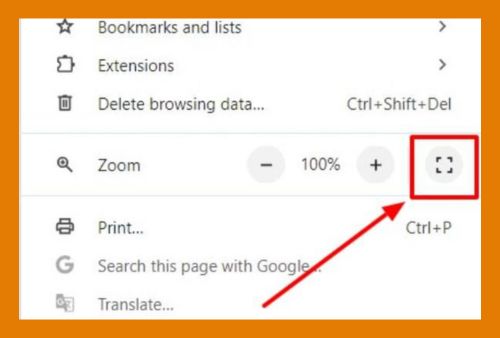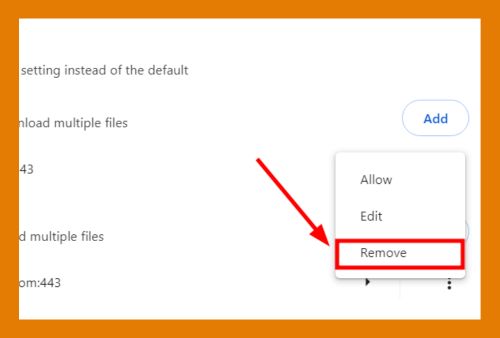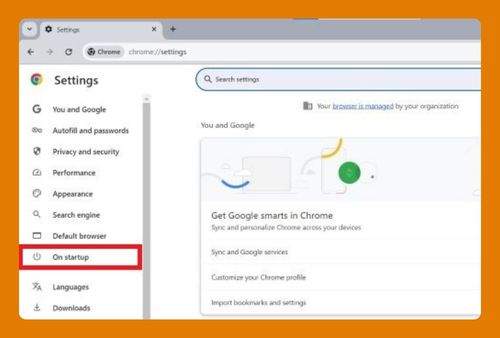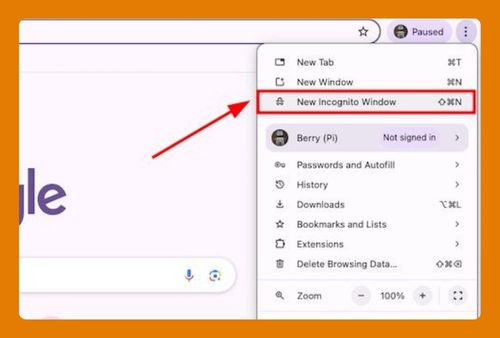Failed Download Error in Chrome (How to Fix It in 2025)
In this article, we will show you how to fix failed download errors in Chrome. Simply follow the steps below.
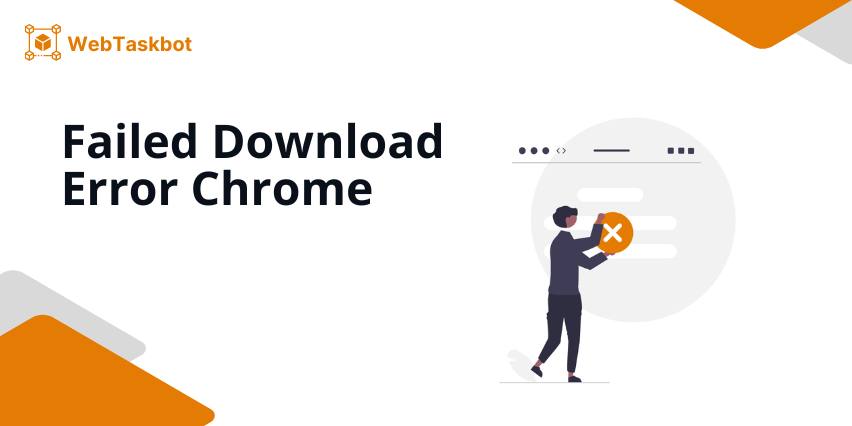
Chrome Failed Download Error
Follow the steps below to fix a failed download error in Chrome.
1. Verify Your Internet Connection is Stable
Ensure that your internet connection is active by trying to load a webpage or using an online speed test. A stable internet connection is crucial, as interruptions can cause downloads to fail in Chrome.
2. Clear Your Chrome Browser Cache
To clear your browser cache, click on the three dots in the upper right corner of Google Chrome.
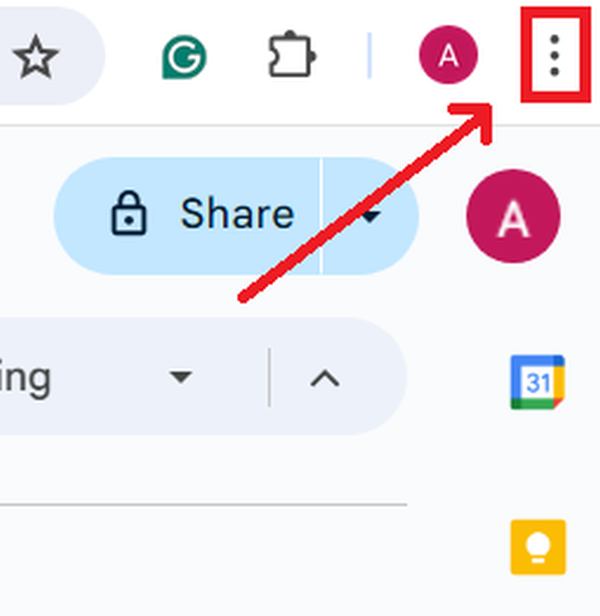
Select “Delete browsing data…“.
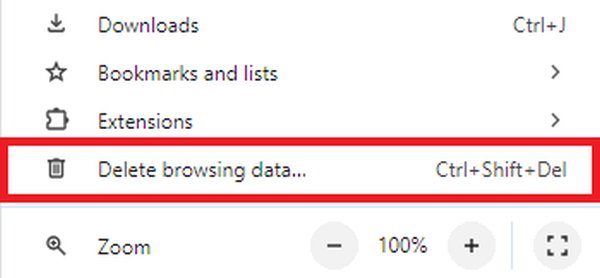
Ensure you check “Cached images and files.” Finally, click “Delete data.” This process can help eliminate stored data that might be causing download issues.
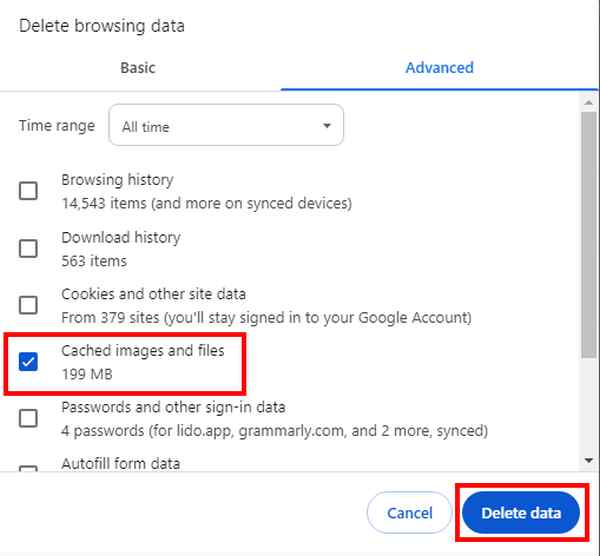
3. Disable Any Chrome Extensions Temporarily
Extensions can sometimes interfere with browser operations, including downloads. To access your extensions, click the puzzle piece icon located near the top right corner of Chrome. This will display a list of all your installed extensions.
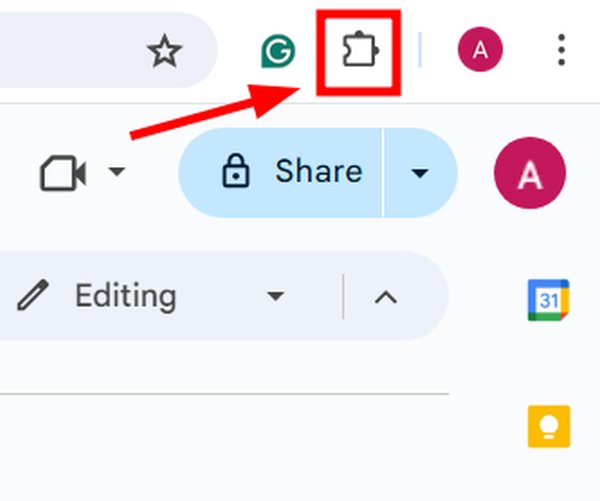
Navigate to “All Extensions” and disable them by toggling them off. Try your download again to see if this resolves the issue.
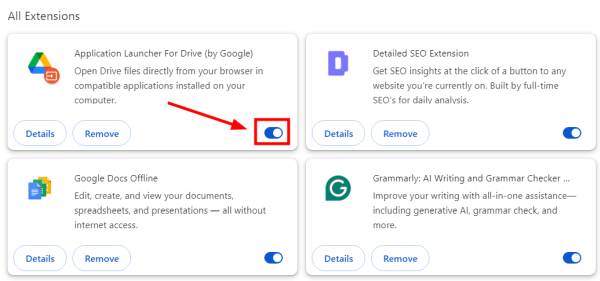
4. Check for and Install Any Chrome Updates
Ensure your browser is up to date, as older versions may have bugs that disrupt downloading files. Access the menu by clicking the three dots.
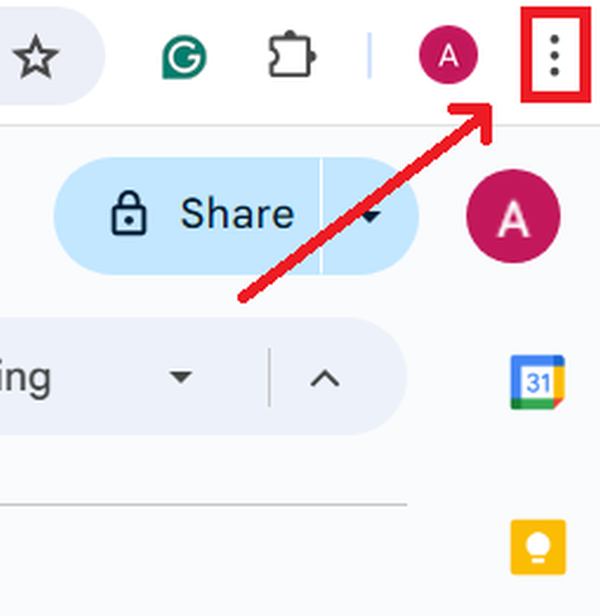
Then, select the ‘Help‘ option followed by ‘About Google Chrome‘.
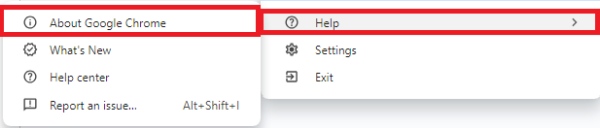
Chrome will automatically check for updates. If an update is found, follow the on-screen instructions to install it, then restart Chrome.
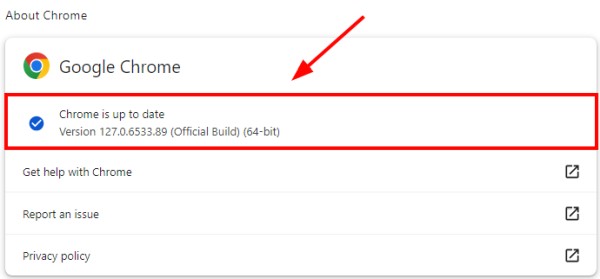
5. Reset Chrome to the Original Default Settings
Resetting Chrome can resolve underlying issues without affecting your saved bookmarks and passwords. To do this, click on the three dots to access settings.
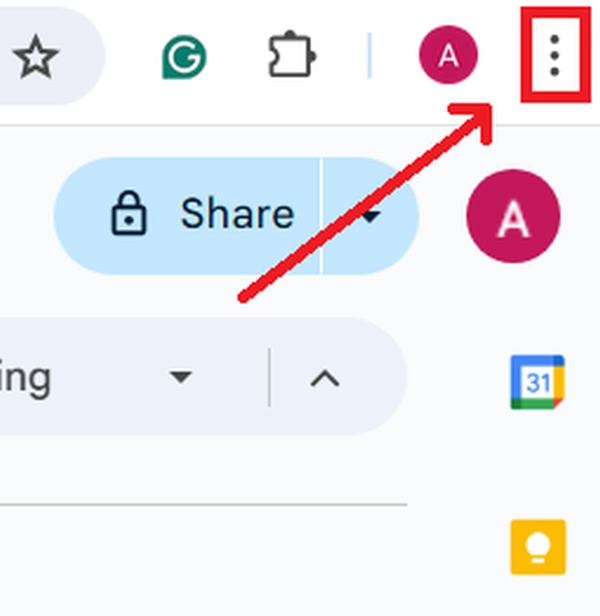
In the side menu, find the “Reset settings” section.
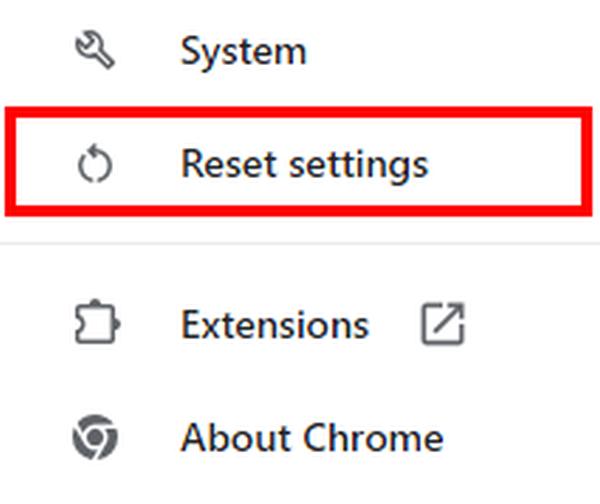
Select “Restore settings to their original defaults“.
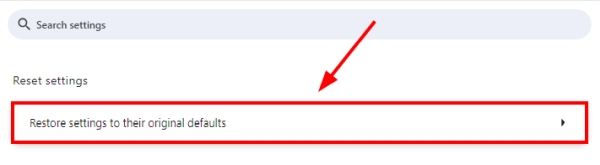
Confirm by clicking “Reset settings.” This step can help fix persistent download errors.
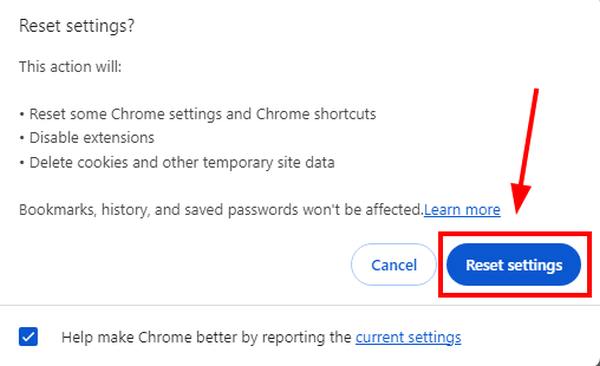
6. Seek Further Assistance from Google Support
If the problem persists after following these steps, consider reaching out for more help. Contact Google support or visit the Google Chrome Help Forum for personalized assistance.
We hope that you now have a better understanding of how to fix a failed download error in Google Chrome. If you enjoyed this article, you might also like our articles on how to make Chrome download faster and how to download Google Chrome icons.