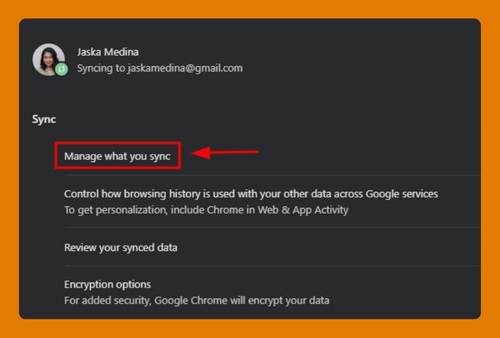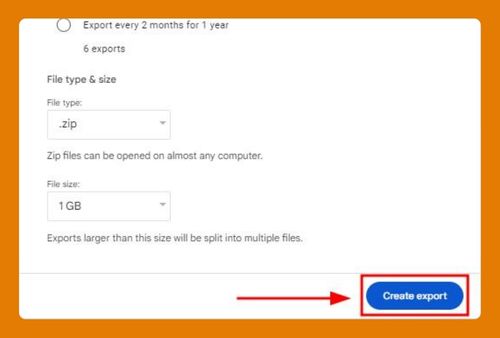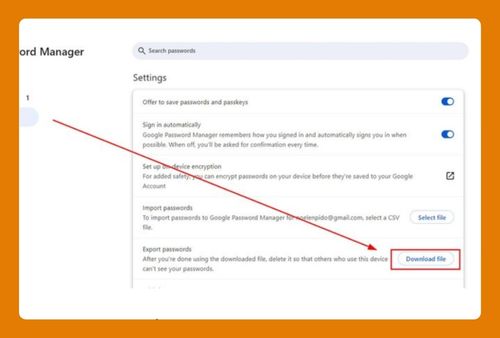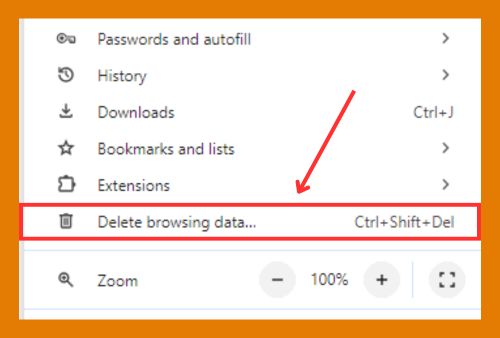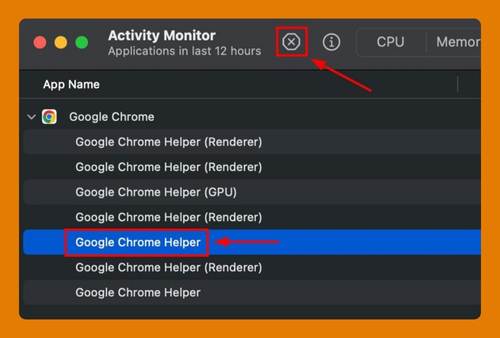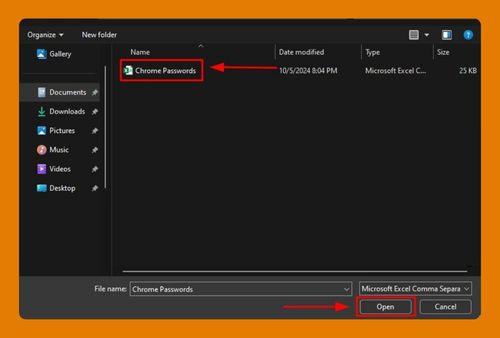How to Go Fullscreen in Google Chrome (Easiest Way in 2025)
In this article, we will show you how to enable fullscreen in Google Chrome. Simply follow the steps below.
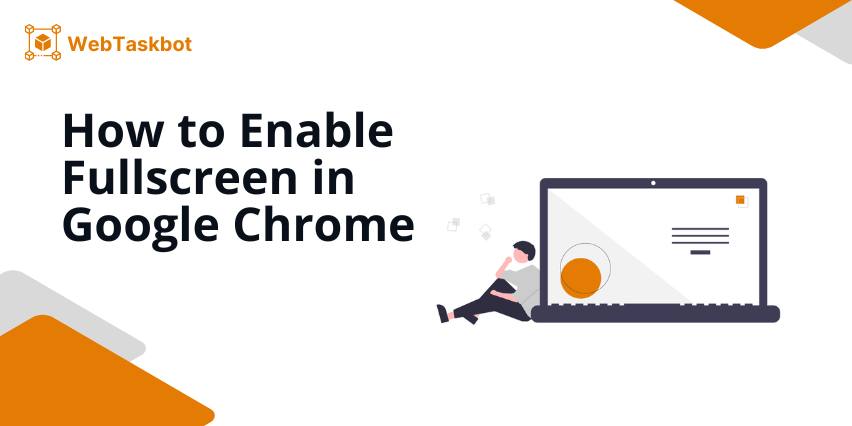
How to Make Google Chrome Fullscreen
Below are the steps to view Google Chrome in fullscreen mode.
1. Enter the Website URL in Chrome’s Address Bar and Navigate to the Site
Click on the address bar at the top of the Chrome window. Here, type the URL of the site you’re using and press ‘Enter‘. This action directs Chrome to the website.
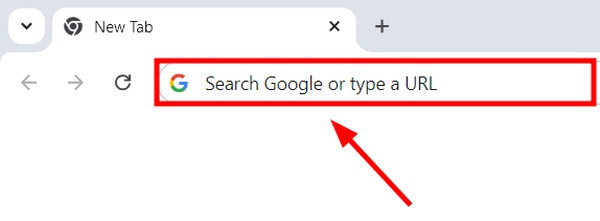
In our example, we will use Google’s homepage to demonstrate how to enter fullscreen mode.
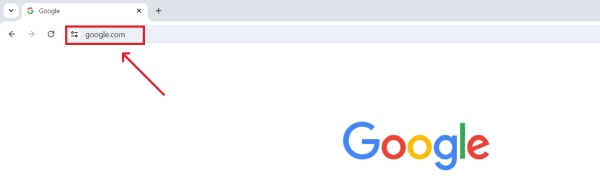
2. Press F11 to Enter Fullscreen Mode in Chrome
Once you are on the site, press the F11 key on your keyboard. This key toggles fullscreen mode in Chrome, expanding the browser window to cover the entire screen and hiding distractions. This includes concealing the Chrome tabs at the top and the taskbar at the bottom of your screen.
In our example, we will now see that our browser window has filled the screen.
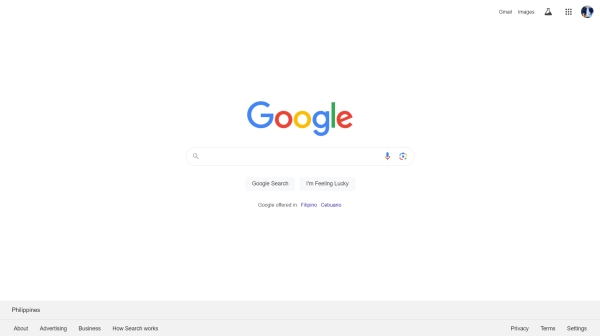
3. Press F11 Again to Exit Fullscreen Mode and Return to Normal View
After you finish on a site, press F11 once more to exit fullscreen mode. This action returns Chrome to its standard window size, restoring the visibility of your tabs and the taskbar. This is useful for continuing other tasks.
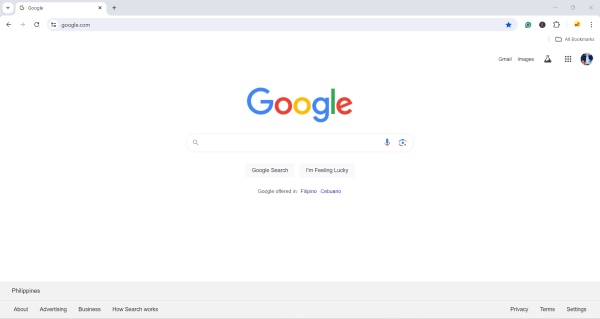
We hope that you now have a better understanding of how to enable fullscreen in your Google Chrome. If you enjoyed this article, you might also like our articles on how to reduce Chrome screen size and how to add a Chrome bookmark to the home screen.