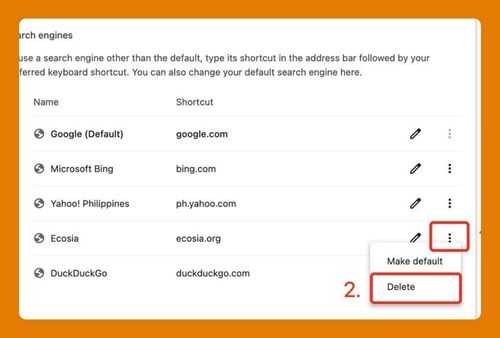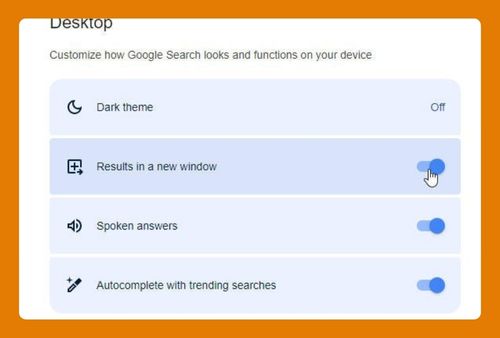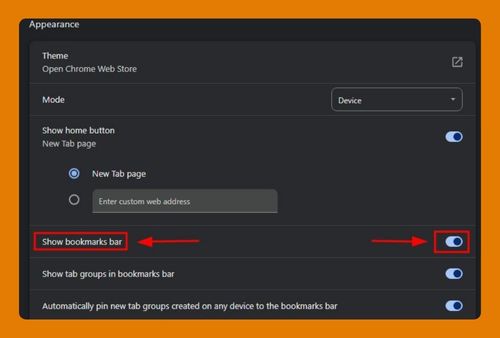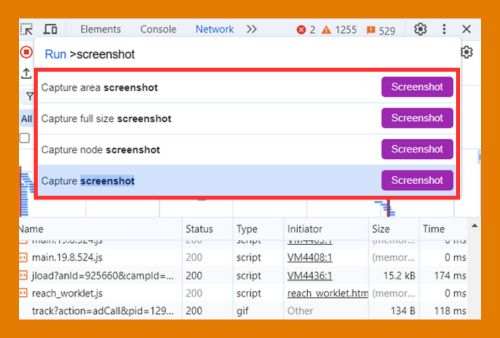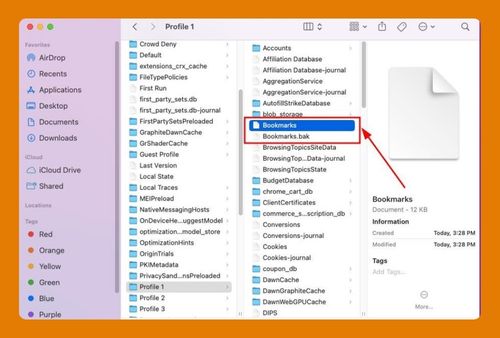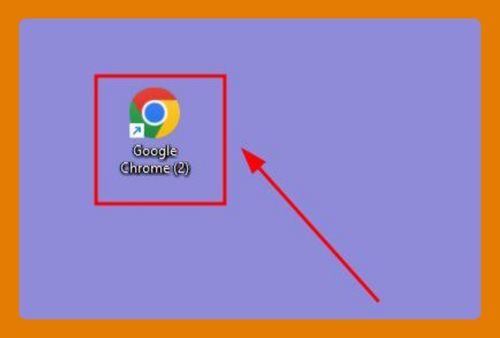Chrome Download History: The Ultimate Guide for 2025
In this article, we will show you how to view and clear your download history in Chrome. Simply follow the steps below.
How to Access Download History in Chrome
Follow the steps below to view the download in Chrome.
1. Open the Chrome Menu
Click on the three vertical dots in the upper right corner of the browser window to open the Chrome menu. This menu is where you can access various settings and features of the browser.
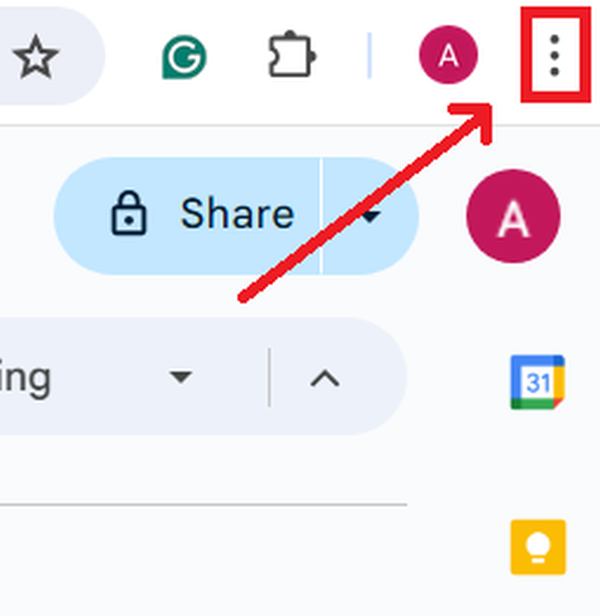
2. Navigate to Your Downloads
Select ‘Downloads’ from the menu, or press `Ctrl+J` on your keyboard. This will open a new tab displaying your download history.
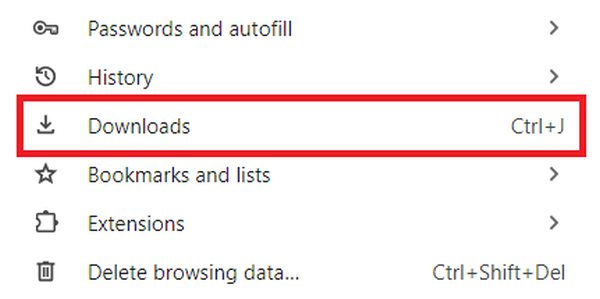
Here, you can see all the files you have downloaded through Chrome, listed by date.
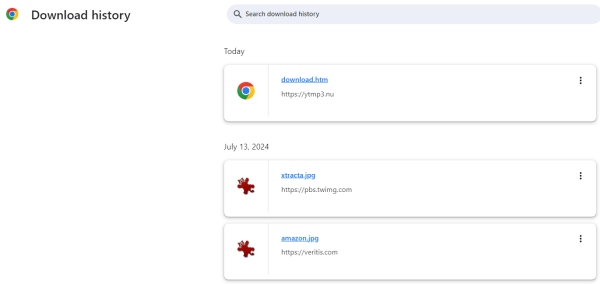
How to Clear Download History in Chrome
Here’s how to clear your download history in Google Chrome:
1. Access the Chrome Settings Menu
Click the three vertical dots in the upper right corner to access the Chrome menu. This icon is your gateway to adjusting settings and preferences within Chrome.
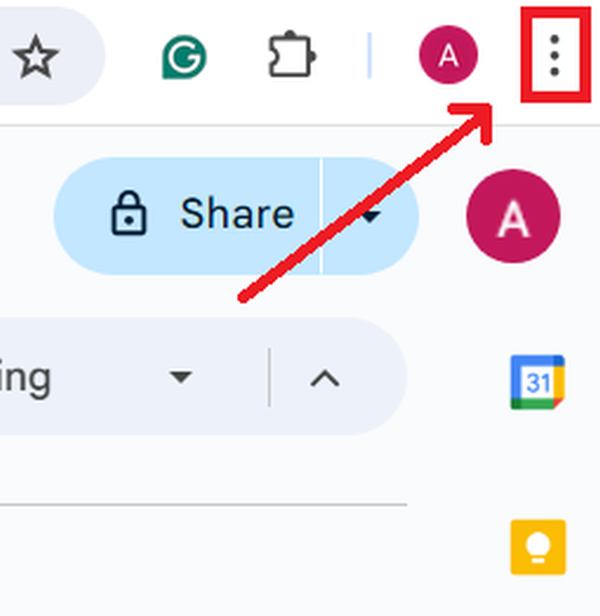
2. Enter Chrome Settings
From the menu, select ‘Settings’ to access Chrome’s settings page. This page allows you to customize and control different aspects of your browsing experience.
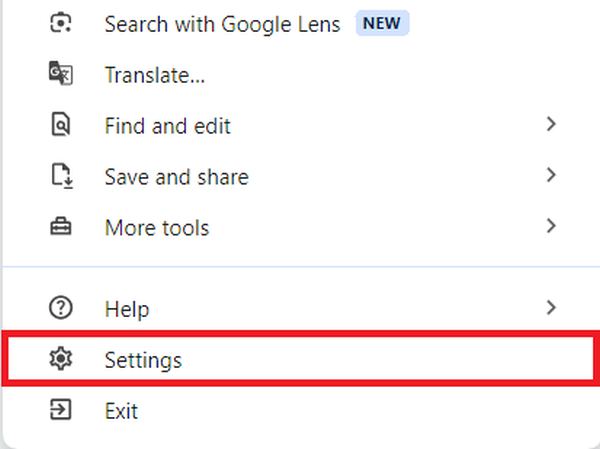
3. Go to Privacy and Security Settings
In the settings menu, scroll down and click on ‘Privacy and security’ on the left sidebar.
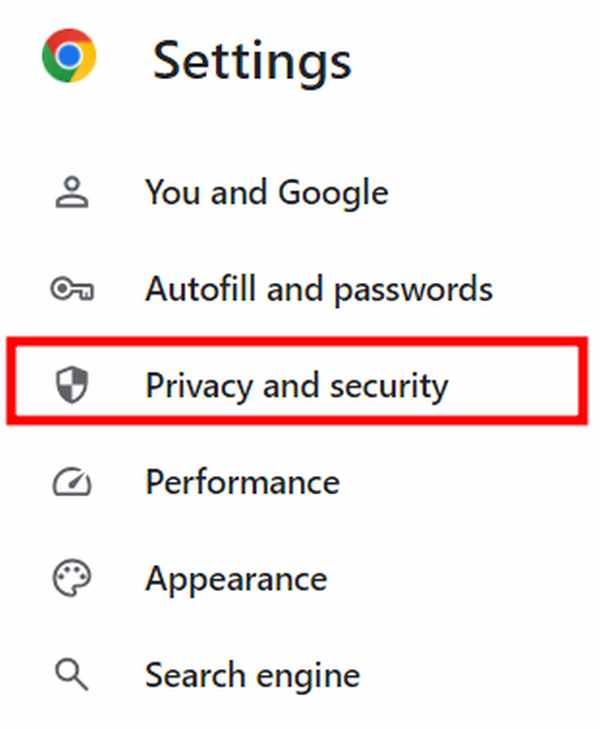
Then, click on ‘Delete browsing data.’ This option is crucial for managing your browser’s privacy.
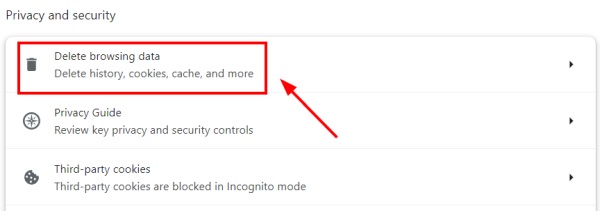
4. Select and Clear Download History
In the ‘Delete browsing data’ window, ensure the ‘Time range’ is set to the desired period for which you want to clear the history. In our example, we will set it to ‘All time’ to clear all the download history.
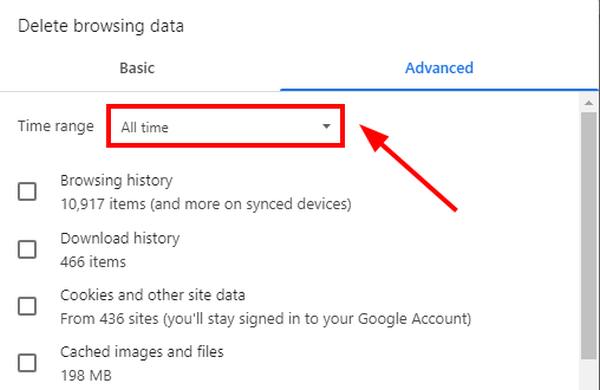
Check the box next to ‘Download history’. Finally, click the ‘Delete data’ button to complete the process.
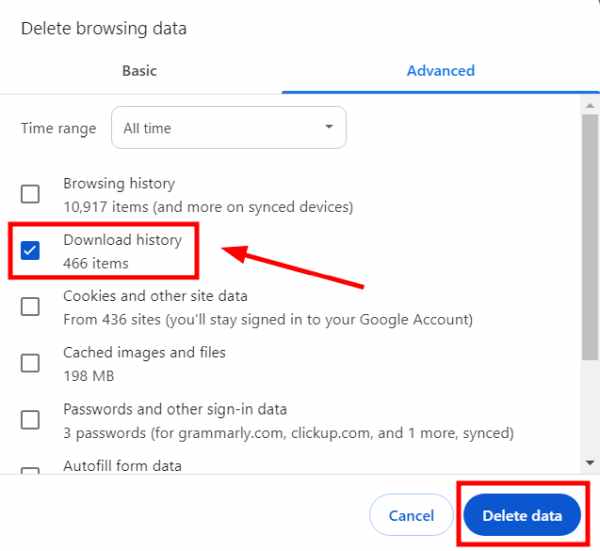
We hope that you now have a better understanding of how to clear the download history in Chrome. If you enjoyed this article, you might also like our article on how to download the favorites from Chrome or our article on how to download old versions of Chrome.