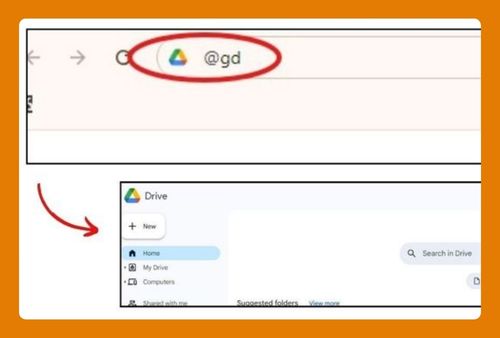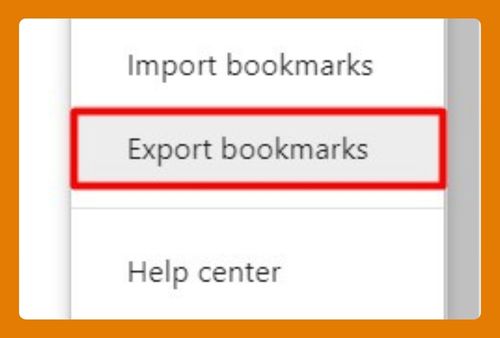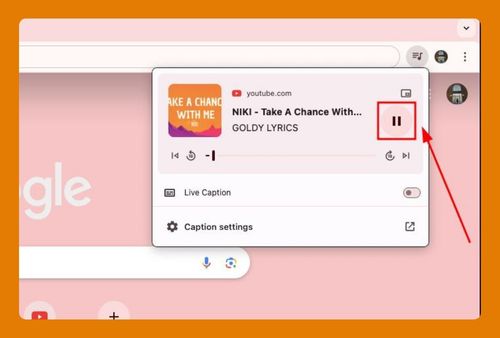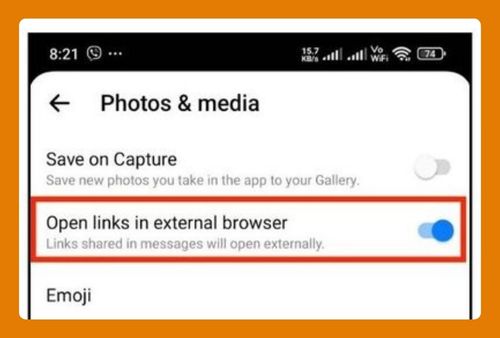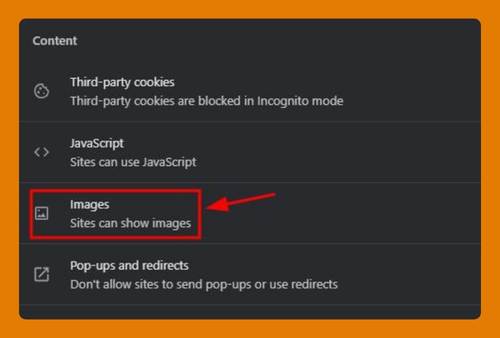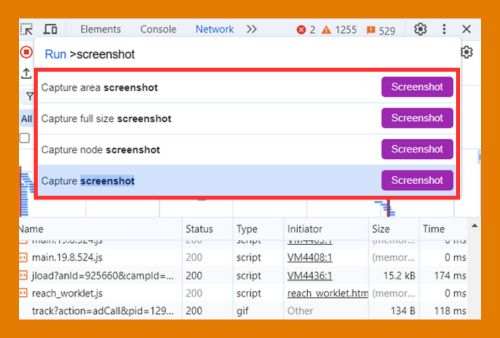How to Remove Bookmarks in Chrome (Easiest Way in 2025)
In this article, we will show you how to remove bookmarks in Chrome. Simply follow the steps below.
How to Delete Bookmarks in Chrome
To remove bookmarks in Chrome, follow the steps below.
1. Open the Google Chrome Menu
First, click the three dots in the top-right corner of Google Chrome to open the menu. Then, select “Bookmarks and lists” from the list.
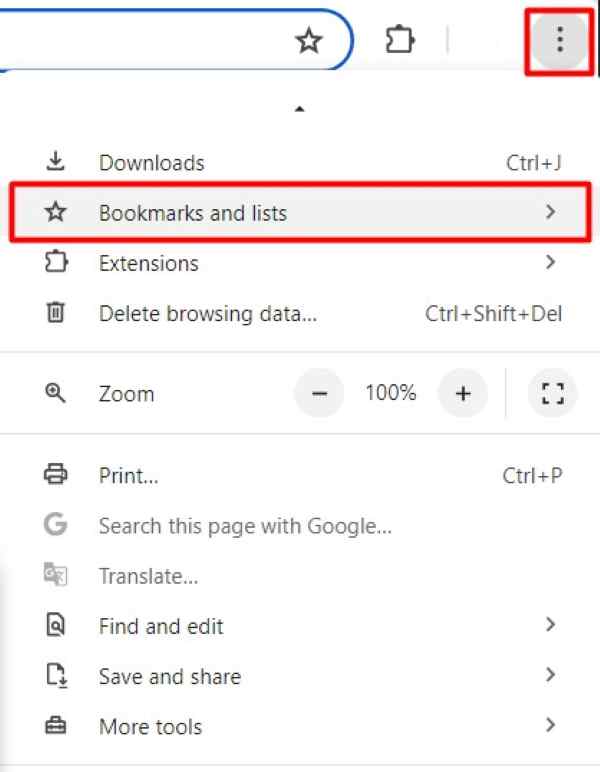
2. Access the Bookmark Manager
Next, navigate to “Bookmark Manager” from the Bookmarks menu. This will open a new tab showing all your saved bookmarks.
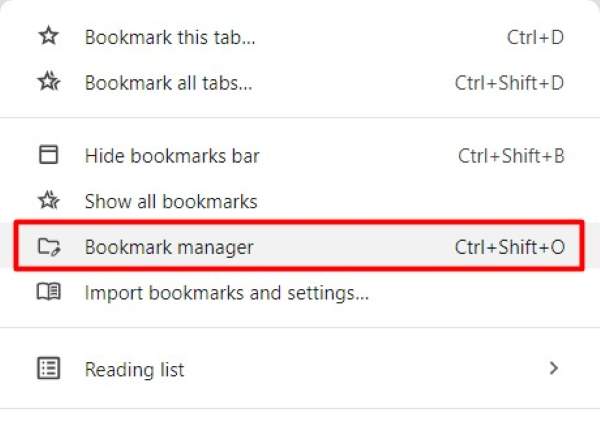
3. Find the Bookmark You Want to Delete
In the Bookmark Manager, scroll through your list to find the specific bookmark you want to delete. For example, locate the “Google Docs” bookmark you wish to remove. Then, click on it to select it.
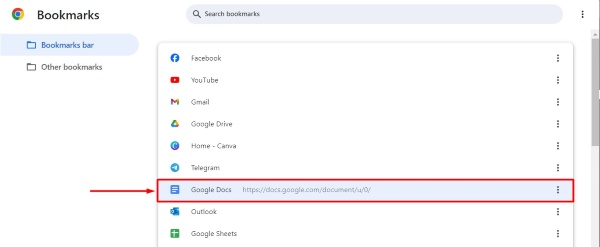
4. Right-Click and Delete the Bookmark
Right-click on the selected “Google Docs” bookmark. From the context menu that appears, choose “Delete.” The “Google Docs” bookmark will be removed from your list.
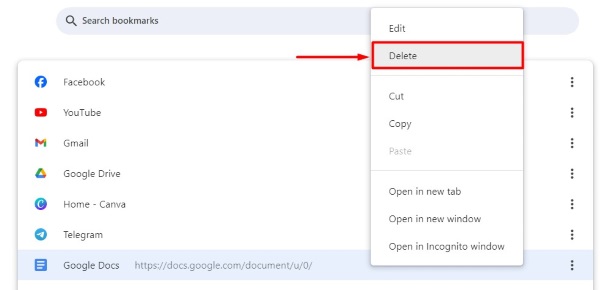
5. Verify the Bookmark is Deleted
Finally, check your Bookmark Manager to ensure the “Google Docs” bookmark is deleted. If you see it is gone, the process is complete.
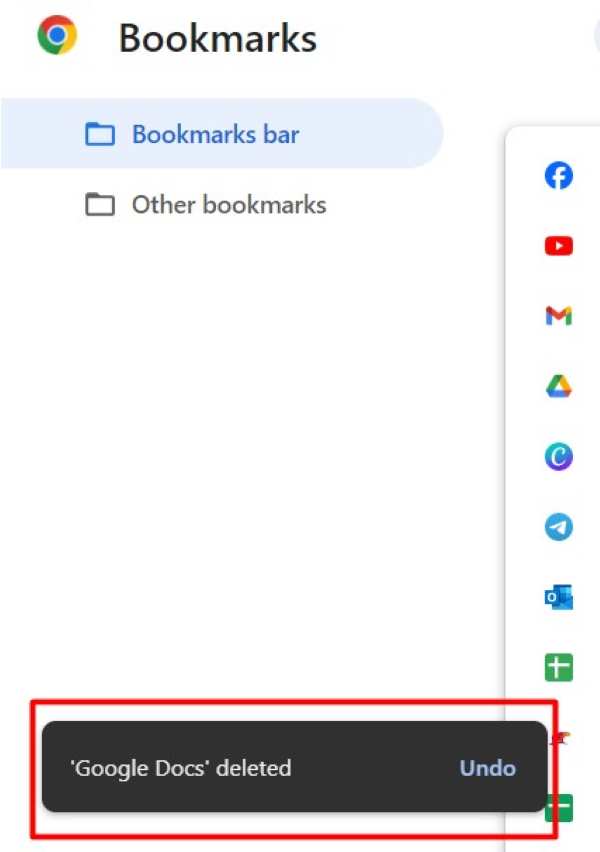
We hope you now have a better understanding of how to remove bookmarks in Chrome. If you enjoyed this article, you might also like our article on how to remove duplicate bookmarks in Chrome or our article on ways to sort bookmarks in Chrome.