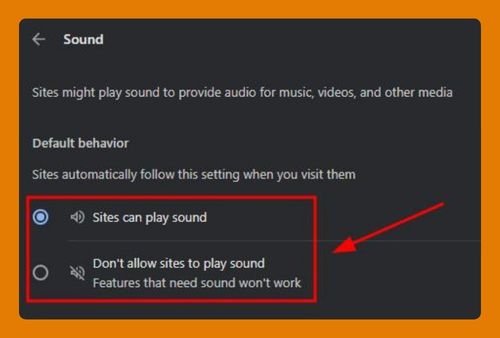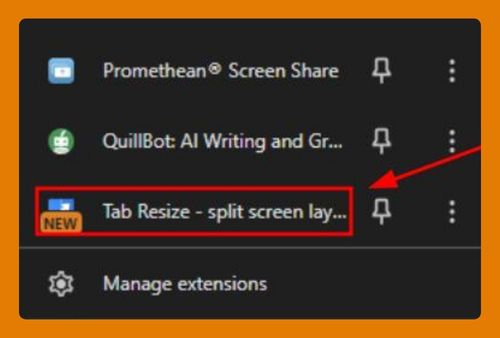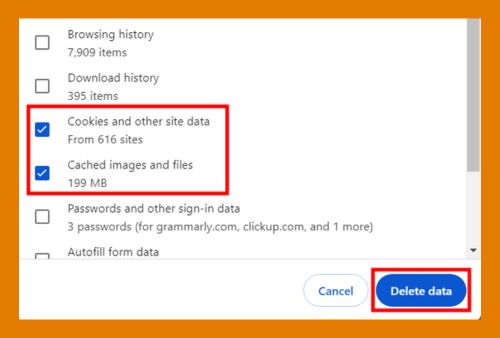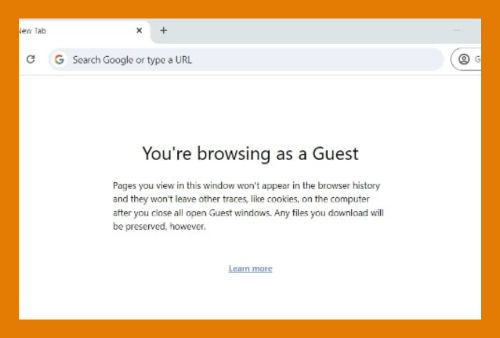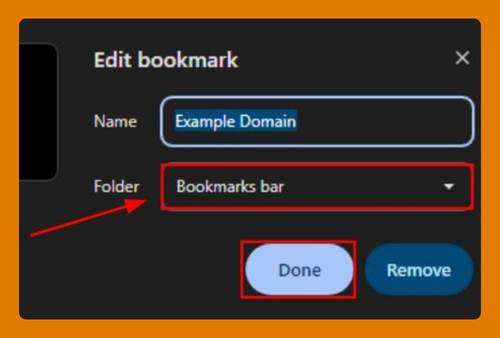Remove Duplicate Bookmarks in Chrome (Easiest Way in 2025)
In this article, we will show you how to remove duplicate bookmarks in Chrome. Simply follow the steps below.
Duplicate Bookmarks in Chrome
To remove duplicate bookmarks in Chrome, follow the steps below.
1. Access the Bookmark Manager in the Chrome Menu
Open Chrome and click the three dots in the top right corner to open the menu. From the dropdown, select “Bookmarks and lists,” then click on “Bookmark manager.” This will open a new tab with all your bookmarks.

2. Export Your Bookmarks for Backup
In the Bookmark Manager, click the three dots at the top right corner to open another menu. Select “Export bookmarks” to save a backup file of your bookmarks. This will create an HTML file you can use to restore your bookmarks if needed.
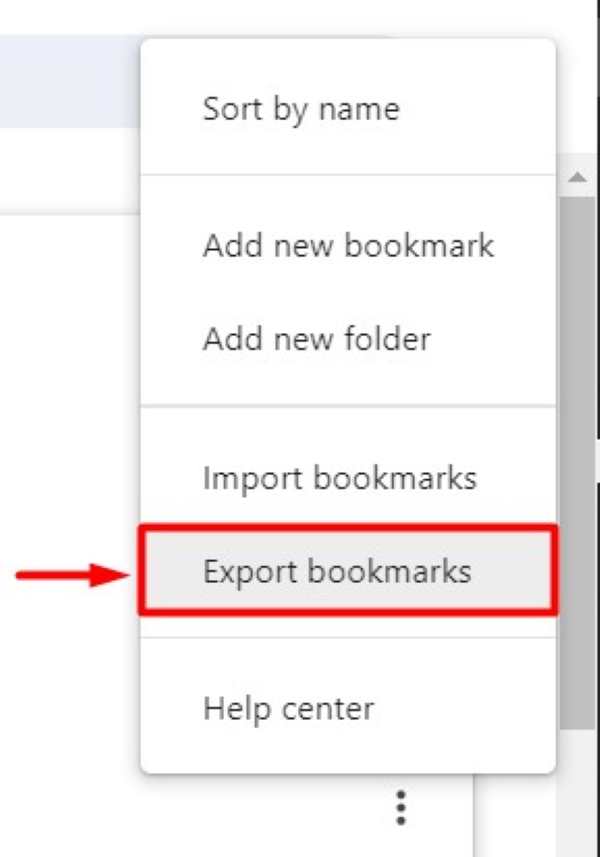
3. Install a Duplicate Bookmark Finder Extension
Go to the Chrome Web Store and search for a bookmark management extension like “FBS II: Fast Bookmark Scanner II.” Click “Add to Chrome” to install the extension. This tool will help you find and remove duplicate bookmarks easily.
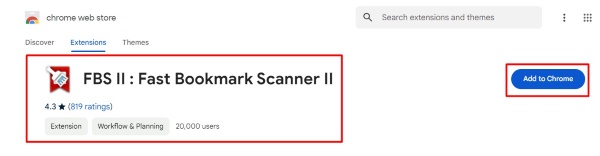
4. Scan Your Bookmarks for Duplicates
Once the extension is installed, click on its icon in the Chrome toolbar to open it. Run a scan by following the on-screen instructions. The extension will analyze your bookmarks and identify duplicates.
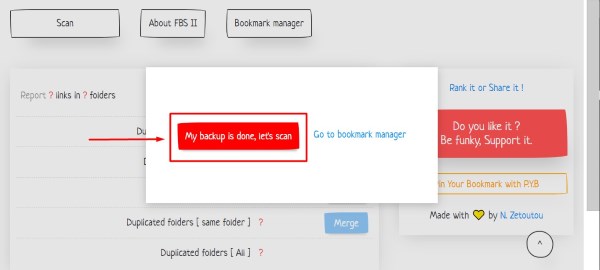
5. Review and Remove Duplicate Bookmarks
The extension will present a list of duplicate bookmarks it found. Review this list carefully. For instance, if you see multiple entries for “Facebook,” select the duplicates and delete them.
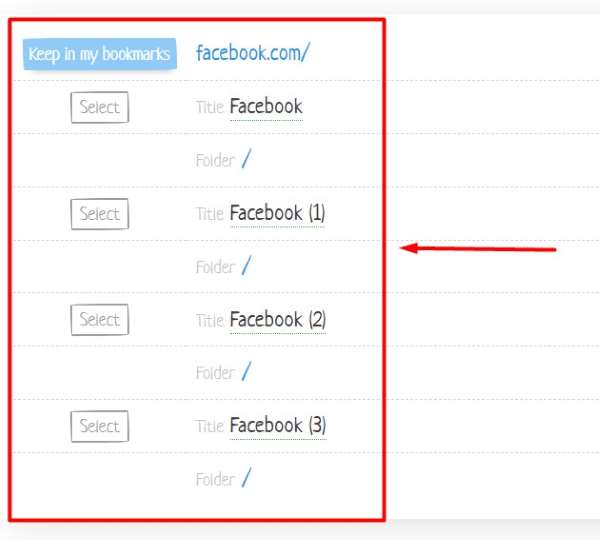
Select the duplicates you want to remove, and confirm the removal by clicking the appropriate button in the extension.
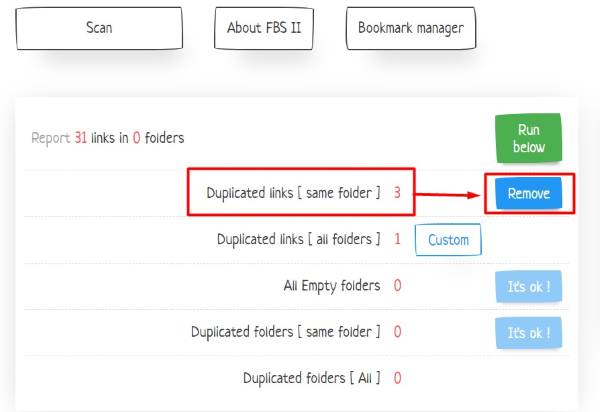
6. Verify That Duplicate Bookmarks Are Removed
After you have removed the duplicates, return to the Bookmark Manager in Chrome. Scroll through your bookmarks to ensure that the duplicates are gone. Your bookmarks should now be more organized and easier to navigate.
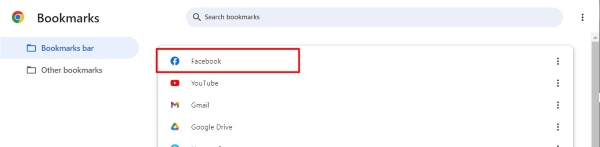
We hope you now have a better understanding of how to remove duplicate bookmarks in Chrome. If you enjoyed this article, you might also like our article on how to restore bookmarks in Chrome or our article on how to delete bookmarks in Chrome.