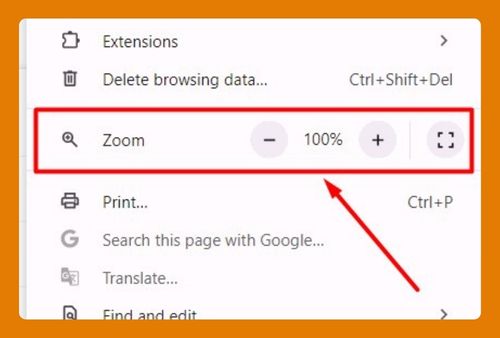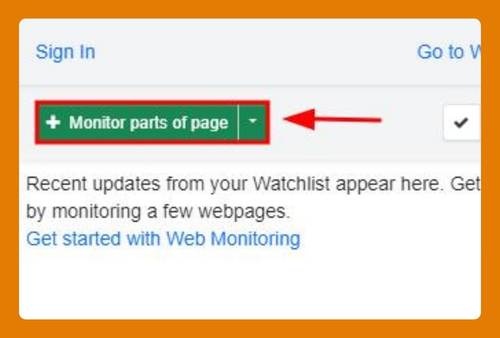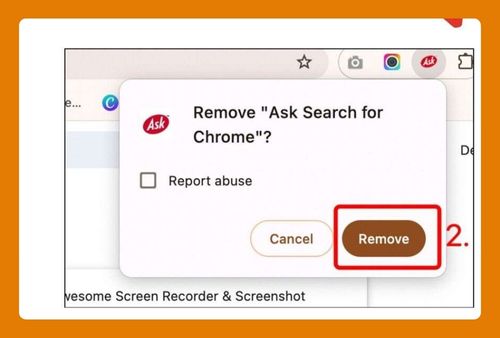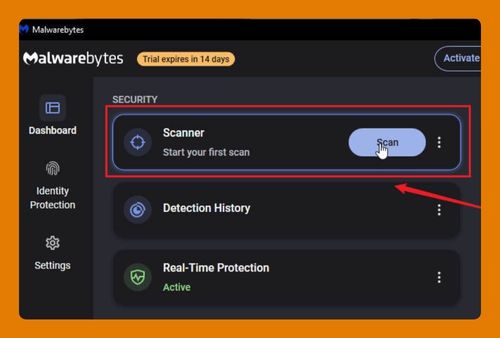How to Get Email Links to Open in Chrome (Easiest Way in 2025)
In this article, we will show you how to make email links open in Chrome. Simply follow the steps below.
How to Open Email Links in Chrome
To make email links open in Chrome, follow the process below.
1. Open Chrome Settings
Click on the three vertical dots in the upper right corner of Chrome to open the menu. Select “Settings.”
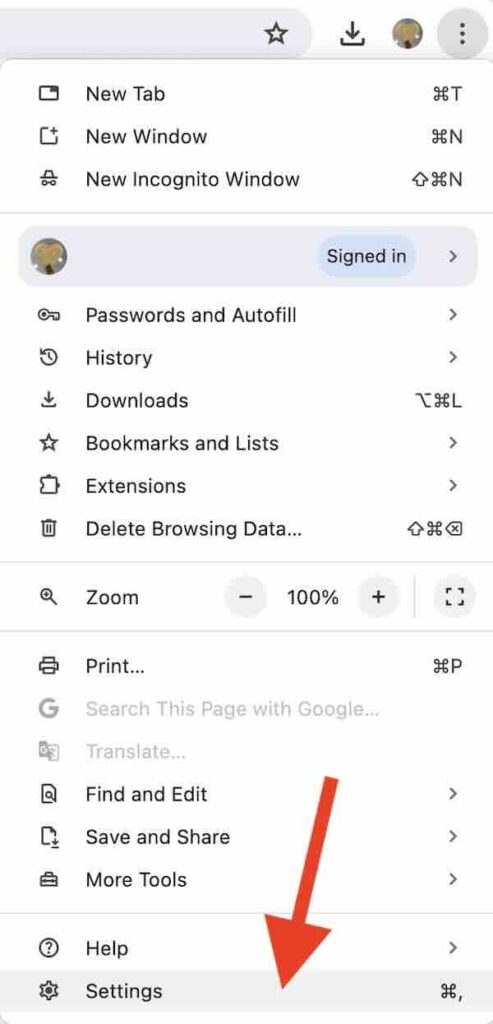
2. Go to Privacy and Security
In the left-hand sidebar, click on “Privacy and security.”
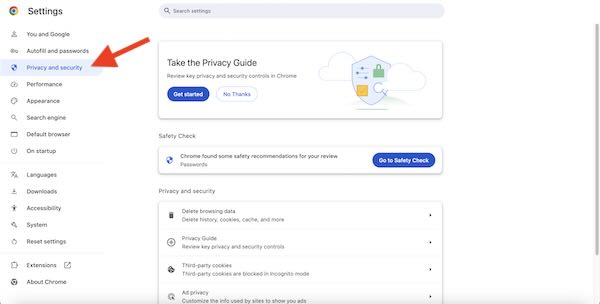
3. Open Site Settings
Under “Privacy and security,” click on “Site settings.”
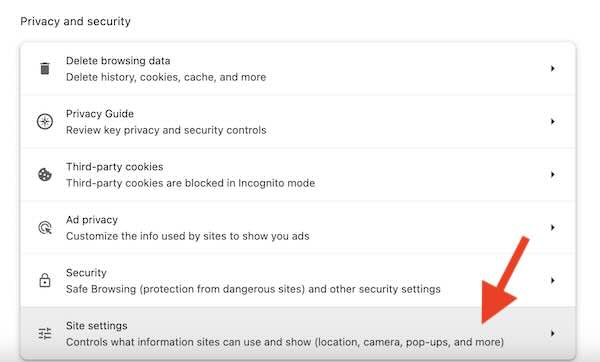
4. Access Protocol Handlers Settings
Scroll down to “Additional permissions” and click on “Protocol handlers.”
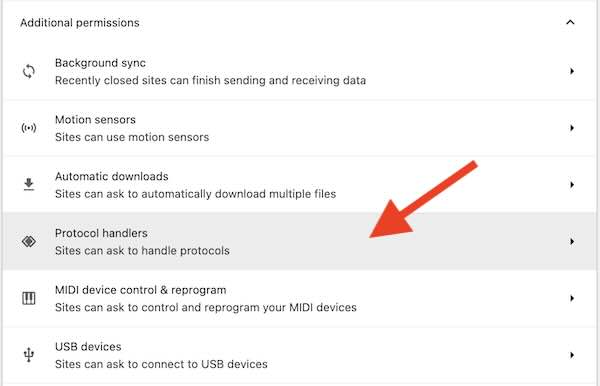
5. Allow Sites to Ask to Become Default Handlers
Make sure the option “Sites can ask to handle protocols” is enabled under “Default behavior” section
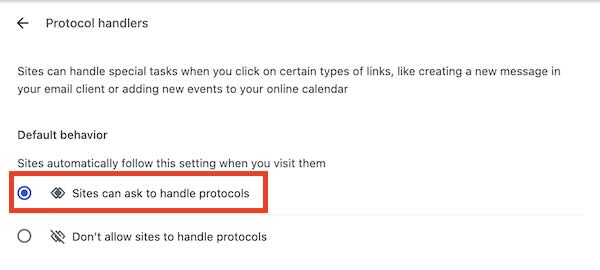
6. Allow Gmail
Click on the X button next to Gmail to remove it from the list of “Not allowed to handle protocols” section.
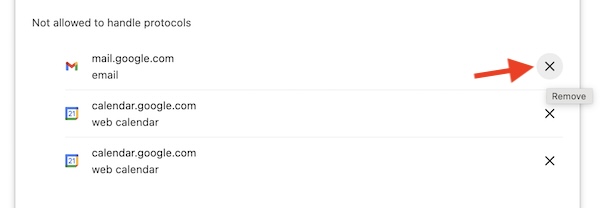
We hope you now have a better understanding of how to open email links in Chrome. If you enjoyed this article, you might also like our article on why Gmail is not opening in Google Chrome or our article on how to open Chrome task manager.