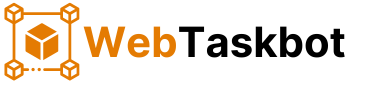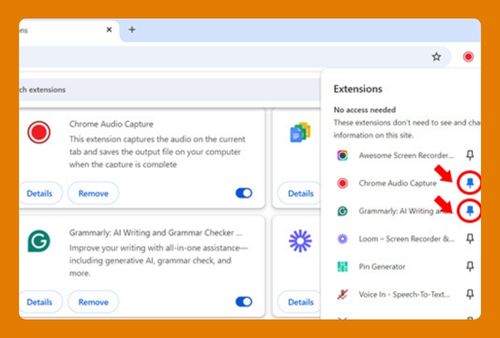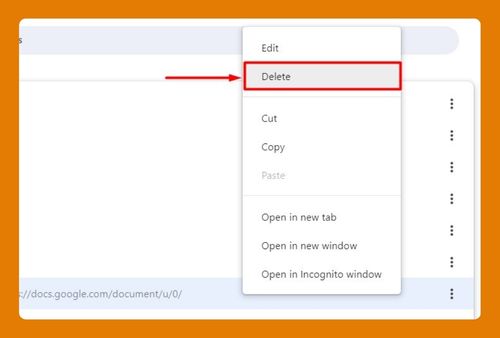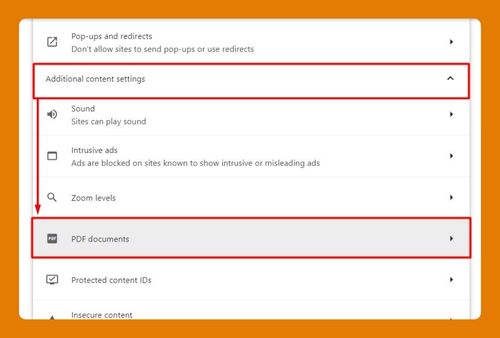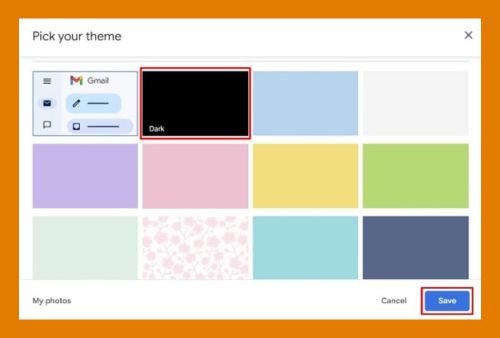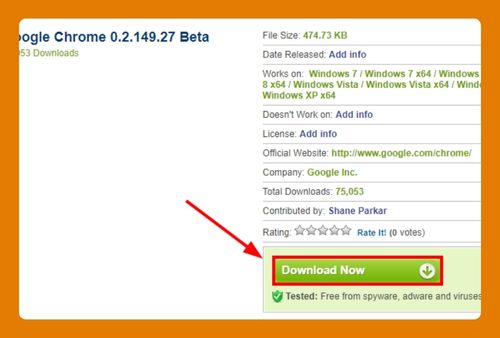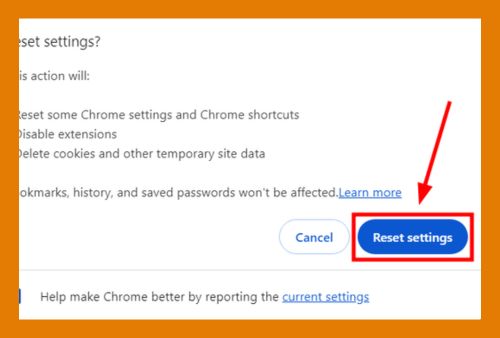Why Gmail is Not Opening in Google Chrome (Easiest Fix in 2024)
In this article, we will show you why Gmail is not opening in Google Chrome. Simply follow the steps below.
Why Gmail is Not Opening in Google Chrome?
Gmail may not open in Google Chrome due to several reasons such as an outdated browser, corrupted cache and cookies, browser extensions causing conflicts, or issues with your internet connection. Try updating Chrome, clearing cache and cookies, disabling extensions, or checking your internet connection to resolve the issue.
Gmail Won’t Open in Google Chrome
To troubleshoot why Gmail won’t open in Chrome, follow the process below.
1. Check Your Internet Connection
Ensure that you have a stable and active internet connection.
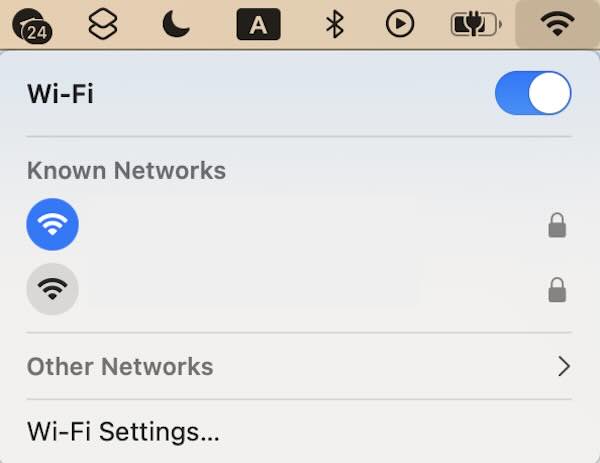
2. Clear Browser Cache and Cookies
Sometimes, corrupted cache and cookies can prevent Gmail from loading. Clear them by following these steps:
Open the Chrome menu. Select “Delete Browsing Data…”
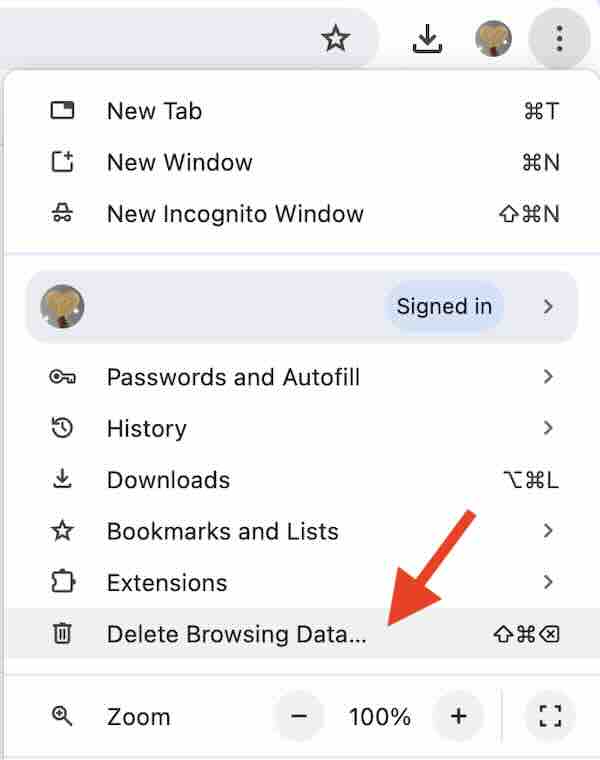
Choose a time range, select “Cookies and other site data” and “Cached images and files,” then click “Clear data.”
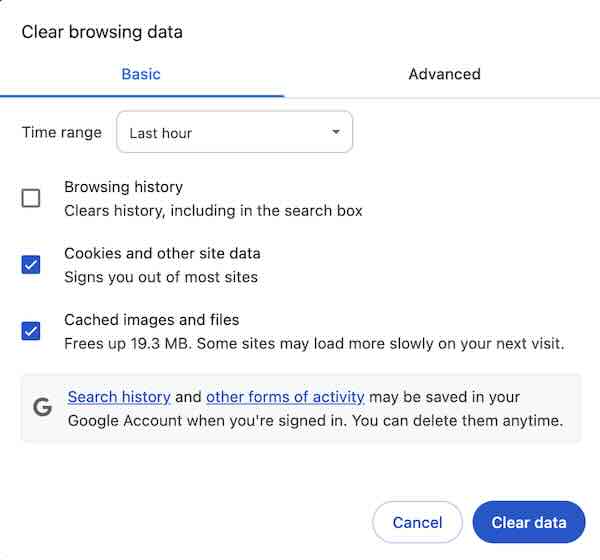
3. Disable Browser Extensions
Extensions can sometimes interfere with Gmail. Disable them by following these steps:
Open the Chrome menu. Go to “Extensions” and select “Manage Extensions.”
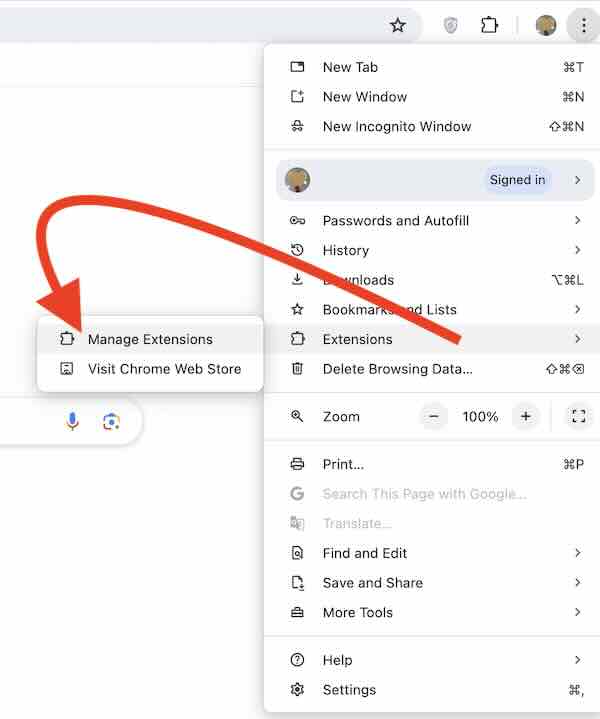
Disable extensions one by one to identify if any of them are causing the issue.
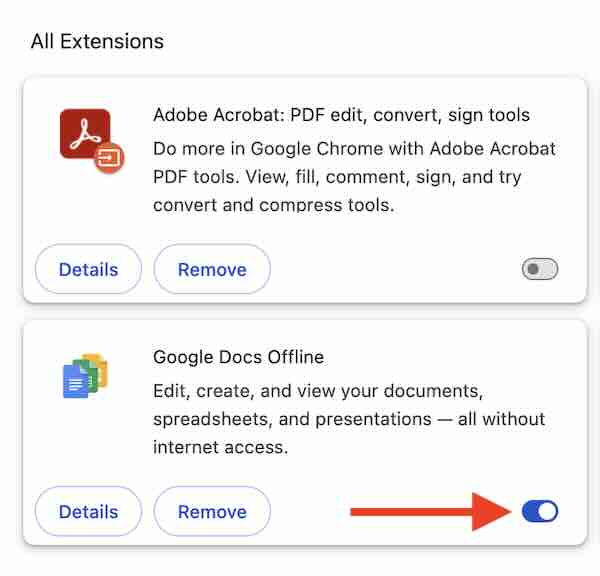
4. Update Google Chrome
Ensure you are using the latest version of Chrome. Update it by following these steps:
Open the Chrome menu. Go to “Help” and select “About Google Chrome.”
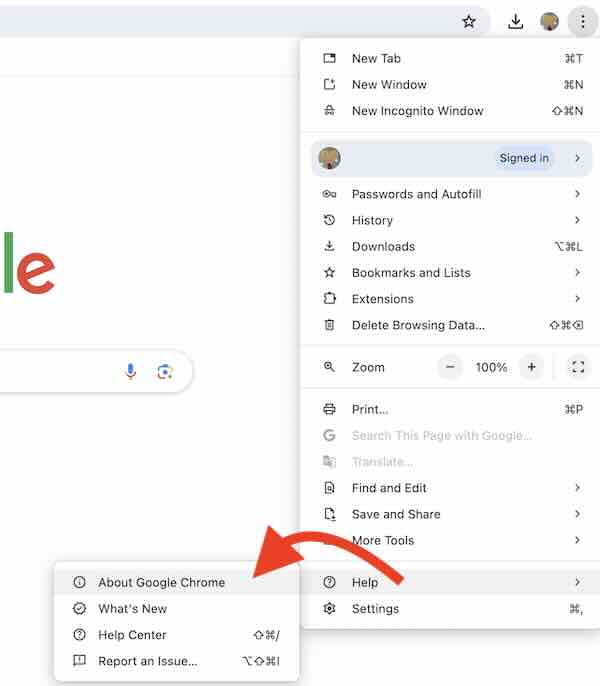
Chrome will automatically check for updates and install them if available. Restart Chrome after the update.
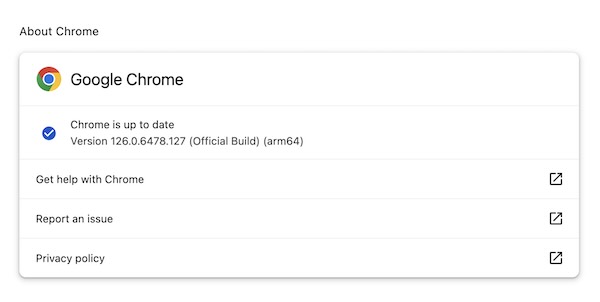
5. Check Gmail Status
Sometimes, Gmail itself may be down. Check the Google Workspace Status Dashboard to see if there are any reported issues with Gmail.
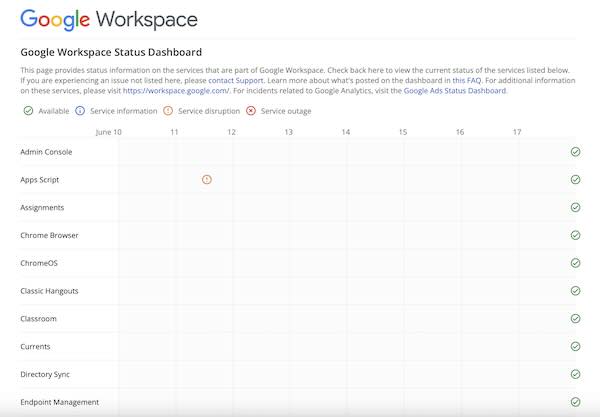
6. Try Incognito Mode
Open Gmail in Incognito mode to see if the issue persists. This can help identify if the problem is caused by extensions or cached data
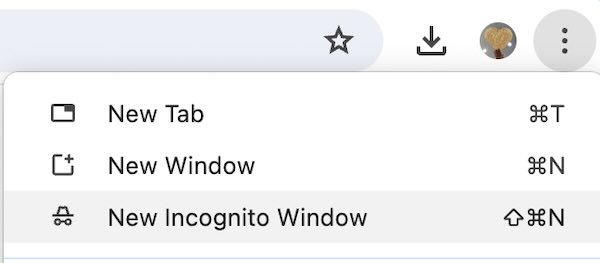
7. Restart Your Computer
A simple restart can sometimes resolve issues by clearing temporary data and resetting configurations.
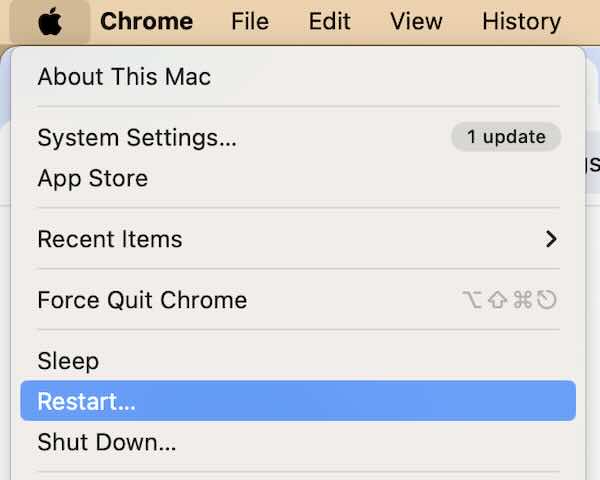
8. Contact Google Support
If none of the above steps work, contact Google Support for further assistance. Provide them with detailed information about the issue and the steps you have already taken to resolve it.
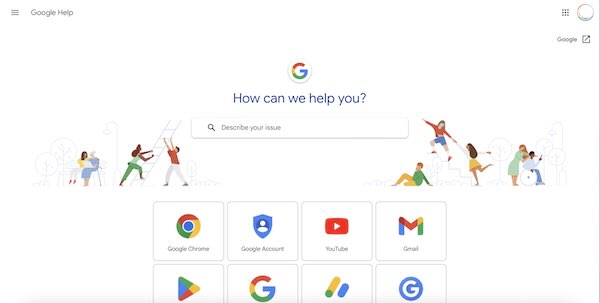
We hope you now have a better understanding of how to resolve the issue of Gmail not opening in Google Chrome. If you enjoyed this article, you might also like our article on how to open history on Chrome or our article on how to get email links to open in Chrome.