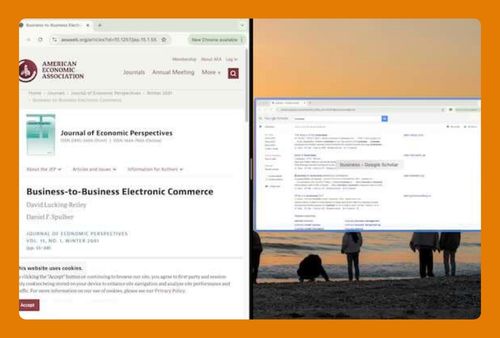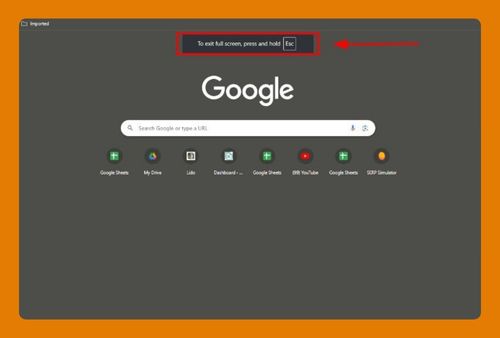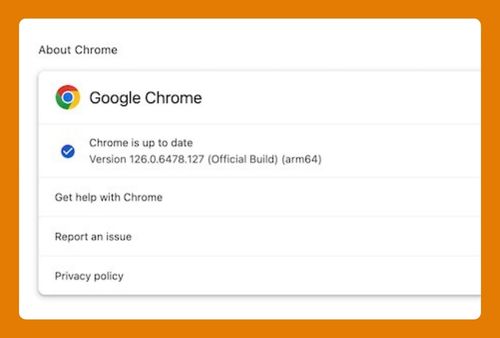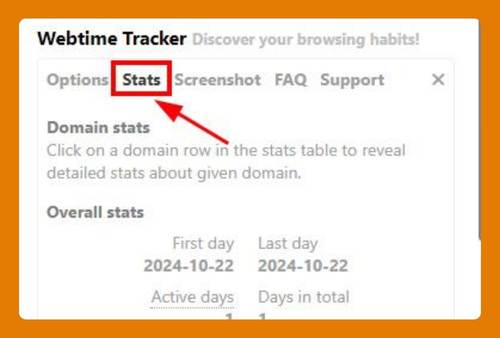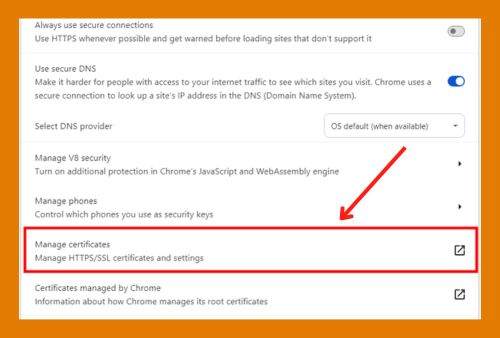How to Open History on Chrome (Easiest Way in 2025)
In this article,, we will show you how to open history on Chrome. Simply follow the steps below.
Open Chrome History File
To open a Chrome history file, follow the process below.
1. Use the Keyboard Shortcut
Press Ctrl+H on Windows or Cmd+Y on Mac to open the History tab directly in Chrome.
2. Use the Chrome Menu
Click on the three vertical dots in the upper right corner of Chrome to open the menu.
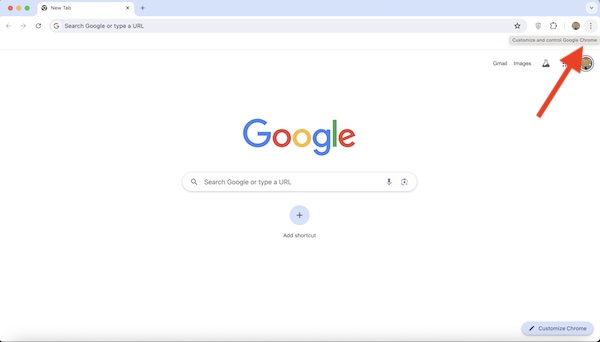
3. Select “History”
In the dropdown menu, hover over “History.” A submenu will appear showing recent history items.
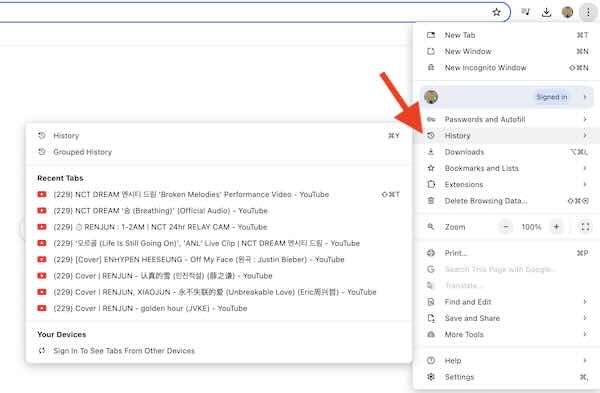
4. Click on “History” in the Submenu
Click on “History” at the top of the submenu to open the full History page.
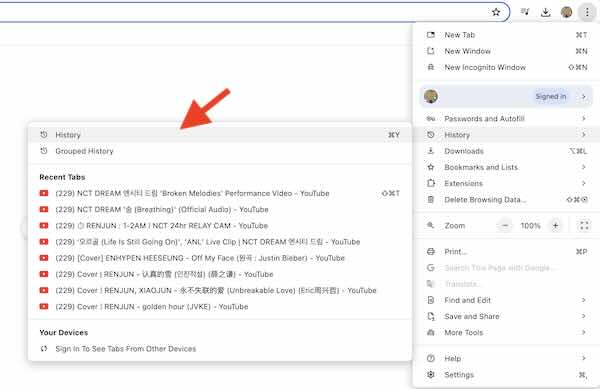
5. Search History
Use the search bar at the top of the History page to find specific websites or pages you have visited.
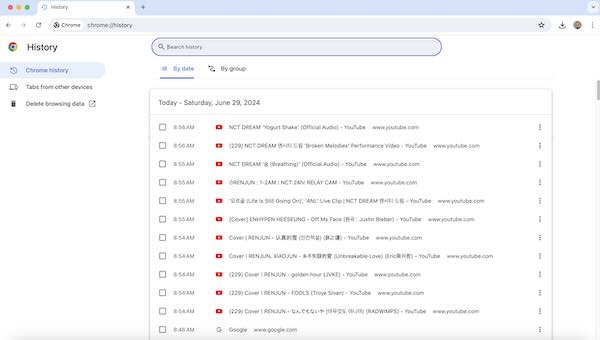
We hope you now have a better understanding of how to open history on Chrome. If you enjoyed this article, you might also like our article on how to make Chrome open full screen or our article on why Gmail is not opening in Google Chrome.